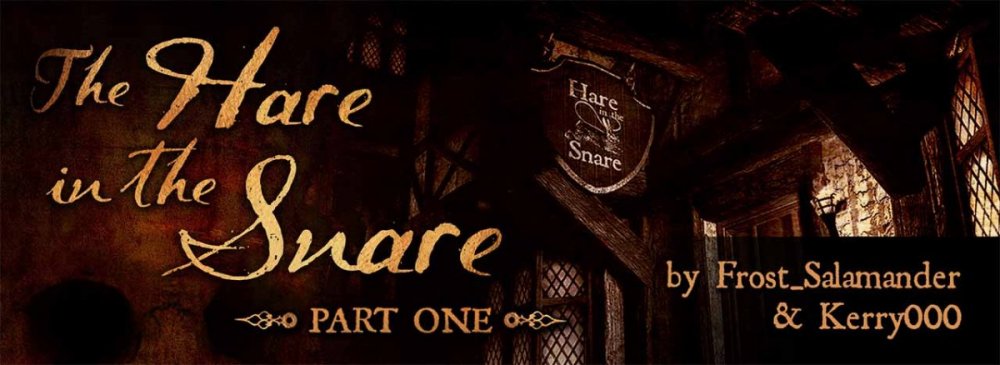Search the Community
Showing results for '/tags/forums/keyboard/'.
-
I know what you mean. Nonetheless, I think it's the right way. Games should make you think. And, if you use a notepad alongside your keyboard, I don't think it's a bad thing. I actually had more issues with recognizing interactive elements in the game world. For example, I would have completely missed that you can interact with the diagnostic log machine, after you did some other stuff (it doesn't really react before that). Or the machine where you can scan the human head you found (which you can easily miss as well). Oh, and regarding System Shock 2: It's an insanely good game. I would rate it a bit higher than the SS 1 Remake, but, they're both great.
-
I am pleased to announce the release of our new fan mission, The Hare in the Snare: Part 1 Mission type: City Missions + Inn/Tavern Description: People are being abducted off the streets and a Watch Captain requires the services of a thief to help him find out why. Download link (v1.0.2-release): https://drive.google.com/file/d/1HYvM_u56wDB16uIlb7qgS_q3P24V69MO/view?usp=sharing Credits: Mapping and original characters: @Frost_Salamander Story, readables, custom models, voices and cinematics: @Kerry000 Menu title track produced and mixed by @JackFarmer with selected gigagooga sound samples Beta testers: @Cambridge Spy @Zerg Rush @Amadeus @Acolytesix @Lzocast @wesp5 @nbohr1more @Kerry000 @ate0ate @Wellingtoncrab @prjames Additional thanks: @Dragofer, @nbohr1moreand @peter_spyfor technical help @Springheel for the modules and tutorials @kingsalfor allowing @Kerry000to abuse his manbeast everyone else on Discord and the TDM forums who offered assistance Requirements and notes: This mission requires TDM 2.09. Earlier versions will probably work but you might see one or two missing models. You may experience some FPS drops in some areas with lower-end hardware. Mid-range and above should be fine. If you have issues, I highly recommend you use shadow maps instead of stencil (settings -> advanced -> shadows implementation). It makes a big difference. For 'Hard' and 'Expert' the light gem sensitivity has been increased by '1' (meaning easier for AI to detect you). Screenshots:
- 98 replies
-
- 20
-

-

-
I'd like to better understand what you want. The design of dragging bodies is to hold frob (key down) to drag and release frob (key up) to let go. That way it's impossible to walk away while unintentionally dragging a body. Plus, it's quick to grab and move several body limbs in rapid succession. This is thought to provide a better experience, especially for new players. Towards the beginning of this thread, I created a "tdm_frobhold_drag_body_behavior" cvar. https://forums.thedarkmod.com/index.php?/topic/22198-feature-proposal-frob-to-use-world-item/&do=findComment&comment=487580 "tdm_frobhold_drag_body_behavior", default:"1" Which drag body behavior? 1 --- on frob key up, drop body (limb). 0 --- on second frob, drop body (limb), TDM v2.11 (and prior) behavior. That cvar was removed shortly afterwards, because it was said that it wasn't needed. With that cvar set to 0, a second frob would be required to let go of the body. Is that the behavior that you want? If so, I can add that cvar back. Also, I saw elsewhere that you want the ability to revert back to the old way. If you mean that all of the controls match TDM 2.11, that can be done with "tdm_frobhold_delay 0" and there will be a menu setting to disable it as well.
-

Fan Mission: Seeking Lady Leicester, by Grayman (3/21/2023)
SeriousToni replied to Amadeus's topic in Fan Missions
Thanks for the replies, gonna try those spoiler Tags again now for my short review (oh well it inserted one above my text now and I can't seem to delete it on mobile - this text editor is strange) -
For the life of me, I can't find anyway to pick up a body. Also can't loot a body either. I've tried every single key on the keyboard and mouse and nothing. The search here seem to focus on single words instead of a phrase or combination of words. HELP!
-

Fan Mission: Seeking Lady Leicester, by Grayman (3/21/2023)
SeriousToni replied to Amadeus's topic in Fan Missions
Just finished this mission and wow I gotta say in great honor to Grayman and of course the rest of the team picking it up, this was something I've never seen before in any other TDM mission, especially visually wise. I am so happy that grayson gave green light for other experienced mappers to finish his last mission. And what came out of this is really something special. I'll put my review in spoiler tags since I'm now referring to critical mission details. Edit - How do I put spoiler text here on mobile?? [spoiler] test [/spoiler][SPOILER] test [/SPOILER] [spoiler[spoiler [sfah -
Not so long ago I found what could make a pretty good profile picture and decided to try it out on these new forums. But I couldn't find a button anywhere that would let me change it. I asked on Discord and it seems Spooks also couldn't find anything anywhere. So I logged into an old alternative account and, lo and behold, that account has a button. This is on the first screen I get when I: 1) click on my account name in the top-right of the browser -> 2) click on 'profile'. Compared to my actual account: Are you also missing this button on your account? It'd be very much appreciated if that functionality could be restored to any of the affected accounts.
-

Fan Mission: Seeking Lady Leicester, by Grayman (3/21/2023)
Tarhiel replied to Amadeus's topic in Fan Missions
Okay, I had no idea, I have googled it up now and you are right, to my own surprise. Done, I´ve put some paragraphs which were previously not in spoiler tags into spoilers. -

Fan Mission: Seeking Lady Leicester, by Grayman (3/21/2023)
Amadeus replied to Amadeus's topic in Fan Missions
Thebigh is right. The pronunciation tripped me up too, but that is apparently how Leicester is pronounced. Also @TarhielI'm glad you are loving the FM but do you mind putting spoiler tags on your post please -
Not to be a nag, but I was thinking about the columns problem. If you go to the view source tab in the wiki article: https://wiki.thedarkmod.com/index.php?title=Fan_Missions_for_The_Dark_Mod&action=edit The raw table data is accessible directly: |- !align=left|{{TDM-FM|written|Written in Stone}} |Bikerdude, Amadeus, Dragofer |{{Forumlink|https://forums.thedarkmod.com/index.php?/topic/21265-written-in-stone-beta-210-only-20220128/}} |2022-01-28 |338 |Yes |Yes |CCC 22, Elixir |City Missions |Undead, Horror Themes |- Each pipe character represents one of the columns.
-

Fan Mission: Seeking Lady Leicester, by Grayman (3/21/2023)
Amadeus replied to Amadeus's topic in Fan Missions
We will look at some of this stuff, but SPOILER tags, please!!! -
Hello, everyone! In this multi-part, comprehensive tutorial I will introduce you to a new light type that has been available in The Dark Mod since version 2.06, what it does, why you would want to use it and how to implement it in your Fan Missions. This tutorial is aimed at the intermediate mapper. Explanations of how to use DarkRadiant, write material files, etc. are outside of its scope. I will, however, aim to be thorough and explain the relevant concepts comprehensively. Let us begin by delineating the sections of the tutorial: Part 1 will walk you through four, distinct ways to add ambient light to a scene, the last way using irradiance environment maps (or IEMs). Lighting a scene with an IEM is considered image-based lighting. Explaining this concept is not in the scope of this tutorial; rather, we will compare and contrast our currently available methods with this new one. If you already understand the benefits IBL confers, you may consider this introductory section superfluous. Part 2 will review the current state of cubemap lights in TDM, brief you on capturing an environment cubemap inside TDM and note limitations you may run into. Three cubemap filtering applications will be introduced and reviewed. Part 3 will go into further detail of the types of inputs and outputs required by each program and give a walkthrough of the simplest way to get an irradiance map working in-game. Part 4 will guide you through two additional, different workflows of how to convert your cubemap to an irradiance map and unstitch it back to the six separate image files that the engine needs. Part 5 will conclude the tutorial with some considerations as to the scalability of the methods hitherto explained and will enumerate some good practices in creating IEMs. Typical scenes will be considered. Essential links and resources will be posted here and a succinct list of the steps and tools needed for each workflow will be summarized, for quick reference. Without further ado, let us begin. Part 1 Imagine the scene. You’ve just made a great environment for your map, you’ve got your geometry exactly how you want it… but there’s a problem. Nobody can appreciate your efforts if they can’t see anything! [Fig. 1] This will be the test scene for the rest of our tutorial — I would tell you to “get acquainted with it” but it’s rather hard to, at the moment. The Dark Mod is a game where the interplay between light and shadow is of great importance. Placing lights is designing gameplay. In this example scene, a corridor with two windows, I have decided to place 3 lights for the player to stealth his way around. Two lights from the windows streak down across the floor and a third, placeholder light for a fixture later to be added, is shining behind me, at one end of the corridor. Strictly speaking, this is sufficient for gameplay in my case. It is plainly obvious, however, that the scene looks bad, incomplete. “Gameplay” lights aside, the rest of the environment is pitch black. This is undesirable for two reasons. It looks wrong. In real life, lights bounce off surfaces and diffuse in all directions. This diffused, omni-directional lighting is called ambient lighting and its emitment can be termed irradiance. You may contrast this with directional lighting radiating from a point, which is called point lighting and its emitment — radiance. One can argue that ambient lighting sells the realism of a scene. Be that as it may, suppose we disregard scary, real-life optics and set concerns of “realism” aside… It’s bad gameplay. Being in darkness is a positive for the player avatar, but looking at darkness is a negative for the player, themselves. They need to differentiate obstacles and objects in the environment to move their avatar. Our current light level makes the scene illegible. The eye strain involved in reading the environment in these light conditions may well give your player a headache, figurative and literal, and greatly distract them from enjoying your level. This tutorial assumes you use DarkRadiant or are at least aware of idtech4’s light types. From my earlier explanation, you can see the parallels between the real life point/ambient light dichotomy and the aptly named “point” and “ambient” light types that you can use in the editor. For further review, you can consult our wiki. Seeing as how there is a danger in confusing the terms here, I will hereafter refer to real life ambient light as “irradiant light”, to differentiate it from the TDM ambient lights, which are our engine’s practical implementation of the optical phenomenon. A similar distinction between “radiant light” and point lights will be made for the same reason. Back to our problem. Knowing, now, that most all your scenes should have irradiant light in addition to radiant light, let’s try (and fail, instructionally) to fix up our gloomy corridor. [Fig. 2] The easiest and ugliest solution: ambient lights. Atdm:ambient_world is a game entity that is basically an ambient light with no falloff, modifiable by the location system. One of the first things we all do when starting a new map is putting an ambient_world in it. In the above image, the darkness problem is solved by raising the ambient light level using ambient_world (or via an info_location entity). Practically every Dark Mod mission solves its darkness problem1 like this. Entirely relying on the global ambient light, however, is far from ideal and I argue that it solves neither of our two, aforementioned problems. Ambient_world provides irradiant light and you may further modulate its color and brightness per location. However, said color and brightness are constant across the entire scene. This is neither realistic, nor does it reduce eye strain. It only makes the scene marginally more legible. Let’s abandon this uniform lighting approach and try a different solution that’s more scene-specific. [Fig. 3] Non-uniform, but has unintended consequences. Our global ambient now down to a negligible level, the next logical approach would be hand-placed ambient lights with falloff, like ambient_biground. Two are placed here, supplementing our window point lights. Combining ambient and point lights may not be standard TDM practice, but multiple idtech4 tutorials extol the virtues of this method. I, myself, have used it in King of Diamonds. For instance, in the Parkins residence, the red room with the fireplace has ambient lights coupled to both the electric light and the fire flame. They color the shadows and enrich the scene, and they get toggled alongside their parent (point) lights, whenever they change state (extinguished/relit). This is markedly better than before, but to be honest anything is, and you may notice some unintended side-effects. The AI I’ve placed in the middle of the ambient light’s volume gets omnidirectionally illuminated far more than any of the walls, by virtue of how light projection in the engine works. Moving the ambient lights’ centers closer to the windows would alleviate this, but would introduce another issue — the wall would get lit on the other side as well. Ambient lights don’t cast shadows, meaning they go through walls. You could solve this by creating custom ambient light projection textures, but at this point we are three ad hocs in and this is getting needlessly complicated. I concede that this method has limited use cases but illuminating big spaces that AI can move through, like our corridor, isn’t one of them. Let’s move on. [Fig. 4] More directional, but looks off. I have personally been using this method in my WIP maps a lot. For development (vs. release), I even recommend it. A point light instead of an ambient light is used here. The texture is either “biground1” or “defaultpointlight” (the latter here). The light does not cast shadows, and its light origin is set at one side of the corridor, illuminating it at an angle. This solves the problem of omnidirectional illumination for props or AI in the middle of the light volume, you can now see that the AI is lit from the back rather than from all sides. In addition, the point light provides that which the ambient one cannot, namely specular and normal interaction, two very important features that help our players read the environment better. This is about as good as you can get but there are still some niggling problems. The scene still looks too monochromatic and dark. From experience, I can tell you that this method looks good in certain scenes, but this is clearly not one of them. Sure, we can use two, non-shadowcasting point lights instead of one, aligned to our windows like in the previous example, we can even artfully combine local and global ambient lights to furnish the scene further, but by this point we will have multiple light entities placed, which is unwieldy to work with and possibly detrimental to performance. Another problem is that a point light’s movable light origin helps combat ambient omnidirectionality, but its projection texture still illuminates things the strongest in the middle of its volume. I have made multiple experiments with editing the Z-projection falloff texture of these lights and the results have all left me unsatisfied. It just does not look right. A final, more intellectual criticism against this method is that this does not, in a technical sense, supply irradiant light. Nothing here is diffuse, this is just radiant light pretending the best it can. [Fig. 5] The irradiance map method provides the best looking solution to imbuing your scene with an ambient glow. This is the corridor lit with irradiance map lights, a new lighting method introduced in The Dark Mod 2.06. Note the subtle gradients on the left wall and the bounced, orange light on the right column. Note the agreeable light on the AI. Comparing the previous methods and this, it is plainly obvious that an irradiance environment map looks the most realistic and defines the environment far better than any of the other solutions. Why exactly does this image look better than the others? You can inform yourself on image-based lighting and the nature of diffuse irradiance, but images speak louder than words. As you can see, the fact of the matter is that the effect, subtle as it may be, substantially improves the realism of the scene, at least compared to the methods previously available to us. Procuring irradiance environment maps for use in lighting your level will hereafter be the chief subject of this tutorial. The next part will review environment cubemap capture in TDM, the makeIrradiance keyword and three external applications that you can use to convert a TDM cubemap into an irradiance map. 1 “ Note that the color buffer is cleared to black: Doom3 world is naturally pitch black since there is no "ambient" light: In order to be visible a surface/polygon must interact. with a light. This explains why Doom3 was so dark ! “ [source] Part 2 Cubemaps are not new to The Dark Mod. The skybox materials in some of our prefabs are cubemaps, some glass and polished tile materials use cubemaps to fake reflections for cheap. Cubemap lights, however, are comparatively new. The wiki page linked earlier describes these two, new light types that were added in TDM 2.05. cubicLight is a shadow-casting light with true spherical falloff. An example of such a light can be found in the core files, “lights/cubic/tdm_lampshade_cubic”. ambientCubicLight is the light type we will be focusing on. Prior to TDM 2.06, it acted as a movable, on-demand reflection dispenser, making surfaces in its radius reflect a pre-set cubemap, much like glass. After 2.06, the old behavior was discarded and ambientCubicLight was converted to accept industry standard irradiance environment maps. Irradiance environment maps (IEMs) are what we want to make, so perhaps the first thing to make clear is that they aren’t really “handmade”. An IEM is the output of a filtering process (convolution) which requires an input in the form of a regular environment cubemap. In other words, if we want to make an IEM, we need a regular cubemap, ideally one depicting our environment — in this case, the corridor. I say a snapshot of the environment is ideal for lighting it because this emulates how irradiant light in the real world works. All radiating surfaces are recorded in our cubemap, our ambient optic array as it were, then blurred, or convoluted, to approximate light scatter and diffusion, then the in-game light “shines” this approximation of irradiant light back to the surfaces. There is a bit of a “chicken and the egg” situation here, if your scene is dark to begin with, wouldn’t you just get a dark irradiance map and accomplish nothing? In the captured cubemap faces in Fig. 6, you may notice that the environment looks different than what I’ve shown so far. I used two ambient lights to brighten up the windows for a better final irradiance result. I’ve “primed the pump”, so to speak. You can ignore this conundrum for the moment, ways to set up your scenes for better results, or priming the pump correctly, will be discussed at the end of the tutorial. Capturing the Environment The wiki has a tutorial on capturing cubemaps by angua, but it is woefully out of date. Let me run you through the process for 2.07 really briefly. To start with, I fly to approx. the center of the corridor with noclip. I then type “envshot t 256” in the console. This outputs six .tga images in the <root>/env folder, simply named “t”, sized 256x256 px and constituting the six sides of a cube and depicting the entire environment. This is how they look in the folder: [Fig. 6] The six cube faces in the folder. Of note here is that I do not need to switch to a 640x480 resolution, neither do I need to rename these files, they can already be used in an ambientCubicLight. Setting Up the Lights For brevity’s sake, I’ll skip explaining material definitions, if you’ve ever added a custom texture to your map, you know how to do this. Suffice it to say, it is much the same with custom lights. In your <root>/materials/my_cool_cubemaps.mtr file, you should have something like this: lights/ambientcube/my_test_IEM_light { ambientCubicLight { forceHighQuality //cameraCubeMap makeIrradiance(env/t) cameraCubeMap env/t colored zeroClamp } } We’ll play with the commented out line in just a bit. Firstly, let’s place the actual light in DarkRadiant. It’s as simple as creating a new light or two and setting them up in much the same way you would a regular ambient light. I select the appropriate light texture from the list, “my_test_IEM_light” in the “ambientcube” subfolder and I leave the light colored pure white. [Fig. 7] The corridor in DR, top view, with the ambient cubic lights highlighted. I can place one that fills the volume or two that stagger the effect somewhat. Remember that these lights still have a spherical falloff. Preference and experimentation will prove what looks best to you. Please note that what the material we defined does is load a cubemap while we established that ambientCubicLights only work with irradiance maps. Let’s see if this causes any problems in-game. I save the map and run it in game to see the results. If I already have TDM running, I type “reloadDecls” in the console to reload my material files and “reloadImages” to reload the .tga images in the /env folder. [Fig. 8] Well this looks completely wrong, big surprise. Wouldn’t you know it, putting a cubemap in the place of an irradiance map doesn’t quite work. Everything in the scene, especially the AI, looks to be bathed in slick oil. Even if a material doesn’t have a specular map, it won’t matter, the ambientCubicLight will produce specular reflections like this. Let’s compare how our cubemap .tga files compares with the IEM .tgas we’ll have by the end of the tutorial: [Fig. 9] t_back.tga is the back face of the environment cubemap, tIEM_back.tga is the back face of the irradiance map derived from it. As you can see, the IEM image looks very different. If I were to use “env/tIEM” instead of “env/t” in the material definition above, I would get the proper result, as seen in the last screenshot of part 1. So it is that we need a properly filtered IEM for our lights to work correctly. Speaking of that mtr def though, let’s not invoke an irradiance map we haven’t learned to convert yet. Let’s try an automatic, in-engine way to convert cubemaps to IEMs, namely the makeIrradiance material keyword. makeIrradiance and Its Limitations Let’s uncomment the sixth line in that definition and comment out the seventh. cameraCubeMap makeIrradiance(env/t) //cameraCubeMap env/t Here is a picture of how a cubemap ran through the makeIrradiance keyword looks like: [Fig. 10] Say ‘Hi’ to our friend in the back, the normalmap test cylinder. It’s a custom texture I’ve made to demonstrate cubemap interactions in a clean way. Hey now, this looks pretty nice! The scene is a bit greener than before, but you may even argue it looks more pleasing to the eyes. Unfortunately, the devil is in the details. Let’s compare the makeIrradiance keyword’s output with the custom made irradiance map setup seen at the end of part 1. [Fig. 11, 12] A closer look at the brick texture reveals that the undesired specular highlighting is still present. The normal map test cylinder confirms that the reason for this is the noisy output of the makeIrradiance keyword. The in-engine conversion is algorithmic, more specifically, it doesn't allow us to directly compare .tga files like we did above. Were we able to, however, I'm sure the makeIrradiance IEM would look grainy and rough compared to the smooth gradient of the IEM you’ll have by the end of this tutorial. The makeIrradiance keyword is good for quick testing but it won’t allow you fine control over your irradiance map. If we want the light to look proper, we need a dedicated cubemap filtering software. A Review of Cubemap Filtering Software Here I’ll introduce three programs you can produce an irradiance map with. In the coming parts, I will present you with a guide for working with each one of them. I should also note that installing all of these is trivial, so I’ll skip that instructional step when describing their workflows. I will not relay you any ad copy, as you can already read it on these programs’ websites. I’ll just list the advantages and disadvantages that concern us. Lys https://www.knaldtech.com/lys/ Advantages: Good UI, rich image manipulation options, working radiance/specular map filtering with multiple convolution algorithms. Disadvantages: $50 price tag, limited import/export options, only available on Windows 64-bit systems. cmftStudio https://github.com/dariomanesku/cmftStudio Advantages: Available on Windows, OSX and Linux, free, open source software, command line interface available. Disadvantages: Somewhat confusing UI, limited import options, missing features (radiance/specular map filtering is broken, fullscreen doesn’t work), 32-bit binaries need to be built from source (I will provide a 32-bit Windows executable at the end of the tutorial). Modified CubeMapGen https://seblagarde.wordpress.com/2012/06/10/amd-cubemapgen-for-physically-based-rendering/ Advantages: Free software, quickest to work with (clarified later). Disadvantages: Bad UI, only Windows binaries available, subpar IEM export due to bad image adjustment options. Let’s take a break at this point and come back to these programs in part 3. A lot of caveats need to be expounded on as to which of these three is the “best” software for making an irradiance map for our purposes. Neither of these programs has a discreet workflow; rather, the workflow will include or exclude certain additional programs and steps depending on which app you choose to work with. It will dovetail and be similar in all cases. Part 3 The aim of this tutorial is twofold. First, it aims to provide the most hands-free and time-efficient method of converting an envshot, environment cubemap to an IEM and getting it working in-game. The second is using as few applications as possible and keeping them all free software that is available for download, much like TDM itself. The tutorial was originally going to only cover IEM production through Lys, as that was the app I used to test the whole process with. I soon realized that it would be inconsiderate of me to suggest you buy a fifty dollar product for a single step in a process that adds comparatively little to the value of a FM, if we’re being honest (if you asked me, the community would benefit far more from a level design tutorial than a technical one like this, but hey, maybe later, I’m filling a niche right now that nobody else has filled). This led me to seek out open-source alternatives to Lys, such as Cubemapgen, which I knew of and cmftStudio, which I did not. I will preempt my own explanations and tell you right away that, in my opinion, cmftStudio is the program you should use for IEM creation. This comes with one big caveat, however, which I’m about to get into. Six Faces on a Cross and The Photoshop Problem Let’s review. Taking an envshot in-game gives you six separate images that are game-ready. Meaning, you get six, split cubemap faces as an output, you need six, split irradiance map faces as an input. This is a problem, because neither Lys nor cmftStudio accept a sequence of images as such. They need to be stitched together in a cube cross, a single image of the unwrapped cube, like this: [Fig. 13] From Lys. Our cubemap has been stitched into a cross and the “Debug Cube Map Face Position” option has been checked, showing the orientations of each face. In Lys only panoramas, sphere maps and cube maps can be loaded into the program. The first two do not concern us, the third specifically refers to a single image file. Therefore, to import a TDM envshot into Lys you need to stitch your cubemap into a cross. Furthermore, Lys’ export also outputs a cubemap cross, therefore you also need to unstitch the cubemap into its faces afterwards if you want to use it in TDM. In cmftStudio you can import single map faces! Well… no, you can’t. The readme on GitHub boasts “Input and output types: cubemap, cube cross, latlong, face list, horizontal and vertical strip.” but this is false. The UI will not allow you to select multiple files on import, rendering the “face list” input type impossible.2 Therefore, to import a TDM envshot into cmftStudio you need to stitch your cubemap into a cross. Fortunately, the “face list” export type does work! Therefore, you don’t need to unstitch the cubemap manually, cmftStudio will export individual faces for you. In both of these cases, then, you need a cubemap cross. For this tutorial I will use Adobe Photoshop, a commercial piece of software, to stitch our faces into a cubemap in an automated fashion (using Photoshop’s Actions). This is the big caveat to using cmftStudio, even if you do not want to buy Lys, PS is still a prerequisite for working with both programs. There are, of course, open source alternatives to Photoshop, such as GIMP, but it is specifically Photoshop’s Action functionality that will power these workflows. GIMP has its own Actions in the form of Macros, but they are written with python. GIMP is not a software suite that I use, neither is python a language I am proficient with. Out of deference for those who don’t have, or like working with, Photoshop, I will later go through the steps I take inside the image editor in some detail, in order for the studious reader to reconstruct them, if they so desire, in their image editing software of choice. At any rate, and at the risk of sounding a little presumptuous, I take it that, as creative types, most of you already have Photoshop on your computers. 2 An asterisk regarding the “impossibility” of this. cmftStudio is a GUI for cmft, a command line interface that does the same stuff but inside a command prompt. I need to stress that I am certain multiple faces can be inputted in the command line, but messing with unwieldy prompts or writing batch files is neither time-saving nor user-friendly. This tutorial is aimed at the average mapper, but a coder might find the versatility offered in cmft interesting. The Cubemapgen Workflow You will have noticed that I purposefully omitted Cubemapgen from the previous discussion. This is because working with Cubemapgen, wonderfully, does not need Photoshop to be involved! Cubemapgen both accepts individual cubemap faces as input and exports individual irradiance map faces as output. Why, then, did I even waste your time with all the talk of Lys, cmftStudio and Photoshop? Well, woefully, Cubemapgen’s irradiance maps look poor at worst and inconsistent at best. Comparing IEMs exported from Lys and cmftStudio, you will see that both look practically the same, which is good! An IEM exported from Cubemapgen, by default, is far too desaturated and the confusing UI does not help in bringing it to parity with the other two programs. If you work solely with Cubemapgen, you won’t even know what ‘parity’ is, since you won’t have a standard to compare to. [Fig. 14] A comparison between the same irradiance map face, exported with the different apps at their respective, default settings. Brightened and enlarged for legibility. This may not bother you and I concede that it is a small price to pay for those not interested in working with Photoshop. The Cubemapgen workflow is so easy to describe that I will in fact do just that, now. After I do so, however, I will argue that it flies in the face of one of the aims of this tutorial, namely: efficiency. Step 1: Load the cubemap faces into Cubemapgen. Returning to specifics, you will remember that we have, at the moment, six .tga cubemap faces in a folder that we want to convert to six irradiance map faces. With Cubemapgen open, direct your attention to these buttons: [Fig. 15] You can load a cubemap face by pressing the corresponding button or using the hotkey ‘F’. To ensure the image faces the correct way, you must load it in the corresponding “slot”, from the Select Cubemap Face dropdown menu above, or by pressing the 1-6 number keys on your keyboard. Here is a helpful list: X+ Face <1> corresponds to *_right X- Face <2> corresponds to *_left Y+ Face <3> corresponds to *_up Y- Face <4> corresponds to *_down Z+ Face <5> corresponds to *_forward Z- Face <6> corresponds to *_back ...with the asterisk representing the name of your cubemap. With enough practice, you can get quite proficient in loading cubemap faces using keyboard shortcuts. Note that the ‘Skybox’ option in the blue panel is checked, I recommend you use it. Step 2: Generate the Irradiance Map [Fig. 16] The corridor environment cubemap loaded in and filtered to an irradiance map. The options on the right are my attempt to get the IEM to look right, though they are by no means prescriptive. Generating an IEM with Modified CubeMapGen 1.66 is as easy as checking the ‘Irradiance cubemap’ checkbox and hitting ‘Filter Cubemap’ in the red panel. There are numerous other options there, but most will have no effect with the checkbox on. For more information, consult the Sébastien Lagarde blog post that you got the app from. I leave it to you to experiment with the input and output gamma sliders, you really have no set standard on how your irradiance map is supposed to look, so unfortunately you’ll have to eyeball it and rely on trial and error. Two things are important to note. The ‘Output Cube Size’ box in the red panel is the resolution that you want your IEM to export to. In the yellow panel, make sure you set the output as RGB rather than RGBA! We don’t need alpha channels in our images. Step 3: Export Irradiance Map Faces Back in the green panel, click the ‘Save CubeMap to Images’ button. Save the images as .tga with a descriptive name. [Fig. 17] The exported irradiance map faces in the folder. These files still need to be renamed with appropriate suffixes in order to constitute a readable cubemap for the engine. The nomenclature is the same as the table above: “c00” is the X+ Face, to be renamed “right”, “c01” is the X- Face and so on. Right left, up down, forward and back. That’s the order! This is all there is to this workflow. A “cameraCubeMap env/testshot” in the light material will give us a result that will look, at the very least, better than the inbuilt makeIrradiance material keyword. [Fig. 17] The map ended up being a little bright. Feel free to open Fig. 4 and this in seperate tabs and compare the Lys/cmft export with the cubemapgen one. A Review of the Workflow Time for the promised criticism to this workflow. I already stated my distaste for the lack of a standardised set of filtering values with this method. The lack of any kind of preset system for saving the values you like makes working with Cubemapgen even more slipshod. Additionally, in part 2, I said that Cubemapgen is the fastest to work with, but this needs to be qualified. What we just did was convert one cubemap to an irradiance map, but a typical game level ought to use more than a single IEM. Premeditation and capturing fake, “generic” environment cubemaps (e.g. setting up a “blue light on the right, orange on the left” room or a “bright skylight above, brown floor” room, then capturing them with envshot) might allow for some judicious reuse and keep your distinct IEM light definition count down to single digits, but you can only go so far with that. I am not arguing here for an ambient cubic light in every scene either, certainly only those that you deem need the extra attention, or those for which the regular lighting methods enumerated in Part 1 do not quite work. I do tentatively assume, though, that for an average level you would use between one and two dozen distinct IEMs. Keep in mind that commercial games, with their automated probe systems for capturing environment shots, use many, many more than that. With about 20 cubemaps to be converted and 6 faces each to load into Cubemapgen, you’ll be going through the same motions 120 whole times (saving and renaming not included). If you decide to do this in one sitting (and you should, as Cubemapgen, to reiterate, does not keep settings between sessions), you are in for a very tedious process that, while effective, is not very efficient. The simple fact is that loading six things one by one is just slower than loading a single thing once! The “single thing” I’m referring to is, of course, the single, stitched cubemap cross texture. In the next part, I will go into detail regarding how to make a cubemap cross in Photoshop in preparation for cmftStudio and Lys. It will initially seem a far more time-consuming process to you than the Cubemapgen workflow, but through the magic of automation and the Actions feature, you will be able to accomplish the cubemap stitch process in as little as a drag-and-drop into PS and a single click. The best thing is that after we go through the steps, you won’t have to recreate them yourself, as I will provide you with a custom Actions .atn file and save you the effort. I advise you not to skip the explanations, however. The keen-eyed among you may have noticed that you can also load a cube cross in Cubemapgen. If you want to use both Cubemapgen and Photoshop together to automate your Cubemapgen workflow, be aware that Cubemap gen takes crosses that have a different orientation than the ones Lys and cmftStudio use. My macros (actions) are designed for the latter, so if you want to adjust them for Cubemapgen you would do well to study my steps and modify them appropriately. For the moment, you’ve been given the barebones essentials needed to capture an envshot, convert it to an irradiance map and put it in your level at an appropriate location, all without needing a single piece of proprietary software. You can stop here and start cranking out irradiance maps to your heart’s content, but if you’re in the mood for some more serious automation, consider the next section.
-

Fan Mission: Seeking Lady Leicester, by Grayman (3/21/2023)
Wellingtoncrab replied to Amadeus's topic in Fan Missions
This may make sense in that the performance impact of the volumetric effect can scale with how much of the effect is filling the screen. We shipped with a “performance mode” but had to setup the entities by hand to do it (so it’s not perfect). If you change the LOD detail settings to “Low” or “Lowest” this will disable certain lights, particles and such that can be very heavy to render. You can try these settings and see if you notice an improvement. If not sending us some pictures of heavy areas (with spoiler tags please) will be helpful with tuning these “performance modes” in subsequent patches. Thanks for playing! -

Beta tester request for my first FM: The Spider and the Finch
grodenglaive replied to grodenglaive's topic in Fan Missions
Terrific! The beta test thread is up: https://forums.thedarkmod.com/index.php?/topic/22238-beta-testing-the-spider-and-the-finch/ -
Please help!! My cat stepped on the keyboard while I was playing and reduced the size of my game screen to a small window. Now the mouse is not working on it and it can only be minimized/maximized or closed if I press the windows key.Restarting my laptop do not resolve it and the cat refuses to make TDM work again.
-
Amazing work man! Pardon me while I drool all over my keyboard
-

Fan Mission: Seeking Lady Leicester, by Grayman (3/21/2023)
Amadeus replied to Amadeus's topic in Fan Missions
Welcome to the Dark Mod forums MarsManon! Thank you very much for the kind words about SLL, it's always nice to hear We all worked real hard on bringing Grayman's map to life and I'm glad you enjoyed it -

Fan Mission: Seeking Lady Leicester, by Grayman (3/21/2023)
MarsManon replied to Amadeus's topic in Fan Missions
I was so enchanted by this FM, I had to sign up to the forums the same day I finished it to come thank the authors Genuinely, truly incredible work! I was so overwhelmed in places that I resorted to just shouting joy at my monitor two, three, maybe four entirely separate times while playing. Exploring, puzzling, finding something new, trying to use it, and finding it does a whole new, separate, wonderful thing! There aren't enough words inside me to describe the feeling. It was breathtaking. I don't have any specific feedback that hasn't come through this thread before Thanks so much for making this, for all the inspiration and ingenuity and effort it took. If I never play another level this good, in any other game, in my life, I'd be fine with that. -
After a long time and a lot of delays, I'm extremely happy and relieved to announce the release date for my first map; Lords & Legacy, on Friday the 30th of August, 2013! Lords & Legacy v.2.1 Resume: Screenshots: http://imgur.com/a/Lj8UJ#0 Notes: Build time: 2013/03/30 - 2013/08/30 To install, simply put the .pk4 file in your fm folder and install from the in-game mission menu. It is a large mission with optional objectives, so make sure to save often. The ropes in the beginning have a 'slick' surface, to simulate being 'slack lines'. They are difficult, but once you get a hang of the slide they can be fun. A couple of the large areas can be a bit rough on performance, and can be improved by adjusting the LOD slider in video options. A few of visportals open only when you get close. This is to keep the frames smooth inside the respective building, due to early inexperienced design. If you find any bugs which affect the gameplay experience, then you're very welcome to post them here, but please use the spoiler tags. Big thanks to 'Obsttorte', 'Springheel', 'Greyman', 'Bikerdude', 'Sotha' and rest of 'The Dark Mod Team'for all the help, guides and tricks. Also thanks to the other TDM users who provided fantastic support and feedback during the build. Thank you for beta-testing: 'Bikerdude', 'TylerVocal', 'Simplen00b', 'nbohr1more', 'Briareos H.' Special thanks to: 'Danus', 'Dsx' & 'Stanleh' for testing, help and support. v.2.0.1 changelog: Bugs: -The "Master Thief" challenge was impossible to do for a while, due to incorrect values. Fixed. -Getting seen by "The Killer" now also fails the "Ghost" challenge. -The 3 cardplaying guards no longer float mid air, as their chairs are now nailed to the floor. -Fixed the sound of the furnace continuing after the flames were extinguished. -Fixed weird glittering on the power cables around the map. -Fixed some moonlight popping in and out. -Fixed openable windows in Commons, clipping into the frame. -Fixed a book dropping through a desk. -Fixed visportals closing too close in Lancel's Tower, slight hit on performance though. -Added more monsterclip to Service Tower and Robert's Tower's entrance. -Improved a few vis_portals with func_portals. -Replaced curbs in Slums and Commons with some more detailed versions and changed textures. And a lot more little unecessary tweaks. Gameplay: -Added new challenge: (Jack White) - Do not knock-out anyone. -Reduced the amount of starting gear, depending on difficulty. -Added cubemaps to most windows on the map. -Redid most func_statics in Commmons Quarter to reduce tris and increase performance. Draw count is still somewhat high. -Removed all transparent windows as they didn't have actual gameplay value, just a performance drain in exchange for glitchy visuals. -Lancel's safe can no longer be picked. Find the key! -Added a couple minor cosmetic details in the sewers. -Moved a coinpurse from a wealthy commoner's sleeping butt to his nightside table. Also adjusted his furniture so thieves can better move around. -Changed sounds for several doors across the map. Once again, a big thanks to 'Bikerdude' for taking the time help out and locate room for improvement! v.2.0 changelog: Bugs: -Fixed various textures and surfaces and a few minor tweaks. -Tweaked some sounds to be in line with TDM 2.0 changes. -Fixed 2 certain AIs being too sensitive rather than drunk. (Thanks to AluminumHaste!) -Tweaked LOD on some objects, to prevent windows "popping" in and out. Gameplay: -Added more monsterclip to the towers, so the AI can now run up and down stairs. Only the stairs in the small tower has issues still. -Added more monsterclip in the city so the guards can follow you up all stairs. -Added a few minor details. -Windows in the city now dims sound, resulting in less aggro from guards and more convincing soundscape. -Reduced 'draw calls' in all the large areas, increasing performance. The map is still heavy at certain areas. Another big thanks to 'Bikerdude' and 'Greyman', for taking time out of their own schedules to help optimize the map's draw count and other significant adjustements! v.1.0.3 changelog: Bugs: -Fixed 4 black chairs in one of the towers -Fixed a floating painting -Fixed several clipping objects v.1.0.2 changelog: Bugs: -Fixed zfighting in the library's bookshelves -Fixed a black window in one of the towers -Fixed several typos in readables Gameplay: v.1.0.1 changelog: Bugs: -Fixed an issue with the main objectives not being in "sync". -Fixed console spam from a script Gameplay: -Adjusted required loot for each difficulty from "3000, 4000 and 5000" to "2500, 3500 and 4500".
- 226 replies
-
- 8
-

-
- lords & legacy
- lordsnlegacy
-
(and 3 more)
Tagged with:
-
Hi, I need to know what the code is to use Spoiler Tags. I am using my tablet and I don't have the options to use anything, like spoiler tags, quote tags, text changes etc. Thanks
-
Bought Xbox One controller in anticipation of Starfield next year on Steam. Trying this in Dark Mod, some of the controls work automatically, move, mantle, etc. To config the buttons there is an app but I don't want to use the Microsoft Store (I don't like using Microsoft for ANYTHING if I can help it.) Is there any way to config a file? Alternatively I could use the Steam controller-config which I did with mixed success with the PS4 controller, but I want to keep that as a last resort. I guess another way is to config the dark mod file to suit the controller default but I'll need to use the keyboard for many non-urgent features and I... well I guess I could just the keyboard entirely as before but I've kinda got used to using a controller now. Suggestions?
-
well this is irksome in the extreme, it turned out to be ICUE from corsair f.... things up and i mean royally. the keyboard my friend uses has hardware macro support sadly the latest update to icue either A does not work B BSOD's C completely destroys your bios in case it was set to UEFI only. Guess what my friends bios was set to sigh... the problem is that icue writes a driver into the bios uefi boot sector (not the Hd boot sector) which gets loaded before anything else so a reset of the bios does nothing you have to reflash the bios to actually get it working again. Luckily the board has a qflash utility so that part was easy, now comes the hard part. You need to completely exclude the SSD or harddrive from booting then do a secure erase from another installation so it does not try to write the UEFI bios boot sector again, failing that start again from point 1. I think im going to sue corsair for the crap i had to go through to get this board working again
-
OK I think I've got to the bottom of this. I've created this forum thread (with bug report): https://forums.thedarkmod.com/index.php?/topic/22221-bug-drowning-ai-in-shallow-water/ I can apply a workaround, although it won't be perfect and the bug itself needs fixing in the engine. There are a few other things that need fixing so will put an update together soonish.
-
If any mappers have encountered weirdness with kill objectives not working with drowning AI, I think I've found out why. I don't think it would be a particularly difficult one to fix either. I've raised this bug report: https://bugs.thedarkmod.com/view.php?id=6323 Some context here: https://forums.thedarkmod.com/index.php?/topic/21837-fan-mission-the-lieutenant-2-high-expectations-by-frost_salamander-20230424/&do=findComment&comment=487316 I think this is a bug, but just raising here in case some people think otherwise.
-
On PS5 I search for jodie foster and it comes up with a ton of movies that I'm sure she's not in. So, guessing it's searching for jodie OR foster, I try to do an exact search with quotes. But on the PS5 Netflix you can't. It's not the normal ps5 virtual keyboard but Netflix's own one, and only low case alpha plus digits plus space and backspace are allowed. So I go back to my pc and type "jodie foster" in quotes. I'm still not convinced the movies listed are all hers. If I click one, it doesn't provide any info, instead it begins showing the movie. I try to escape back to the search. I can't. There is a left arrow top left. If I click it, I get a black screen with the message "showing picture in picture" and the movie shows in a tiny window bottom left. If I hit the back arrow again then it goes back to the movie in a full window. So, no way out that Netflix provide that I can see. So I hit my main Netflix bookmark again and start over. Same. Rinse and repeat. Am I cursed, stupid, or what?