-
Posts
2269 -
Joined
-
Last visited
-
Days Won
2
Everything posted by Renzatic
-

TDM People! Something for you all to check out!
Renzatic replied to Renzatic's topic in TDM Editors Guild
Admittedly, I haven't played much with DR, and I'm basing most of my experience with the direct editing portion of it on my time with plain old D3Radiant, but... The one biggest feature I can see is being able to select multiple brushes (and/or patches in TDM's case), and being able to edit them as one object. One thing I remember hating back in my Radiant days was if I wanted to make something specific out of, say, three patches, I'd have to grab one, edit it, grab the other, edit it to match, grab the third, repeat. It made things more time consuming than what it should've been. Also, being able to select edges and faces is a huge, huge thing in terms of D3 editing. It's one of those things that makes it more akin to editing in LW and it's ilk. I still haven't had a chance to play with it yet (can't find my damn Quake 1 disc), so I can't say how much better or worse it is, but these features alone make it a pretty big deal to me. -

TDM People! Something for you all to check out!
Renzatic replied to Renzatic's topic in TDM Editors Guild
I work mostly in a 3D perspective these days, which is one of the reasons why this appealed to me. Though I do agree that it shouldn't be the sole way to work on your maps, since there will always be occasions when you need to compare and contrast something from the 2D windows. The one thing I liked about this though is that it makes BSP editing more like using a 3D editor. It brings vertices to the front, rather than something that's something clumsily implemented and tucked away behind the scenes. With high end editors becoming more and more necessary these days, having an ingame editor that mimics them a little more closely would not only make some things easier to do, but could also help prime new people into using them later. The closer DR is to something like Blender, Lightwave, or Max, the easier it will be for people to transition to them later when they really start needing them. Dark Radiant mixed with some of the best features from Trenchbroom would be a pretty nice thing, you gotta admit. -
I saw this and immediately thought of you all here. Trenchbroom! That's right. It's an incredibly slick, extremely intuitive BSP editor for Quake 1. Yeah, Quake. Old game. But being a Quake editor does mean it has something in common with Radiant. Plus the source code is freely available, which means it might be possible to incorporate some of the nicer features into DR. Just from my perspective, it looks like doing so would be a huge boon to level design. This makes the process of level design more immediate and free flowing. It acts more like a proper 3D editor, rather than the slow block by block setup of DR and Dromed. I'm gonna play around with it a little bit to see how it works, but just from the video and a quick glance through the documentation, it already looks pretty grand.
-

How Does One Go About Signing Up For The Wiki?
Renzatic replied to Renzatic's topic in I want to Help
Trust me. If there's one thing I know only too well at the moment, it's a lack of time. If only there were 48 hours in a day, huh? Also, I gotta say I appreciate your appreciation of my rather arbitrary tastes in textures. You make it sound like I deeply considered which ones I chose to use, balancing the pros and cons of the myriad choices I had to see which were the best of the best, when in reality... ...yeah. I went with the first ones I saw that looked cool enough to use. Nothing really deep about it. I do like the way think, though. If I ever need a PR guy, you're it. Yup. The work issue is something else I know well. As of writing, it's now 12:15 AM. I've been home roughly 45 minutes now (well, I did eat at Red Lobster before heading home, so it's not exactly like I'm suffering or anything...) I know what you mean. I remember quite well what it was like when I was a complete idiot, when it seems like everything is overly complicated, obtuse as hell, weird, and difficult beyond necessity. I'm trying to write these tutorials in a way that would've helped me out back when I was getting started. Something that'll give everyone a good foundation to work from. But there is one thing I remember reading awhile back that's very much the truth. Tutorials will only take you so far. You don't really begin getting decent until you start doing things yourself. Once you get to a certain point, I deeply suggest finding a picture of something you think looks cool, and try to model it. If it ends up being too weird and complicated to finish, so what? You did a little bit, which means you learned a little bit, which means you'll built something to work off of when you try it again. Oh, and if I come across sounding like an Old Pro imparting wisdom over here, trust me...I'm not. I'd consider myself roughly in the middle of intermediately good here. I'm decent now, and can do quite a bit with ease I'd consider impossible not even that long ago. But I still have a good way to go before I think of myself as really, really good. /wax off Anyway, yeah. I'll throw in a goodly bit of architectural details once I get to Part 5. The whole point of it is to do an entire complicated room from start to finish. I might throw in a few straight modelling tuts before I get there to help flesh things out a bit, though. I'm still playing around with ideas on how to proceed with the later parts. I'm finding Blender to be a surprisingly slick tool (FYI half the reason why I'm writing these tutorials is because I want to learn it, I'm not totally altruistic here) But I will say it's a better modeller for people who already have some experience with it, as it's not the most immediately newbie friendly around. Not that of them really are, but Modo does make it a little easier than most, simply because of all the guides, and visual cues, and general overall smoothness of it all. Okay. I skimmed through it a bit, and...you know...really...it's not vastly different than modelling with subsurface divisions. I will admit it does make some things a little easier, and your starting points are a little different, but once it reaches a certain point, it's following about the same workflow. I'll use the bike seat at 1:40 on as an example. This is the Rhino shot of the bike seat... And this is what I just did in Modo using the pen tool, edge extrudes, rotate, scale, and bridge... Can't tell any real difference between the two, can you? Even the process of making it was similar, where I grow out my edge, squeeze it in to define the slope. All that good stuff. So how did I make it so smooth so quickly? Subsurfing! This is what it looks like when I go back to regular ole fashioned polygons... The biggest difference between the two (at least on the low end surface building) is that polygons look chunky and crappy at first, then turn smooth, while splines are always smooth and curvy. Splines are appealing because of that. They instantly make everything look like they're high polygon. But really they aren't any easier than dealing with regular polygons (well, maybe a little...sometimes...it depends). You've still got control points that define your shape, and you have to subdivide to work in more detail. Anyway...yeah..I had a point here, but I'm so tired, I forgot it. I guess my advice is to not think one is vastly easier than the other. Each have their strengths, weaknesses, and incredibly steep ass learning curves. Your best bet is to learn to do em both. -

How Does One Go About Signing Up For The Wiki?
Renzatic replied to Renzatic's topic in I want to Help
UVs & U: Part 1 I wanted to save it until Nosslak checks out the updated bits and pieces, but I'm running out of time, and will probably be busy until Saturday at the very least. Just keep in mind that there are a couple of things that need to be changed and I probably need to do a couple of cleanups-expansions, but overall, it's done. Enjoy it! I'll try to have it 100% finished as soon as I can. edit: how is it that a tutorial I've kept hidden on the wiki for 4 days has 38 views already? -

How Does One Go About Signing Up For The Wiki?
Renzatic replied to Renzatic's topic in I want to Help
Sent to Nosslak for final approval (I want to make sure all my Blender specific stuff is correct). It'll be up tomorrow. -

How Does One Go About Signing Up For The Wiki?
Renzatic replied to Renzatic's topic in I want to Help
And thus I say to you: ASK AND YE SHALL RECEIVE...at some indeterminate point in the future. A bit of in between starting out. More generic than specific, but I plan on getting more detailed the farther I go. I'll give you a rundown of the current plan. Part one (which I'm working on as we speak) is just "here's a cube with inverted normals. Make three materials, unwrap each face of your cube individually, apply the materials to them, stretch out the cube to a rectangle, then readjust your UVs so the textures aren't stretched anymore. Congratulations! Cheap ass room". I figured this would be a good way to start, as it's a decent way to introduce people to UVing, and isn't vastly different to how you'd apply a texture to a surface in DR. Part two is making texture sheets, where you'll unwrapping a rectangular room, and lay all your surfaces down on said sheet. Basically not much different than part one, but now you'll only be using one material to cover the entire room instead of three. It's a good intro to how you'll be UVing 99% of the time, and also works as a pretty good primer for modular modelling. Part three is The Jug. It'll show you the fun of unwrapping more organic shapes, applying edge seams, and fixing the goofy errors that usually arise when you unwrap a curvy object. Part four, which I've just now decided to add after reading your post, is unwrapping a complicated wall section. This'll include a window, with sharp 90 degree angles, and a wall with trim and cornices. Part five, which was originally part four, is an entire room where every section has it's own unique texture space. It'll probably take two sheets to do, and will involve baking in AO and all that other good stuff. For the time being, this is the master plan for the UV tutorial. I think I can get parts 1-4 done pretty quick, but with part 5, I'll have to make the entire room beforehand so I'll have something to work towards. This'll probably take me a little bit. You can kinda do that now with Bsurfaces, which is basically glorified spline modelling that doesn't need whole tons of reference points to make good looking patches. Look up spline modelling and patch conversion. Play around with it a bit, then look at Bsurfaces. You'll probably like what you see. Yup. I'm getting better with Blender, but there's still a ton of stuff I don't know how to do there I can do in 10 seconds in Modo. Plus I still find myself preferring overall. That isn't to say Blender sucks in comparison. With these recent updates, I'd almost say it could hold its own against the big expensive programs quite well. It's just that I find everything (this is gonna sound corny) flows better in Modo. Like it gives you a little more fine grained control, a little more room to tweak to get you exactly what you want. You could chalk this up to familiarity, though. Yeah, I've been thinking about doing that. It's just that...you know...I'm lazy. That's a bunch of extra talking and all. I'll see about firing one up once I'm a couple of sections into the UVing tuts. -

How Does One Go About Signing Up For The Wiki?
Renzatic replied to Renzatic's topic in I want to Help
I know exactly what you mean. I've got this friend of mine who's going for a degree in engineering, and I got to watch him play around with Solidworks for a little while. If he wanted to make a rectangle with a round hole in it, all he had to do was take a cylinder, run it through the rectangle, and then boolean subtract the shape. There wasn't any worrying about the underlying topology. You just hit a button, and it's done. In a subdivision modeller, you try to do a boolean operation on anything but the simplest of shapes, and you'll land yourself in a world of absolute pain. But like I said before, playing around with edges, verts, and all that good stuff isn't really all that bad once you get used to it. Things might seem like a huge pain now, but later? You barely even think about it. Got a question for you, though...why are you so dead set on using snaps? They come in handy on quite a few occasions, but it sounds like you're wanting to use them all the time. What exactly are you doing over? What? A UV Mapping thread? Yeah, I could do that. Probably slap it up in the editors guild or something. Oh, as for the tut itself...it's coming. Haven't had time to work on it these last few, but I've got a few days off starting tomorrow. Barring any unforeseen circumstances (which always seem to come up, unfortunately), I should have part 1 done by tomorrow evening. -

How Does One Go About Signing Up For The Wiki?
Renzatic replied to Renzatic's topic in I want to Help
Meh? Heavy duty architectural work is what these programs are built around. One thing you'll come to understand the more you play with these modellers is that there's a specific (excuse my corniness) ebb and flow to it, and a rhyme and reason for everything you do. It's figuring out this...flow...that's the hardest part of modelling. How to control your topology so it's all smooth, clean, and easy to expand upon. How to use your tools in conjunction with your other tools so they all play well together. Where, how, when to do what. Learning the interface and the base function of your tools is probably only 10% of the entire process. The rest is all technique. Technique being the part everyone struggles with the most. I know I did. But if you stick with it, there will you start understanding (excuse my corniness again) the ebb and flow of it. The rhyme and reason. Once that happens, you realize these modellers aren't nearly as obtuse as you originally thought, and you start firing through things you were struggling with months ago in a matter of minutes. This is exactly what happened to me. Hell, I'll give you a couple of examples from my experiences. I made this back when I first sat down and decided to start getting serious with modelling about 3-4 years ago. I think the end result you're looking at there took me about 5 do-overs, and HOURS of what felt like tedious, mindnumbing work before I got to what you see there. I thought "hell, if it took me that long to make a window, it'd take me FOREVER to do an entire room, let alone a whole building! This is impossible". Contrast to a few months back. I was lurking through Nosslak's project thread, and came across a picture of this ugly ass steampunk lamp he posted. I thought it looked cool, so I made it. I bet it took me a combine total of two hours, maybe two and a half, to do it from start to finish. These days, I could probably do that window up above in less than 15 minutes. It'll be about the same way with you. Lots of gnashing of teeth, wailing, and shaking your fist at the sky at first. I got so frustrated by it all, I ended up dropping it for a good 2-3 years. But stick with it, and it becomes easier and easier and easier, til the point comes you barely even have to think about it anymore. From there on, it's less about constant struggle, more about learning how to do all this cool, awesome stuff. edit: Header's done for part two! I should have the easy section done by tonight! -

How Does One Go About Signing Up For The Wiki?
Renzatic replied to Renzatic's topic in I want to Help
It all comes down to what you're intending on making. If you're planning on mostly doing organic sculpts, like statues, busts, people, cave details, ect, then yeah, you'll barely if ever have to touch Blender. All you have to do is start out with a primitive, subdivide, sculpt, then use the decimation master to get your low poly object out. But what about architectural work and whatnot? It's just as time consuming, if not moreso, to make hard surface objects in Zbrush as it is in Blender. I've watched a few videos where a guy makes a building in Zbrush, and really, some of the stuff he did was more about showing it could be done in Zbrush, rather than demonstrating it being the best place for it. What took him 5 minutes of masking, mirroring, mushing, using weird rotate sculpt tools, and poking and prodding there could easily be done in 30 seconds in a traditional modeller. You'll ultimately find that some things that are frustrating to do in Zbrush are relatively easy to do in Blender. -

How Does One Go About Signing Up For The Wiki?
Renzatic replied to Renzatic's topic in I want to Help
I haven't even started playing with Blenders sculpting bits yet, but I probably won't be going too far out on a limb by saying that Zbrush probably beats the everliving hell out of it. Zspheres, Projection Master, shadowbox sculpting (which I haven't really played with much yet), it can do some amazing stuff in such an amazingly easy way. Though I don't suggest you ditch Blender entirely. You'll soon discover that some things are much easier to do in a traditional subdivision modeller than they are in Zbrush. Like with your stalactite (or is it a stalagmite?), it's better to mock up your basic shape in Blender, get your topology looking good, then take it into Zbrush for the subdividing and high detail sculpting. Plus Blender has Bsurfaces, which is pretty damn impressive in and of itself. I wouldn't quite give up on it just yet. -

How Does One Go About Signing Up For The Wiki?
Renzatic replied to Renzatic's topic in I want to Help
Ninja Edit: I'm just going to go ahead and offer up my keymap for anyone who wants it. From what I've seen, I should have about 99% of all actions you'll need to perform in Blender mapped to a specific hotkey. If anything important is left out (Nosslak, hoping you'll give this a once over), tell me, and I'll add it in. You can grab it here. Install it by going to File/User Preferences, and Import Key Configuration. It's a weird but comfortable mix of Blender and Modo (which means it's also sorta like Max and Maya in some ways). I can jump between the two programs with only a little bit of initial confusion, which is exactly why I set out to do this. And I definitely want some feedback on this, because I want to make sure nothing is left by the wayside. -

How Does One Go About Signing Up For The Wiki?
Renzatic replied to Renzatic's topic in I want to Help
Looking for it now. The biggest problem with finding any hotkey in Blender is that it doesn't list them specifically. They're all just "call menu" in the input box. I have to go through each one and figure out what does what. Actually, you might be able to help me out on that, or at least narrow it down. Do you know if it's under 3D View (global), object mode, or what? If it helps, I'm editing off the Maya hotkey preset. As for the rest... I'm thinking about adding a specific where-is-it-all-at subsection at the top of the tutorial for quick reference. Once I figure out where my specials menu is, I'll add that in. What's weird is my option to remove edge loops and perform other nondestructive deletes disappeared from my delete menu when I jumped from the 2.62 bmesh beta to 2.63. I've still got X set to my delete menu key, but they're just...not there anymore. But since limited dissolves are pretty much the equivalent to what I do in Modo, I wasn't too sussed about it. At the end of the day, they're doing about the same thing (though like all the new Bmesh additions, it's still a little flaky on occasion). That I did not know. I'll keep it in mind when I do the room tutorial (which is where I'll be covering the things we talked about in our little PM session). ...though now I've got another specials menu I need to track down. GAWWW. It does. Thanks. Also means I've got a ton more work that needs doing. -

How Does One Go About Signing Up For The Wiki?
Renzatic replied to Renzatic's topic in I want to Help
If I knew what I bound my specials menu to. I went slaphappy crazy rebinding my hotkeys long before I started learning my way around Blender, and I've lost a couple of common keys during the ensuing melee. But on a good note... IT IS DONE!. Vertex merges are now in. With that done, I think I've done a decent job of covering the basic tools (I hope). Next up: UVing & U Part 1. This one will be pretty easy, since I'll only be covering a rectangular room without any defining features. It's more a getting used to the concept sorta tutorial, and doesn't go anywhere near neck deep into the wondrous world of UVs. I'll get more and more complex the farther in I go, eventually ending up with 3 or 4 tuts on the subject. Then...making a room and getting it into TDM. -

How Does One Go About Signing Up For The Wiki?
Renzatic replied to Renzatic's topic in I want to Help
Well RP, I'm hoping it's still just as easy for you to read now that I've added in... -Extrudes -Bridge Tool -Edge Bevels And vertex welds are coming soon, which'll mark the end of the tutorial. This one will be pretty short and sweet. I could get it done in an hour or so at most...but...damn, I'm tired of typing tonight. Just about everything you do in Blender will be some variation of the tools listed here. Unless I've forgotten something rather important, I think I've got the basics pretty well covered. Anyway, I'll respond to you more directly once I'm less sick of sitting in front of my computer. As usual, suggestions and outright criticisms are more than welcome. If any of you are confused on anything, tell me and I'll try my best to fix it. Enjoy. edit: just read the entry on edge bevels, and to me at least, it's kinda obvious I was running out of patience by that point. I might consider going a little more detailed with it. -

How Does One Go About Signing Up For The Wiki?
Renzatic replied to Renzatic's topic in I want to Help
Yeah, I'm kinda starting to wish I did. If the final product ends up being too long, I might go ahead and do just that. I'm gonna finish it up as is first, though. See how it all turns out before I decide to make any huge sweeping changes. Anyway, this isn't so much an update to the tutorial as it is me pimping off my personalized theme. Yeah, I know. I need to get in gear here. You're all waiting with bated breath for me and all. But, you know, I gotta take a break from all that writing. And what better way to take a break from a long winded tutorial than to do various small tweaks to the interface of the program I'm writing tutorial for? I mean comeon! It's so relaxing! Anyway, here's a shot of the current state of the theme. One of things I liked most about Modo was the color scheme. It's easy on the eyes, looks cool, and the brighter colors overlaid on the darker backdrop makes finding UI elements about as easy as pie. All it takes is a casual glance, and there you go. You've found what you're looking for. All because it's a nice orange color. I figured trying to mimic it in Blender would help slide me to it that much easier. Plus going through all the thousands upon thousands of color settings familiarized me with the UI pretty damn quicklike. Okay, when I said I was it was relaxing, I was lying. It was pretty goddamn tedious, and it took me well over a month of tweaking to get it to the point you're looking at now. If you're interested in using it, grab the .xml file here, and drop it into C:\Users\*you*\AppData\Roaming\Blender Foundation\Blender\2.63\scripts\presets\interface_theme. Then hop into Blender, go to file\user preferences, the themes tab, and select BlenModo 0.5 from the dropdown box. YEAH! IT REALLY IS AS SIMPLE AS THAT OLOL! Anyway, more tutorial coming soon. I swur. -

How Does One Go About Signing Up For The Wiki?
Renzatic replied to Renzatic's topic in I want to Help
Man...with shots like that, I don't know why you need my help. That's some good stuff. But in case you still do, here's the newest update to the big ass Blender Newbie Extravaganza tutorial. No, it's not done yet. As you can tell by clicking that link, it's a long damn tutorial. I'm already thinking about adding extrudes in between Loop Cut And Slide & Loop Selection, and the Knife Topology Tool headers. I talk about extrudes constantly throughout the tutorial, but I don't once cover them. I need to remedy that pretty quick-like. More is coming soon. -

How Does One Go About Signing Up For The Wiki?
Renzatic replied to Renzatic's topic in I want to Help
Why can I not upload multiple files? GAWWWW! :mad: -

How Does One Go About Signing Up For The Wiki?
Renzatic replied to Renzatic's topic in I want to Help
Cornices and stuff like that? It's so much easier than you think. It's so easy, in fact, that I made this in 15 minutes... Fwoosh I'll give you a really quick and dirty tutorial on how to make those ceiling mouldings right fast. It has to be really quick and dirty because I'm running on 4 hours of sleep, and 11 hours of really hard work. It's a small miracle I can even type right not. I'm so lazy, in fact, I'm not even gonna crop the images. The simple secret of it isn't to think of it as layers and bumps, and what's on top of what, and what to extrude, and bevel, and oh man how do I make that 90 degree turn without messing everything up? That's the hard way. Instead, just think of it by it's profile. Okay, make a plane and rotate it 90 degrees so it's standing up on it's side. Like so... Grab the bottommost edge, and pull it up so you have a small rectangle. Again, like so... Now, make two loop slices along the edges. Make sure they're both about equal distance from the left and right. And yet again, like so... Next up, grab your new middle bottom edge, and extrude it downwards a goodly bit. This will be the inward curving section of your moulding. Run three or four loop slices longways across it once you're done. See what I'm doing? Now. grab each edge one at a time, and use your scale tool (single axis, in ths case, the Y manipulator handle) to push them inwards. Shape it so you have a gentle inverse bell curve. And even more yet again, like so... Next up, two more loop slices, then extrude down that new edge. ...you know... Then do it again! ...yeah... Lastly, run a loop cut straight down the middle, then take the bottom center vert and pull it down to make a spike. ...yup... Then add two more loops to the left and right of that, then select both new bottommost verts at the same time, and pull them down until you have a nice curve. picture If you want, you can play with the verts a bit to smoothen out your curve. Just remember to always select parallel vertices, so you keep your curve even on both sides. And there you go. Your future moulding profile. Now, do a loop select on any one of the outside edges, so you select the bounding of the entire mesh... Like this.... ...and extrude it out! Vwoosh. You can go ahead and delete the topmost edges and the geometry that makes up your old profile at this point... The final results. Yeah, I could've done better on the shape, but for a rush job, it's not too terrible. If you really want to get fancy, I could go on about how to make a 90 degree turn (basically rotate your edge until it's at a nice angle, then scale up to get it back into shape), (forums are messing up, so here's the direct link) Like this... http://dl.dropbox.com/u/3018396/Moulding_Tut/Moulding_14.jpg or using loop slices and edge bevels as constraint points so you can do some subsurfing to smooth it out I'll be touching this subject way, WAY later. http://dl.dropbox.com/u/3018396/Moulding_Tut/Moulding_15.jpg Anyway, I'm gonna vegetate for a couple of hours then hit the hay. Hopefully, I'll have the tools tutorial done by this weekend sometime[/url] -

How Does One Go About Signing Up For The Wiki?
Renzatic replied to Renzatic's topic in I want to Help
If you did that stalagmite, you pretty much know about 90% of what I do. I'm covering the basics of the basics here. But for a little preview of where I'm at thus far, here's a shot of the room after I've covered loop cuts, the knife topology tool, and inset faces, and I'll use previously covered tools to add in more detail. Beforehand, I go through cutting and moving around all kinds of crazy stuff before I head back to the room. Like inset faces on a sphere and a cylinder to illustrate exactly what it does. The knife tool on a plane. Etc. Etc. I'm trying to go as indepth as I can on it. -

How Does One Go About Signing Up For The Wiki?
Renzatic replied to Renzatic's topic in I want to Help
Yeah, I wish I could provide hotkeys much like I did in the PS tutorials. But I had to be stubborn and mix everything up, so I'm leaving the stark noobs at a disadvantage. I've just got the hotkeys labeled underneath the topic headers, then refer to it as "activate the tool" or something similar within the tutorial itself. But on a good note, if you like the room example, you'll probably like what I'm doing with the rest of the tutorial. Every tool I cover, I go in and explain the functions and uses of it, then return to that room to use that tool to add in more detail. Hopefully, it'll be a good working example, and you'll get acclamated to it that much easier. Also, it's gonna be really damn long. I'm only now done with 3 of the 6 tools I intend on covering (though I'm not opposed to adding more on request), and I'm already at 52 screenshots. The final product is gonna be a helluva thing. -

How Does One Go About Signing Up For The Wiki?
Renzatic replied to Renzatic's topic in I want to Help
JAY! Holy crap! What's going on, man? Yeah, I'm sure that does something nice, but since I've gone and switched everything around, I have no idea what. Nosslak: I added that in. Thinking about going through and giving the hotkey lists for both the Blender default, and the Maya hotkey setup. Might even throw mine in for good measure, since I'll be providing it at some point in the near future. Hmm. Not sure I'm following you exactly here. Are you wondering why you can't do something like this... If I'm am, in fact, following you correctly, you're talking about why can't you make ngons, why only quads right? Well....there's a number of reasons for that. For editing a model destined to go ingame, you usually want to stick to quads most of the time while building. They smooth nicer, are much easier to edit, and convert to tris cleanly. An ngon as far as game editing is concerned is really only useful as a middle stage between making more quads in different configurations. They're a means to an end rather than an end themselves. For high poly modelling, there will be times where you'll purposely leave an ngon, though you'll only do it in specific, controlled situations. Subdividing them makes a mess of your topology, which makes your model that much more difficult to edit later, and they go pinchy and lumpy when you subsurf them. Yeah, I know. I couldn't be more vague if I tried. I'll try go a little more indepth about it once I have a bit more time. Probably cover the whys and why nots of ngons and tris in a later tutorial. -

How Does One Go About Signing Up For The Wiki?
Renzatic replied to Renzatic's topic in I want to Help
So it begins indeed. I've finished up one very small part of a much larger tutorial, and figured I'd add it to the wiki for some quick feedback. See if I'm moving too quickly, or not giving enough detail in my explanations. I haven't played with the formatting or organization yet, it's way too late, and I'm too damn tired to do it at the moment. Still, it should be easy enough to glance through right fast. Check it out and see what you think. And keep in mind that it assumes basic knowledge of Blender's UI. I only mention hotkeys in one place, which is used as an example since it's based on my totally-different-from-the-default setup. Click Here For Learnin -

How Does One Go About Signing Up For The Wiki?
Renzatic replied to Renzatic's topic in I want to Help
Cool. C did work! Thanks. So the tutorials begin. Instead of jumping in straight to modelling, I thought it'd be nicer to cover some of the basic tools you'll find yourself using over and over again. Kinda go indepth with things such as loop slices, the knife tool, insets, bevels, extrudes, bridges, etc. Like I said, the basics. But while I was typing away and taking various screenshots that'll comprise this new tutorial, I stopped and thought that to really make it official, I need to design a header. Something snazzy and eyecatching. So I made this... ...and while I was designing it, I realized I'm a huge smartass who probably a deserve a good asskicking or two. But whatever. There it is. And it is AWESOME! edit: Made it look real 80's. Okay. I need to stop messing with this and get to work. -

How Does One Go About Signing Up For The Wiki?
Renzatic replied to Renzatic's topic in I want to Help
I'm thinking I don't like it simply because it's not what I'm used to. In Modo, I can hit the W key, and there's my manipulator all waiting to be manipulated on X, Y, or XY-woozit. In Blender, if I want to move on a specific axis, I have to hit W to activate transform, then the X or Y key to bind movement to my intended axis before I start moving my mouse about. It's basically the same thing, but having to hit that key feels like an extra step, and I'm not quite as snappy as I'm used to. Yeah, I'm really bitching to bitch here. Not a big deal overall. Already set. I figured out I can turn on the image just by hitting "browse image to be linked" button in the UV header. As long as it's tied to a material elsewhere, I'll find it waiting for me there. Once again, an extra little step I'm not used to, but once again, also not a big deal. Eh, not the end of the world. I can always select the geometry I want looped, and use it as a planar slicer if it comes right down to it. Only question is, can I lock the knife tool to cut a straight edge? Right out the gate it's a little too freeform. Can I force it to do a flat axis cut? Shift, alt, and all those other keys I usually associate with locking a cut don't seem to work here. I don't have C & V bound to anything in the UV editor anyway, so I'm good. I'll probably have a couple more questions once they occur to me, but I think I've got enough down to start the tutorial without being totally wrong about something, and/or perform some specific action in some totally goofy, roundabout way when I have an easier option. Though if it's alright with you, I might pass the tutorial your way for some advice before I commit it to the wiki.