-
Posts
2269 -
Joined
-
Last visited
-
Days Won
2
Everything posted by Renzatic
-

How Does One Go About Signing Up For The Wiki?
Renzatic replied to Renzatic's topic in I want to Help
Sure. Or I'll do it myself when I get back home later tonight. I'll also post the questions over at Blenderartist to hit a wider net. On another note, since I'm planning on writing this up on my BRAND NEW IPAD (I'm so awesome) while I work with Blender on the computer, I've been practicing Pages to see how it all works out. So coming soon, an entire PDF file of The Rough Stone Wall tutorial all done up stylishly, ready for anyone to peruse at their leisure without an internet connection. Here's a preview shot to show it off. Yeah, I could've taken a snapshot in iOS, but it looks cooler this way... ...this thing is so neat. -

How Does One Go About Signing Up For The Wiki?
Renzatic replied to Renzatic's topic in I want to Help
That's actually kind of what I'm planning on doing. The first will cover the very very basics of UVing. I figured it'd be best to start out out with a perfectly square room. No doors, windows, or any other extravagant detailing. It'll cover how to apply a separate ceiling, wall, and floor texture to their corresponding surfaces, much like you would in DR or Dromed. The next one will be a larger room, basically twice the size of the first on X and Y. It'll cover making texture sheets, and how to mix it all together in Blender. It'd be a good intro to modular modelling, too. Lastly, I'll cover a somewhat more complicated room...this one will have a door and a window...ooh. It'll cover giving each surface it's own unique texture space, so you can add variety to the mix, and bake AO into the whole thing. It'll segue into PS towards the end. From there, I'll keep expanding and expanding and expanding. But first, I need to get those Blender questions answered to help me out. Also, the update to 2.63 seems to have mixed up some of my hotkeys, so I've got to go through the annoying as hell process of fixing the conflicts. -

How Does One Go About Signing Up For The Wiki?
Renzatic replied to Renzatic's topic in I want to Help
Sorry about the long delay folks. On top of being extra busy these last couple of weeks, I've also been trying to narrow down exactly how I should approach this tutorial (I also spent a goodly bit of time practicing Blender a little more). My original goal was a single massive tutorial that covered everything you'd need to know to make this huge complicated room. Once I got about 4 pages in, I started realizing it felt a little too rushed, didn't focus enough attention on any one thing, and decided to nix it for a series of smaller, baby-step tutorials. It'll help acclimate the neophyte types to the concepts a little better, and will be a helluva lot easier on me. Before I really start digging in, I want to throw a few questions out to those a little more familiar with Blender than I am. Yeah, I know. I'm writing the tutorials here, why the hell should I be the one asking questions. Doesn't instill much faith in my tutorial writing skills, does it? Yeah...well....shut up :mad:. Anyways, the questions... -For the love of God and all things holy, please tell me there's a plugin that adds manipulator handles to the UV editor. I can get around their absence, but having them around makes things a whole bunch of easier for me. -Assigning materials to surfaces. In Modo, I can whip up a bunch of materials, UV what needs UVing, and assign said materials to whatever surface I want to. It doesn't seem to quite work this way in Blender. I'll make the materials, UV my surfaces, but when I select my face and hit the assign button, it doesn't do anything. I have to select the surface, assign the material, THEN go to image/open in the UV editor and load up the image there as well. Why does it make me do that? -In Modo, if I add a loop slice in after I've UVed my surface, I can move the guide around and place it without distorting the texture underneath because it doesn't actually cut until you commit the tool. I can't do that in Blender, it seems. It's like the preview cut isn't a preview at all, and is actively distorting the UV as I move it. Like I'm actually grabbing an edge and moving it. Is there a way I can add loop slices in where I want it without having to make a bunch of extra cuts before it to guide it into place? I could use the knife tool, but that can be a pain in the ass to use if all you want to do is whip up a square in your geometry. I'm sure I'll have more questions later, but these are the biggest stand out issues to me. If you've got any advice, boot it my way. Oh, and for reference, I'm using the Blender 2.63 trunk beta. -

How Does One Go About Signing Up For The Wiki?
Renzatic replied to Renzatic's topic in I want to Help
Yeah, after whipping up a highish poly model of the chair, I'm starting to think it'd be better to start off with another subject. It's not terribly difficult to do, but jumping right into it and having to explain every step of the process from a newbie perspective would take pages and pages and pages to do. It'd be better to work up to it than jump straight in. I'm thinking the first thing to start off with would be something I've always been good at: hallways. It'd cover whipping up the basic geometry, making a 2048x texture sheet with your entire theme onboard, and UVing it. Then, I'd go with detailing work, more texturing for said detailing work, and keep moving up until it gets into more complicated territories. It'd segue from the previous PS tutorials right into modelling, so it'd be more like a continuation of what I've already done. There are some concerns that need addressing before I jump into this though. One big one being that I've changed the hotkey map around entirely in Blender to fit what I'm used to. Anyone who learns Blender through me will be completely lost if they're ever forced to use the default keymap. This is one of the reasons why I'd rather cover general technique than focus on one editor. They all basically do the exact same thing when it comes right down to it, so it can be done. I've watched 3DSMax tutorials, and repeated what I learned in Modo, for instance. The only problem with that is it really does help to be able to follow along in these tutorials. You won't be able to do so if all I'm doing is covering technique. I'm gonna have to do some thinking if I want to make this as easy to follow as possible. I'll have to start PMing people to ask for some suggestions before I start this in earnest. -

How Does One Go About Signing Up For The Wiki?
Renzatic replied to Renzatic's topic in I want to Help
That sounds like a good idea. I could cover modelling the highpoly & lowpoly chair, UV unwrapping the low poly, doing the bakes, making the texture in PS, and getting it all ingame. That'd be about as A-Z as you could get. I think I'll go ahead and do it using these chairs... They're complicated enough to be interesting, but simple enough to not be too confusing for the stark stank noobs among us. -

How Does One Go About Signing Up For The Wiki?
Renzatic replied to Renzatic's topic in I want to Help
Thanks for the thanks everyone. I come here now with...(cue dramatic thunder) ulterior motives. Besides the normalmaps from photographs tutorial (which I'm getting around to here shortly), I want to do at least one more tutorial. Something involving modelling this go-round. But what exactly do I want to do? Hmm. I'm not too sure. There's so many things I could cover in the wild woolie world of 3D. So how about this... I'll take some requests. If anyone wants to know how to do something, and it's within my realm of skills, I'll write up a tutorial covering it. The only suggestion I'm not open to is an intro to 3D type tutorial. I'd rather do something technique related. Not necessarily anything super high end, rather something that assumes you at least know the basics, such as what cube primitives and loop slices are, and works from there If there's anything any of you want to know, ask away. I'm itching to contribute here. . -
Baking AO is pretty easy in Blender. To do it, once you get your UV going, click on the Render button on the right toolbar, and go all the way down to the Bake header. Under the Bake Mode dropdown menu, select Ambient Occlusion. Select your model in edit mode, check the normalize checkbox, set the margin to 2 (so it'll cover any seams you'll get from your UV islands), open up your UV window, then hit bake. Wait about a minute or so (maybe a little longer, depending on how fast your comp is), and if you've set everything up right, you'll get your AO. Hit the image menu at the bottom, select "save as image", then save it out as a .TGA or whatever. That'll bake out your low res geometry to the texture. To do a high-res to low-res bake, read this. I haven't done it in Blender yet, so I can't tell you exactly how to do it. Katsbits though, it'll tell you exactly what you need to do. I know it's for baking normalmaps, but the only difference between it and AO is the output texture. Just one thing to keep in mind when baking AO: all your surfaces have to have unique texture space. You overlay any of your bits to save on resolution, and you'll suddenly finding yourself looking at shadows where you shouldn't have any, and overly dense shadows that should be lighter. UVing is one of those things that's easy to understand once you get your head around it, but hard to really explain.Don't think of it as two separate things that work together in a "fundamental relationship". That'll just take you down the road to confusion. Think of it as literally your model cut up and flattened, because that's exactly what it is. I'll use two analogies to try and explain it. UVing is like your model is made out of paper, and you took scissors to it, then flatted all the pieces out on a table. That's how you get your islands and layout. Your paper jug has a handle. You can't flatten it out on your table with the handle still attached, so you have to cut it off, then cut a seam down the jug and your handle piece so you can spread it out and rub your hand across it to make it flat. So how do you get stretching? That's where analogy two comes in. You know how you can press a wad of silly putty against, say, a newspaper comic strip, and you'll get a print of the image on it? Well, say your flat paper UV magically turned into silly putty, and you've applied your texture to it by pressing pictures against it. Now imagine you putting your finger in the putty in the middle of, say, your jug body and you drag your finger through it so you move the putty about. The image will deform. The part of the image you drag away from stretches out, and the other becomes compressed together. That's pretty much what happens if your vertices aren't aligned properly on your UV. It's like the putty is predeformed there, and anything you put down on it gets distorted automatically. You'll have to smooth out that part of the putty to get the texture the way you want. And how do you know if your vertices are deformed in certain areas? That comes with practice. Like your jug is made of a bunch of flat parallel rings, but when you UV unwrap, they'll be aligned on the island in a sort of soft U shape. You'll get distortion on the bits where the lines start curving upwards, so you have to go in and flatten them out to a level line to get things looking right. I probably did a terrible job explaining it, but that's basically what UVing is. Like I said, once you get your head around it, you'll realize UVing isn't all that hard. Just mindnumbingly tedious.
-
Macsen! You still putting out at banquets? That isn't necessary true as far as TDM is concerned. See, Thief 1 & 2 don't have the advantage of an open sourced engine. With it, you'll see improvements with technique and style, but after a point, you'll never see much in the way of improvements. Rather, just more stories. Not that this is a bad thing, quite the opposite. But it's a rather static environment. TDM is an entirely different beast. Constantly evolving. What you're seeing now isn't necessarily what you'll be seeing two years from now. As long as one person is working on it, it's always alive, and always has the potential to grab an audience. It might go through some deep valleys on occasion, but there's always that potential. But if there were one thing I were to criticize about TDM, it'd be it's ongoing slavish devotion to adhering to Thief. The TDM guys have improved upon the core concepts of the original games by quite a bit, but I feel that most people see it as a Thief alternative, rather than a new game, a new platform, in it's own right. This is TDM's greatest weakness, but also, weirdly enough, it's greatest strength. Because, really, what's stopping you all from just going crazy with the concept, and coming up with your own thing entirely? Something greatly inspired by Thief, but not necessarily trying to recreate it as closely as legally possible? This is your Thief-like mod. Why not try to recreate it as your own in its entirety? Not necessarily a new campaign (which would help, but that's a shitton of work), but at least your own setting, with your own hooks, and your own conspiracies and players? Why does it have to be medieval steampunk with vague Victorian undertones? Why now come up with your own mysterious settings? With all the great work you've all done readapting the core Thief factions into something similar, but rightly their own in most regards, imagine what you could do completely free of any restraints? Why not go for broke?
-

How Does One Go About Signing Up For The Wiki?
Renzatic replied to Renzatic's topic in I want to Help
Okay. I'm an idiot. Didn't see the big "edit" tag at the top of the page. I've been using the edit keys located next to my chapter headers. It's now fixed, and I went ahead and added the header and footer to all the previous tutorials in the series. Once I figure out how to edit the template to add my Photoshop 5 & 6, I'll be rolling. -

How Does One Go About Signing Up For The Wiki?
Renzatic replied to Renzatic's topic in I want to Help
Okay, question. How do I edit my title card at the top of the page? It isn't giving me the option for some reason. -

How Does One Go About Signing Up For The Wiki?
Renzatic replied to Renzatic's topic in I want to Help
It Is Done! The Rough Stone Wall tutorial is finished! I've got one more tutorial I plan on doing, then I can call it a day on the entire Photoshop series. I'll do it in a couple of days. Right now, I think you've all got enough to keep you busy for a couple months at least. -

How Does One Go About Signing Up For The Wiki?
Renzatic replied to Renzatic's topic in I want to Help
From the department of Better Late Than Never comes... Photoshop 5: Stone Wall Phase 3 I've gone ahead and added the floating header and the footer. Only thing is, adding more links isn't quite self-explanatory. Well, maybe it is, but I'm rather worn out at the moment, and can't really think about anything more complicated than sleeping. And since I've got the next two days free, the very indepth normalmapping tutorial will be coming very, very soon. -

How Does One Go About Signing Up For The Wiki?
Renzatic replied to Renzatic's topic in I want to Help
Sorry. Yeah. Please do. Also, apologies over the lack of updates tonight. I didn't have much time to do it, what with me just now getting home and all. But on a good note, Photoshop 5 should be up tomorrow with a rather modest to moderate amount of added content. I figured it'd be a great way to segue some extra normalmapping tips and tricks into the mix, so I want to expand upon them accordingly. -
Or Blender Cookie.
-

How Does One Go About Signing Up For The Wiki?
Renzatic replied to Renzatic's topic in I want to Help
Sure, I'll use it. It'll be a much smoother implementation than my links subsection I tucked down at the bottom of Photoshop 0. -

How Does One Go About Signing Up For The Wiki?
Renzatic replied to Renzatic's topic in I want to Help
Photoshop 4: Brick Wall Phase 2. Holy damn, this one was a ton of work. I'd say more, but after doing all that, I don't feel like spending any more time in front of my computer than absolutely have to. Enjoy it! -

How Does One Go About Signing Up For The Wiki?
Renzatic replied to Renzatic's topic in I want to Help
Not a bad idea. I'll add a preface in showing off the final results when I go edit it here in the next few. Yet another not a bad idea. The method I used to shadow the cracks between my bricks only produced barely noticeable results. Using an black outer glow would be considerably easier, and might actually look a little better. I do cover naming layers throughout the tutorial (though admittedly I'm not always consistent about it).Groups? I didn't use them for the brick wall, but they are handy. I should touch on them before I close it all out. Here you go. Adobe Photoshop CS6 Beta. I'd almost consider upgrading to it simply for the darker color scheme. It's so much easier on the eyes. Thanks! I'm really deeply considering making a Blender video tutorial sometime in the near future. I'm waiting for the BMesh builds to hit release status before I commit to it, since it's got all the cool, handy tools that Blender's been missing for all these years (polygon inset, edge bevels, and knife FTW). We'll see how it goes in the next couple of months. If I've got the time, I've got this idea for an Art Nouveauish turn-of-the-century sanatorium bouncing around in my head. Might make a room tutorial out of it. edit: Instead of a preface, I added a title card. For some reason it looks funny to me. As in haha funny. Like it's trying too hard. But hey, it's there. -

How Does One Go About Signing Up For The Wiki?
Renzatic replied to Renzatic's topic in I want to Help
Thanks. If at any point you want to write a Gimp specific mirror of these tutorials, then feel free. I'll even help you out if I'm able. Hell, I'd probably do it myself, but since I'm already teaching myself Blender for a future set of tutorials, I don't really have the time (read: inclination) to learn yet another program. Also. It begins... Photoshop 3: Stone Wall Phase 1 Phase 1 covers the basic construction of the alpha mask. Phase 2 covers...deep breath...roughing up the stone wall, using the free transform tool to tilt, skew, and rotate the stones for even more roughness, making shadows using Gaussian blur layers, using various pictures culled from CGTextures to make your stone wall, using layers and alphas to darken some of the stones for variety, painting a random shadow layer for extra goodness, and other miscellaneous stuff. Phase 3 covers extra details. The moss between the cracks, layer FX, grungemaps, and I might go ahead and add how to paint in cracks, which I didn't cover in the original series. If you managed to get through phase 2, this is the breather episode. Phase 4 I'll be writing specifically for TDM. It's the big normalmapping extravaganza. I gotta say. If you all want to make my life easier...and I'm sure some of you at least have that most noblest of intentions at heart...you'll go out and spend $100 for a copy of Crazybump. It'd literally cut this phase into a third of the size. But I know you're all ultimately cheap bastards, noble though your intentions may be, so I'll probably have to do things the hard way. Damnit. :mad: If you want a more intimate preview of what's to come, then Click Here. Look at that layer bar. That's alot of layers, right? Soon, you all will know the various joys of making that many layers for your own textures (well..hopefully)! Exciting times! -

How Does One Go About Signing Up For The Wiki?
Renzatic replied to Renzatic's topic in I want to Help
Whew...damn. Bunch of stuff done Changes: -Included all my tutorials to the {{tutorial-textures}} category. They're now sitting there, all nice and snug under P. -Moved -overly long title here- to Photoshop 1: Tiling With Alpha Masks -Added Photoshop 2: Tweaking With Adjustment Layers to the Wiki. Read it, and tell me what you think. -During the making of Photoshop 2, I thought of something better, which resulted in me reuploading 6 of my pictures after I uploaded them not even half an hour before. This is bound to piss someone off. Sorry. -Added Links in The Toolbar Explained to Photoshop 1 & 2. -

How Does One Go About Signing Up For The Wiki?
Renzatic replied to Renzatic's topic in I want to Help
Will do. Though I have noticed a checkbox labeled "this is a minor edit" during my massive bouts of tweaking and prodding. If I were to click that, could I still go through and clean up my articles without it spamming the Recent Changes page? Even if it does, I'll still try to keep my edits down to a bare minimum. But since I have this bad habit of only noticing problems after I've submitted them, I want to make sure I can change it without messing around with the flow of the wiki too much. If I do have the option, it's not immediately apparent. I'll dig around a bit, and if I don't find it, I'll hit up Greebo. Not that it's an absolutely imperative thing. Hopefully, I should only have to do it this one time. I'm thinking "Photoshop 1: Tile with Alpha Masks". Remember it's a part of a series, and to me at least, the most important part of that tutorial are the masks. The tiling part is just there to acclimate people to the concept while showing them a neat and handy trick in the process. Then I'm thinking "Photoshop 2: Tweaking With Adjustment Layers" for the next part. The parts after should be pretty easy to name, Like "Brick Wall Prepping", "Brick Wall Texturing", and "Brick Wall Detailing", "Brick Wall Normalmap", with a Photoshop 3,4,5 and 6 tagged before them. Conciseness ain't exactly my strong suit, but hopefully that should work. -

How Does One Go About Signing Up For The Wiki?
Renzatic replied to Renzatic's topic in I want to Help
Alright. I'll add the tags and follow along with the rest once I'm a little more awake. After three odd hours spent tediously editing text, I barely even know where I'm at. Oh, and I'm still not sure how to change the title of my first tutorial. The only way I can think to do it right now is to start a new page with a new title and paste everything into it, then wait for you to delete the old one. -

How Does One Go About Signing Up For The Wiki?
Renzatic replied to Renzatic's topic in I want to Help
Photoshop: The Toolbar Explained is DONE (barring a few typos and whatnot that escaped me). A bit of extra fancy graphics work ended up taking me 2 extra hours to do. The good news is that two extra hours worth of work makes it a little easier to follow now. Texturing In Photoshop 1: Creating A Tileable Texture Using Alpha Mask Sublayers is also DONE. Besides the namechange, which I'm still not sure how to do. I even added in the {{LMB}} templates for taste. Dunno if it makes it easier to follow, but it does look cooler. Tell me what you think. The next parts will be coming up tomorrow. -

How Does One Go About Signing Up For The Wiki?
Renzatic replied to Renzatic's topic in I want to Help
Photoshop: The Toolbar Explained. Part 0 of my tutorial series. It's done, but need to be cleaned up and decorated a bit more to flesh it out. For one, I need to redo the toolbar image. At the very least, fix that typo. Since I'm about to leave, I'll do it when I get back later on tonight. -

How Does One Go About Signing Up For The Wiki?
Renzatic replied to Renzatic's topic in I want to Help
One thing. I've cleaned up a couple of the shots, and tried uploading the replacement by using the "upload a new version of this file" link. Well, the wiki is showing the upload, but it's still displaying the old version on both the shot's page and the tutorial. Is there a way I can delete the old files and start from scratch? Right now, I've got a page showing 4 shots, each revert, revert, revert, current. I'm slopping up the wiki! edit: eh. nevermind. It made the change on it's own time. -

How Does One Go About Signing Up For The Wiki?
Renzatic replied to Renzatic's topic in I want to Help
Heh. I actually fretted about that for a bit. I wanted to go with something short and sweet, like "Alpha masks In Photoshop", but didn't think that was descriptive enough, because it's not just about alpha masks. It's about using alpha masks to tile a texture in Photoshop. Then I figured it's part of a series, so I need to throw that in there as well. Then I thought about how I could describe that in 5 words or less, realized I couldn't, and just said screw it. Then I went for broke. You gotta admit, "Texturing In Photoshop 1: creating a tileable texture using alpha mask sublayers" does tell you exactly what you're getting into. But yeah. It could use a better name. I'll shorten it to Tiling Textures With Alpha Mask Sublayers...once I figure out how to do it. Problem is, that part needs to be a little wordy. I'll see if I can break it up a bit with a few screenshots to illustrate what I'm talking about. Agreed. I'll see where I can add them in at. Yeah, but you've got that extra interrupt between the thumbnail and the fullsized screenshot. I'm not too terribly worried about it, since RPGIsta says it's pretty easy to follow. Fixed and fixed. Will do. Ow. My feelings. Nah. Don't worry about it. I want to make sure everything is as smooth and easy to get into as possible. If you've got a suggestion, then suggest away.