-
Posts
679 -
Joined
-
Last visited
-
Days Won
3
Everything posted by Nosslak
-
Semi-relevant: http://www.youtube.com/watch?v=X4koXeZvAfg
-

How Does One Go About Signing Up For The Wiki?
Nosslak replied to Renzatic's topic in I want to Help
You might want to mention/change the key for the Make Normals Consistent function. This is a function that you'll need to call essentially every time that you extrude a shape from a single vertex row (e.g a cylinder from a circle). You might also want to mention all the specials menus (CTRL+V(ertex), CTRL+(E)dge, CTRL+F(ace)), but other than these I think you've covered most of the tools I use. What's wrong with Blenders render panel? I think it straight-forward and easy to use. Otherwise I'm with Ren and Demagogue in thinking that you should probably make a nice base-mesh before you sculpt. You'll also need a software for modeling (I don't trust automatic optimization) and unwrapping the lowpoly,as well as a software for previewing the textures (but Doom 3 or Marmoset Toolbag are probably better than Blender in that respect). -

How Does One Go About Signing Up For The Wiki?
Nosslak replied to Renzatic's topic in I want to Help
You really should look that hot-key up as it's very useful. Looks good yet again but there is room for improvements: You can access the merge tool via the specials menu (W) too or the default tool-bar (T). You can much easier remove excess geometry by hitting delete (X) and choosing Delete Edge Loops (only works if you've got clean topology like this already, without triangles and ngons everywhere). If possible you should try to stay away from long triangles as these results in worse performance (the GPU has to render sub-pixels that'll never be seen) so if possible one should try to fix them. You have a couple long triangles that could be fixed by selecting the edges and hitting up the Edge Specials (CTRL+E) and selecting Rotate Edge CW or CCW. Of course it won't matter on this model as it is very lowpoly but it's still good practice. Hope that helps. -

How Does One Go About Signing Up For The Wiki?
Nosslak replied to Renzatic's topic in I want to Help
Looks good, as usual, but there actually kind of are hotkeys for the bridge and bevel tools. Just hit W and look them up in the specials menu. -
I used Sculptris back before Pixologic bought it so that functionality wasn't there when I used it. I suppose I stand corrected.
-
I don't know how you made this but if you do end up remaking it in Blender make sure to apply a little subsurf before you use the multi-res as that will supposedly give you better performance. Haven't used Sculptris since forever but it's a really great app. Do keep in mind that you won't be able to bring back the models to subdivide and sculpt them (for whatever reason) in Blender or ZBrush (without major retopologising) as Sculptris really destroys all your topology.
-
I think it looks pretty good, but the texture looks a bit too contrasted now, as if you overlaid your AO and the others multiple times. This kind of texture would be good for a specularity where you really need it to be very contrasted to really show it off, but it's too contrasted for a diffuse IMO.
-
How will you use this inside xNormal? I understand that you can convert it to a normalmap via some of the tools but xNormal won't generate anything other than AO from it (there's a built-in tool for that) but you won't get any geometry baked AO-, cavity- or curvature maps or anything like that. I would've just sculpted the extra details at this stage.
-
I think you might need to change the texture coordinates for this to work properly. Go to your texture, check what mapping it has (default is generated flat I believe), apply the same mapping to the highpoly (in case of flat you'll just need to project them from the screen) and then try changing the modifiers texture coordinates to UV. It might work if you set the coordinates to the lowpoly object (but I've never used other objects coordinates so I'm just guessing here).
-
I think what you need to do is to is to apply your displacement map through the displacement modifier. I think you might need to play around with the settings and/or maybe even unwrap the highpoly but you should be able to get the same results with the modifier as the material value.
-
Yeah, tga (normalmaps only) and dds (diffuse and specular) for in-game, jpeg for editor (diffuse only).
-
Why are you worrying about 4MB files? ATM I am working on a huge texture (4096*4096 pixels, I always work in 2x the final resolution with all my maps in one document) that takes about 500 MB and that is when you should start to worry. 4MB are nothing. You're lucky that it's only 4 MB. I guess you could maybe bake out to png to save more space.
-
That layout looks a lot better, though you could try to rotate the big island about 40-45 degrees which should give you a higher texel density and a lot less wasted space.
-
Here's three better solutions for the unwrapping (I'd probably go with the middle one): First one is one single seam and then just U->Unwrap. Second is just a Cylinder projection from the side (it'll require some extra work but it is the most texel efficient). Third is the same as the first one but with 2 seams. If you'll just use a rectangular texture these will be more efficient.
-
OBJ is what I'm using as well. If the lowpoly is larger than the highpoly then you probably forgot to check "selection only" (or something along those lines) when you exported. It's stupid really, that you need to check that every time as it should be default but that's just the way it is. I'd recommend baking out normal and AO maps (obviously), but also cavity, wireframe (turn off ray-fails) and curvature (three-colored) maps. The cavity map is similiar to AO, but it's better at picking up smaller detasls, the wireframe would just serve as a guide and the curvature can be used for adding some nice edge highlights (I think those are stored in the green channel, this texture is essentially three different ones stored in each RGB channel). Then you can just combine those with the AO map and you're done.
-

How Does One Go About Signing Up For The Wiki?
Nosslak replied to Renzatic's topic in I want to Help
Looks pretty good. It might be good to insert the hotkeys for the loopcut (CTRL+R, I know you use custom hotkeys), also it might be a little long for explaining a single tool, but otherwise it's good. -
What you need is MOAR GEO! Just keep subdiving it (with the modifiers) as far as your computer can handle and then generate the geometry from that. One of the nice things about xNormal is that it never renders the models so you can use a lot more polys for them. It should look pretty good as one single island but otherwise you could just try to make them two islands with 2 vertical seams instead. They will be very long, but because Doom 3 supports rectangular textures (ie 32*256 pixel textures) that's not really a problem. It's not a particularly hard to learn program so it shouldn't be too bad, but I understand where you're coming from.
-
I know you're generating the details from geometry and that is what I always do too. What I detailed above is what I do when I want to add extra details to a geometry-based normalmap without sculpting any tiny details. If you want to try my method then you can use xNormals filters to convert the image to a normalmap and generate some AO and cavity from that as well. You'd probably want to use the displacement modifier instead of the displacement property in the material as that gives you more control. I think what is happening might be that the displacement is so strong that it makes some parts intersect with themselves. Also if you want to displace it via the materials you'll need to use the displace value instead of the normal as the normal only bends the light without changing the geometry. I can't see the whole unwrap, but to be honest it looks really bad. It looks like you have at least 6 separate islands while you most probably could make it more efficient and prettier with just one. I realize that it's no fun to re-do a model but if you'd just make one single seam along the height of the stalagmite on one of the sides and hit U->Unwrap it you'd probably get a much better unwrap with a lot fewer seams, a lot less wasted space and maybe higher texel density. If nothing else works you could try to bake it with xNormal which is a much better program for the task anyway as it's got more maps and better control.
-

How Does One Go About Signing Up For The Wiki?
Nosslak replied to Renzatic's topic in I want to Help
You can toggle angle snapping with C but that is just 45 degree snapping in the screenspace (not aligned with the global axises). It'll be no problem at all, I'd gladly look it over. -

How Does One Go About Signing Up For The Wiki?
Nosslak replied to Renzatic's topic in I want to Help
I've never seen such a plug-in and honestly don't see the point of it. I mean I can see how the manipulator is useful in the 3D view as it clearly shows the axises or makes it easier to move things along the normals. In the UV-editor the axises are always aligned the same and I don't really know when you'd need specialized movement either for that. Change the shading display mode (N->Display->Shading) from multi-texture to GLSL and go to texture mode to see it (ALT+Z) or just render and you'll see it. Multi-texture is just a crappy shading mode that they keep for compatibility AFAIK. That's just the way it is AFAIK, it's not good, but it is what it is. I guess you could use the knife tool and it won't distort the UVs but that's not a particularly good compromise. On some projects the final Blender 2.63 will crash if you press the C- and V-keys simultaneously in the UV-editor so watch out for that. It's only crashed on 1 of 4 projects that I've tested on so far so it might not be a problem (I've already reported the bug and there's talk about a 2.63a release so it might be fixed in the not too distant future). Good luck. -
I'll just post how I'd do it: 1. Get or a quality tile-able stonetexture with flat lighting.2. Convert it to greyscale in Photoshop (Image>Adjustments>Black & White). 3. Run xNormals or Nvidias Photoshop plugins to convert the texture to a normalmap (I prefer xNormals as nVidias produces weird alpha/transparent normalmaps for me). 4. Place the new detail normalmap on top of the baked one in the layer palette in Photoshop. 5. Change blending mode from Normal to Overlay. 6. Turn off the blue channel on the detail layer (just double-click on the layer and uncheck the B checkbox under channels). (7.) You might want to duplicate the detail layer a couple times and blur them (with gaussian blur) by different amounts to enhance the forms. Detailed here. 8. When you're completely finished with the texture merge all layers and run the normalize filter (from xNormal or Nvidia). This workflow will give you greater control as you can change the strength and where you want the noise as opposed to the other where you baked it all together. I think there are similar filters for Gimp too, but I don't know for sure.
-
Do you mean that you're using displacement texture for the lowpoly mesh? If so why? Why don't you just apply those displacements (use displacement modifier instead of texture option) and then bake to that model (because you want to keep the lowpoly baking model as close as possible to the final model, as a matter of fact if you can help it you shouldn't change the model at all after the baking process)?
-
Didn't you or someone else mention that the mesh should be smooth in some places and noisy in others? That's what I thought about when I wrote that. The blue channel is the depth. If you just disable it it'll basically only overlay the details of the normalmap while keeping the underlying ones forms intact. Don't realy know the technicalities but I read about it on Polycount a long time ago and have just used it since then as it has worked great for me. I'd just sculpt that on the highpoly. If that's not an option (because of performance) you could try to just texturepaint it in Blender with b/w and then convert that to a normalmap that you overlay on the regular normalmap (obviously not as good as sculpted but it could work).
-
I'm not sure what you mean, but why can't you just bring the baked map and the detailed texture (converted to b/w and then to a normalmap), change the blendingmode to overlay, turn off the blue channel and mask away the parts you don't want? If you do it like that you should just need to save that out, update the texture in Blender and then see it in the viewport in real-time. Show us what you've got and we might be able to help you.
-
I think it'd look a lot better with a normalmap.