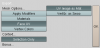-
Posts
1743 -
Joined
-
Last visited
-
Days Won
41
Everything posted by Arcturus
-
You can edit DoomConfig.cfg (from darkmod folder) in text editor to decrease size of textures in game. Change proper lines to: seta image_downSizeBump "1" seta image_downSizeBumpLimit "512" seta image_downSizeLimit "512" seta image_downSize "1" This will set maximum size of textures to 512x512px. Most of textures files are 1024x1024 px. This will of course make them less detailed.
-
OK. New files are on repository. I added bone called "body" attached to origin. Chest, rider and butt are now connected to this bone, There are also 4 more bones called: ik_f.l, ik_f.r, ik_b.l and ik_b.r. These are leftovers from Blender. They are not needed but to remove them I need to export animation to MD5, import back to Blender, delete bones and export to MD5 again. It takes too much time. Unfortunately these 4 bones alone will make animations few kB larger. Of course horse is broken from now on.
-
Horse is almost done except when it dies it's turned inside-out David Cronenberg style: Currently there are three bones connected directly to the origin - butt, chest and rider: In Doom's Pinky and in lantern bot there's only one bone connected directly to the origin (called 'body' in Pinky and 'waist' in lantern bot). Whole body is assined to it. I assume lack of this bone is causing trouble so I'm going to add it and reexport all the animations. Someone else will have to change the def file however.
-
Did you perhaps put an animated flag on the mast I made for the ship's model? I really would like to see it in game Those shots are really good btw. Good job!
-
I just want to say that it's not true what I wrote. If you have two not connected shapes you can select vertex/edge/face of one of them and go to 'select -> linked vertices'. It will select only that one shape.
-
One more thing. By default all edges are smoothed after exporting. In the script there's an option to smooth selected vertex groups. You put vertexes into group, name it accordingly and they will be smoothed or not. I never managed to make it work. However, there's some other method. You can select edge you don't want to be smoothed and press "v". This will separate edges of connected faces but they will stay in the same position. You can also select whole faces and press "y" to split them from the rest. It's then best to select whole model and press "set smooth". You will see how the model's going to look in game.
-
Did you do clear location in object mode? Edit: OK, I see you just did.
-
Center of grid is the origin after exporting. Origin in Blender has no meaning.
-
Your object has been moved in object mode. I suggest you do object -> clear/apply -> clear location before exporting.
-
Ok. I opened your file. Without touching anything I exported it with ASCII Scene (.ase) v0.6.2 using these settings: I changed line inside ASE to: *BITMAP "//base/textures/darkmod/wood/boards/rough_wood_grey02" And it works.
-
Scaling doesn't affect UV map. There's a space in line you posted but that would result in displaying default "shader not found" texture in Radiant so I'm guessing it's a forum typo. Can you post your .blend file?
-
Hard to tell by this tiny picture. Are you sure that it's the same texture you used only repeating or stretched?
-
Yes, that's why I use this script. It puts in the ASE path to image file on disc. It is often similar to material name so sometimes you need to just remove part of the path and add 'base' at the begining in ASE.
-
'Selection cursor' moves what you've selected to crosshair. http://wiki.blender....ence/Menus/Snap Acrobat reader recogizes links. I had this problem under Opera too. In IE and Firefox clicking left mouse button opens save window. I remember putting it into application folder. I don't think it will conflict. You propbably will have two scripts on the list.
-
If you want the origin to be placed in the middle of object press "Center new" in object mode. I'm guessing you keep pressed middle button after extruding? Press it only once to move the selection freely. Or you can after extruding press RMB. This will 'ungrab' the selected face which will move back to original position. Then you can press 'g' to grab it and move freely.
-
You ended up with inverted normals perhaps?
-
There are layers. I rarely use them but sure you can put each leg on separate layer for example. You can also group vertexes. Yes, you can export multiple objects as one ASE file. That's how I create ASE with couple of different materials. Such model will have couple of layers inside, each for one object you exported. For every layer you can assign different material. he fastest way of selecting multiple faces is to drag a selection ('b') over them but that's not possible if you have some other faces inside you don't want to select. If you have many faces you can switch to selection 'brush' (press 'b' two times) and 'paint' the selection. EDIT: It's not true actually. If you have two not connected shapes you can select vertex/edge/face of one of them and go to 'select -> linked vertices'. It will select only that one shape.
-
Arrows are there only when you select something. By default in center of a selection, so if you had some distant geometry and selected all, arrows could have been outside of view. Newly added cube is automatically selected. If you've lost selection however and part of your geometry is within that cube, the fastest way probably would be to select all 6 faces one by one in face select mode (RMB with shift). Edit. Unless you added second cube in object mode. In that case you would have 2 separate models and you can edit only one model at a time. You can join models by selecting them all in object mode and pressing ctrl+j.
-
I decided to share what I've learnt about Blender and made this small tutorial: http://www.fileshost.com/download.php?id=F02584AD1 It's a PDF file, 5,81 MB zipped. It describes how to make a (very simple) object (chair) and import it to Dark Mod.
-
Looks great Second screenshots looks ok to me too. It's only 2d image after all. It will never be perfect.
-
Nice. My only complaint would be that dark areas on edge of each tile (light blue area on normalmap) are not lit when light hits it from below. Hence there's no effect of overlapping of tiles. I'm guessing that part of diffusemap is 100% black. Other than that it looks very good.
-
That's a little different shape, mine was supposed to be rather concave like this:
-
Here, you can play with it. It's a PSD file saved in GIMP: http://www.dramthethief.com/darkmod/files/shingles_red.zip Final image was desaturated a bit.
-
Thanks for all the positive comments guys.
-
You might have already seen two screenshots of my map. Here are two more: Work is going rather slow. I once said that map will be ready before end of the world in 2012. I think this date is still plausible