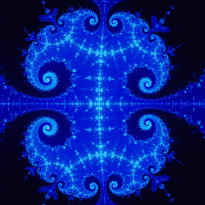Leaderboard
Popular Content
Showing content with the highest reputation on 04/23/24 in all areas
-
The Blender export scripts have been updated to work with the new Blender 4.1 series. In this Blender version, they removed "Autosmooth" altogether, along with the corresponding parts of the Python API. This meant that the "Use Autosmooth settings" option had to be removed from the LWO exporter, where it was previously the default setting. The new default is "Full", which smooths the whole mesh, giving similar behaviour to ASE models, although "None" is still an option if you want a completely unsmoothed mesh.4 points
-
Thought I would compile a list of tweaks & fixes from multiple sources for this game in an effort to help people get a playable experience, I will update this OP as we go. Minimum Requirements - Processor: Dual Core or Quad Core CPURAM: 4 GBGraphics: AMD Radeon 4800 series or NVidia GTS 250DirectX: Version 10Hard Drive: 20 GBRecommended Requirements - Operating Systems: Windows 7, Windows 8 (32nit or 64-bit)Processor: AMD FX 8000 series, Intel Quad i7 Core or better CPURAM: 4 GBGraphics: AMD Radeon HD R9 series, NVidia GTX 660 series or betterDirectX: Version 11First recommened tweak for ALL 64bit Windows users - (dont know if this applies to linux users, yet) The latest update (1.2 b4116.4) fixes the slowdown issue but if people still having issue or have lower end systems there is not a tick box to force the use opf the 32bit exe.Second Recommended Tweaks for ALL 32/64bit Windows users - Enable "Exclusive FullScreen", this should improve your framerate across the board. - for me my FPS (min/max/avg) jumped from 32/62/53 to 41/64/58Graphics tweaks to Make the game run better - First things first - If you are experiencing bad graphics on a machine that can easily afford to run it better/smoother, set SSAA ‘Super Sampling Anti-Aliasing’ to low or off. The higher you set this setting, the more lag you will encounter in the game.Don’t take things for granted - The problem is the optimization of the game, even if your PC can handle everything max'd out, try keeping SSAA to low if you want a smoother gameplay experience.Flickering shadows, glichy graphics & disappearing menu buttons - If you are experiencing flickering shadows, glitchy graphics & disappearing menu items, make sure you are running the game on updated or the latest drivers for your gfx card.SLI/Crossfire fix - For now, make sure you run the game on a single GPU as SLI/Crossfire may be causing the disappearing graphics and flickering shadows.Framerate issues - There are a few things you can try to improve your FPS for thief. Firstly make sure that your GPU drivers are up to date and your system is not overheating or running hot. If you are running SLI/Crossfire, try disabling to see if there is a difference in performance. If you are using a laptop, make sure that your power adapter is plugged and your power setting in windows is set to performance.Common sense - It goes without saying that your system should be good enough to handle the game’s processing and rendering needs. If you are running any third party applications in the background like Dxtory, Shadowplay or FRAPS etc, your going to see a perf drop.Crashes after loading a stage - If Thief crashed after loading, make sure you verify the integrity of the game cache in Steam especially if you pre-loaded the game and tried to start it as soon as it unlocked.You may have to verify the files twice to make it work! If that doesn’t work, there is another workaround. I am not sure about this fix but it has helped a few to get rid of the crash, so I think it’s worth of a shot.The game crash can be associated with the virtual memory size. You should increase your virtual memory page file size to fix the issue.Game crashes to desktop and reboot - Make sure you have latest patch for the game installed. It fixes these random crashes and loading issues. If you pre-loaded the game, make sure you verify the integrity of the game cache. You may have to verify the files twice to make it work!Blackscreen when launching thief - can be one of two things - is associated with the missing files of the game. Verify the game cache and re-verify if the need be to get it running.Make sure Windows pagefile is enabled (http://windows.microsoft.com/en-gb/w...#1TC=windows-7).Can’t Hear sound? No voices? (no, not the ones in your head) - Verify the integrity of the game cache. Download the language packs if need be. Make sure you have voices/music volume up in the sound settings of the game.You can also trying changing the advanced sound settings in Windows. Open Playback Devices, click on your Speakers and go to Properties. Now in enhancement levels, select CD/DVD quality and see if it helps.Thief won’t start? - Try logging into Steam after having logged out. It will help!Thief config tweaks - Disable motion blur - you will find relative file to edit in: Steam\steamapps\common\Thief\Engine\Config. You need to open the file by the name of “BaseEngine.ini” and then set the following values as such: "motionBlur=True" to "motionBlur=False""motionBluPause=True" to "motionBlurPause=False"Save the file and set it to "read-only".How to skip Intro Videos - Go to Thief\ThiefGame\Config and then Locate ThiefEngine.ini file and edit the following line"StartupMovies=PROG_GUI_Video.StartupVideoPlayer" to ";StartupMovies=PROG_GUI_Video.StartupVideoPlayer"Save the file and set it to "read-only".How to fix ‘Timed Fade’ option for HUD - While health, focus, inventory and ammo set to ‘Timed Fade’ option in game and HUD menu, the fade remains just 50% opacity. To fix this problem, go to ThiefGame\Config\ThiefUI.ini and find the lines- "mInvSelectionAlphaMin=XX" "mHealthAlphaMin=XX" "mFocusAlphaMin=XX" (XX being the default values) to "mInvSelectionAlphaMin=0.0f" "mHealthAlphaMin=0.0f" "mFocusAlphaMin=0.0f"Save the file and set it to "read-only".How to reduce Mouse Lag - The quick and easy fix to reduce mouse lag, run your game in Exclusive Fullscreen mode, go to graphic options and enable it. In case you don’t want to use this mode, then you must find BaseEndinge.ini and edit the following lines -"OneFrameThreadLag=TRUE" to "OneFrameThreadLag=FALSE"Save the file and set it to "read-only".Disable framerate smoothing - Go to Thief\ThiefGame\Config and then Locate ThiefEngine.ini file and edit the following lines"bSmoothFrameRate=TRUE" "MinSmoothedFrameRate=XX" "MaxSmoothedFrameRate=XX" (XX being the default values) to "bSmoothFrameRate=FALSE" "MinSmoothedFrameRate=0" "MaxSmoothedFrameRate=0"Save the file and set it to "read-only".Fix stuttering - can be done one of two ways -This tweak requires starting a new game, as changing the level streaming value will result in a crash upon loading if the save game file features a different level streaming value (such as starting the game with it on TRUE and changing it to FALSE along the way - switching from FALSE to TRUE will also result in a crash, so it's best to change this value only when starting a new game)! However, this should help eliminate both in-game and benchmark stuttering, as it does for the other games based on the UE3 engine.Go to Thief\ThiefGame\Config and then Locate ThiefEngine.ini file and edit the following lines -"bUseBackgroundLevelStreaming=XX" "UsePriorityStreaming=XX" "OnlyStreamInTextures=XX" to "bUseBackgroundLevelStreaming=FALSE" "UsePriorityStreaming=FALSE" "OnlyStreamInTextures=TRUE"Save the file and set it to "read-only".Improve texture streaming - Go to Thief\ThiefGame\Config and then Locate ThiefEngine.ini file and edit the following lines -"MipFadeInSpeed0=0.3" "MipFadeOutSpeed0=0.1" "MipFadeInSpeed1=2.0" "MipFadeOutSpeed1=1.0" to "MipFadeInSpeed0=0.0" "MipFadeOutSpeed0=0.0" "MipFadeInSpeed1=0.0" "MipFadeOutSpeed1=0.0"Save the file and set it to "read-only".Disable in-game fog - Go to Thief\ThiefGame\Config ThiefGame.ini and then find [Engine.WorldInfo] andgo to line 66And then change mbEnable=TRUE to mbEnable=FALSE and then save the file as read only.Reducing choppyness, aditional fix - Some users have reported that disabling Vsync the game is noticeably more fluid when compared to the default setting of double buffered.Game file hacks - (found on https://www.deadendthrills.com/forum/discussion/137/thief-tools-tweaks) 1. Goto Steam\steamapps\common\Thief\ThiefGame\CookedPCNG\ 2. Make a backup of thiefgame.u just in case 3. Download this utility: decompress.zip and unzip decompress.exe, put it anywhere. 4. Drag thiefgame.u onto decompress.exe you should now have a new thiefgame.u in \Steam\steamapps\common\Thief\ThiefGame\CookedPCNG\unpacked\ 5. Open \Steam\steamapps\common\Thief\ThiefGame\CookedPCNG\unpacked\thiefgame.u in a hex editor. (For example HxD) Disable Shroud and white flash - Goto Steam\steamapps\common\Thief\ThiefGame\CookedPCNG\Make a backup of thiefgame.u Download this utility: decompress.zip and unzip decompress.exe, put it anywhere.To disable shroud: Search for Hex-value: 00 00 00 00 00 00 00 00 00 CD CC 4C 3F 36 3D 00 Replace with Hex-value: 00 00 00 00 00 00 00 00 00 00 00 00 00 36 3D 00To disable white flash: Search for Hex-value: 3E 9C DE F4 3E 9C DE F4 3E CD CC CC 3E A4 3D 00 Replace with Hex-value: 3E 9C DE F4 3E 9C DE F4 3E 00 00 00 00 A4 3D 00Tweaking "in shadow" proxy light: - disabling this is not recommended, so I added tweaks to reduce the range of the light instead. Search for Hex-value: 00 00 00 00 00 B4 43 14 38 00 00 00 00 00 00 28 for half range (180), Replace with Hex-value: 00 00 00 00 00 34 43 14 38 00 00 00 00 00 00 28 for 1/4 range (90), Replace with Hex-value: 00 00 00 00 00 b4 42 14 38 00 00 00 00 00 00 28To Disable "in light" proxy light: Search for Hex-value: 00 00 00 00 00 96 43 14 38 00 00 00 00 00 00 28 Replace with Hex-value: 00 00 00 0A D7 23 3C 14 38 00 00 00 00 00 00 28Save and fire up the game. Dxtory and other tools not working - Fps monitoring/benchmarking tools cause the game to crash - For the time being, may I suggest that you try running the game without these tools. And if you have any fix of your own related to the issue, please post your finding.Trainer with NOCLIP mode - tbc1 point
-
At the end of darkmod.cfg. like what xlm posted. or do a "seta" in the console, like "seta mysetting value" According this site, you can also to change some def files. https://doom.fandom.com/wiki/Doom_3 (See header "difficulty) A link to Info about A.I (what xlm posted earlier) https://wiki.thedarkmod.com/index.php?title=Cvars_in_The_Dark_Mod#AI1 point
-
I agree; a very tasty little morsel of a mission.1 point
-
As of 09e5ec1cae16b8350097fc97839de64cf96c4e88 I have changed the logic to write spawnargs if EITHER the speaker radii are different from the shader default, OR if there were min/max spawnargs to begin with. Spawnargs will no longer be created (or deleted) as a result of a speaker move, but will appear and change if the speaker is resized, which I assume is closer to the expected behaviour.1 point
-
Merci pour cette mission délicieuse, c'est magnifique!1 point
-
Found a few more tweaks that supposedly improve the game: To improve the quality of the game you can modify the BaseEngine.ini file located in \Steam\steamapps\common\Thief\Engine\Config changing the values written below: [MemoryPools] FLightPrimitiveInteractionInitialBlockSize=1024 FModShadowPrimitiveInteractionInitialBlockSize=1024 [SystemSettings] ... DepthOfField=False ... AllowImageReflections=True AllowImageReflectionShadowing=True SkeletalMeshLODBias=-1 ParticleLODBias=-1 ... MaxAnisotropy=16 ... MaxShadowResolution=2048 ... ResX=1920 ResY=1080 //or whatever res you will be using in gameplay ... bEnableBranchingPCFShadows=True ... bEnableForegroundSelfShadowing=True I also disabled bloom via ini and looks much better.1 point
-
Unfortunately you need a new computer man. However any new graphics card will be horribly hobbled by your CPU. While my desktop destroys this game and is smooth as silk, my laptop which runs a Core2Quad Extreme 9300 Overclocked to 3.2Ghz, and a Radeon M5870, it is barely playable, getting 20-40 fps.1 point
-
Just wanted to add to this, that the newest ATI drivers fix the missing letters when crossfire is enabled. Also while FPS monitoring doesn't work you can use system monitoring software with on screen display. I use RivaTuner Statistics Server as the OSD, in conjunction with HWInfo64 to get things like GPU temps, usage, and cpu usage and temps etc to display on screen while playing.1 point
-
Apparently it appears to have turned itself back on after a save game....but I wonder if settings from a previous save may have been pulled into his game.1 point
-
He thanks for the nice words! Alot going on! Delightfyl demo 2 should be in german? Well its abondanware now You do not yet save in project SITN. I will do saving last this time, i want to focus on stability and fun first Make sure to join the discord! https://discord.com/invite/2azhNerAgM0 points