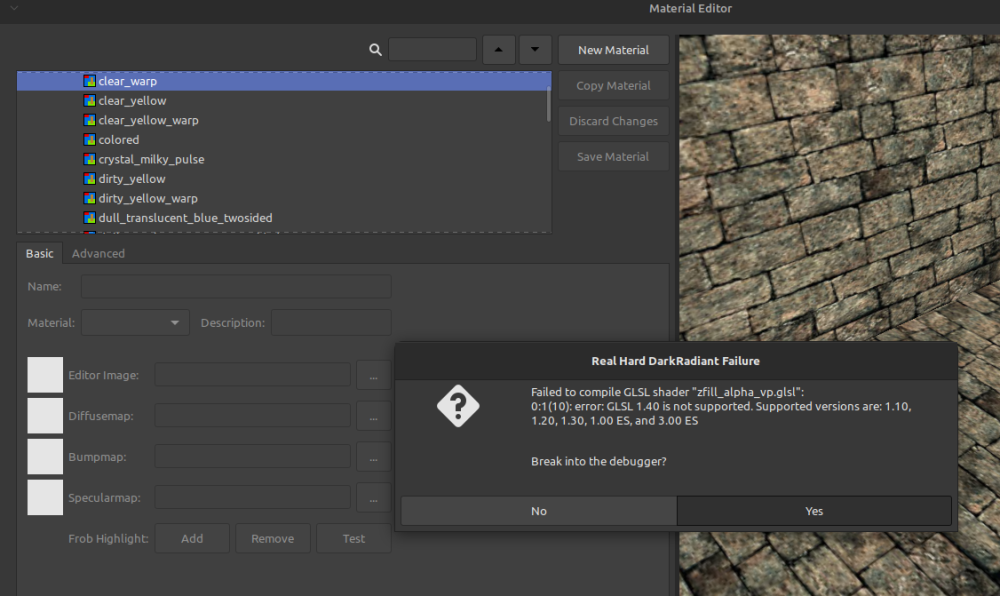-
Posts
3232 -
Joined
-
Last visited
-
Days Won
54
Everything posted by datiswous
-
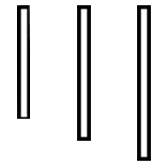
DarkRadiant 3.0.0 released
datiswous replied to greebo's topic in DarkRadiant Feedback and Development
Now testing 3.0 . When I am in free camera mode (right mouse button in Camera view), I can't zoom in and out with mouse wheel scroll, keyboard arrows do still work. Is that normal? This was possible previously. Also when I select a face instead of a whole block, I used to see a blue dot in the middle. Now that is gone. Or are these just settings? -
Question: I was wondering if installation with Flatpak is something that is considered for the future. Motivation: I recently installed Linux Mint on my laptop and found installing DR 3.0 relatively easy (ppa), so I was thinking about figuring out how to create a package for Manjaro (which I use on my main pc), but then I thought about Flatpak. Isn't that the way forward for if you want to support multiple distro's but don't have a large group of interested Linux maintainers? Currently it is: Debian: There is a maintained package, Ubuntu: There's a ppa All other distro's: built from source While with Flatpak it seems you just need one way of installation for all distro's. I could be wrong though.
-
I would say set defaults both to forgiving and lockpicking to trainer. When you just learned lockpicking in the trainer mission, it makes sense to have it start at that level. Personally I have set both Ai hearing and Ai vision to chalenging (I'm tempting to increase it further), but lockpicking to trainer lever, because I don't like that minigame much (I mean it gets old over time).
-
That claim link doesn't work
-
Why not? I didn't check your last video, so maybe I missed something.
-
If I remember correctly I found it in texturelab easier if I wanted to use an existing texture to add normal and specular onto, although I still find it dificult to get the right look.
-
I posted about it here: I also tried texturelab which is a little simpler.
-
If looting had it's own button (instead of just frob) I would tape it down and run through the mission without looking.
-
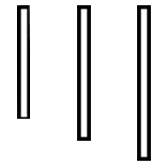
What are considered the best missions TDM has to offer?
datiswous replied to Wallace's topic in Fan Missions
I wonder how small a mission would be if it is really large, but only uses core assets. -
Did mission loading times increase in 2.11?
-
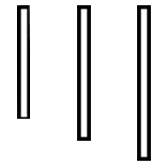
What are considered the best missions TDM has to offer?
datiswous replied to Wallace's topic in Fan Missions
I did the oposite to play mostly the smaller missions. Most of the missions in the top 5 lists I haven't played yet. I recently played In a time of need 2 (and 1), which I thought was a great mission. -
Hi sorry for going off topic here a bit, but I noticed that on wiki page https://wiki.thedarkmod.com/index.php?title=GUI_Scripting:_Parsing_of_Set_'Cmd' in section TDM’s Specialized GUI Commands > Within GUIs of the Main Menu System , I think this info is still based on the 2.09 menu, while 2.10 got a big change. Some stuff like eraseSelectedModFromDisk is removed I think (I might be wrong). Although maybe these commands still work, but aren't used in the main menu's anymore.
-
Possible solution for Linux: http://manpages.ubuntu.com/manpages/trusty/man1/imwheel.1.html (not tried yet)
-
You can report the post and in the message ask an admin to move the posts about it to it's own topic.
-
I think it's better to focus on all the things being done, instead of all the things not being done. You have done those fixes and that is nice, better to focus on that than to continiously come back to the things others have not done.
-
It is a co-op game though. You have to find someone else to play it with.
-
https://store.steampowered.com/app/582500/We_Were_Here/
-
Totally awesome!! I was thinking an automatic step/move back when opening a door could bu usefull, so that the door is not blocked by you, when you open it. I guess one could say that you have to frob the door earlier (skill), but I never manage.
-
It doesn't have a loot list for mission A new job, but you can look in the thread for hints:
-
Here is a list of missions.some of them have a loot list: https://wiki.thedarkmod.com/index.php?title=Fan_Missions_for_The_Dark_Mod Probably not, because TDM is inspired, but not based on Thief. The lore is different for example.
-
What was the first reason? Also it is actually a serious question. I am curious about this. Edit: forget about it, it's one sided, because I don't have a screen that supports high refresh rates and not a spectacular gpu.
-
Why would you need more than 60fps in a stealth game?
-
I never believe such ideas are just being added as a core mechanic. They first have to be created in a mission and then players can say, hey this is a cool feature, maybe something to integrate in core. Therefore I posted some other ideas that came up that can be implemented by a mapper (might just be me). I guess it could be implemented as a prefab or something so that mappers can more easilly add it to their missions.