-
Recent Status Updates
-
Hey @nbohr1morehow come the zombies in The Dark Mod don't have a "resurrection" mechanic to it, similar to how Thief has it?· 2 replies
They're quite a weak creature as of right now, it's merely a walking corpse that slashes you, making attacking them to kill them an actual strategy.
Would be better if they had some cool mechanism to it that truly makes them a danger, such as the resurrection idea itself.
-
Query: when was the last time a zombie in a video game was unnerving or scary to you? I'm chipping away at my anniversary submission and I've been trying to gather opinions on the subject. I'm perfectly capable of lighting them well, changing their sfx, and creating effective ambience, but I'm worried that zombies at their core are just too overdone to be an effective payoff to the tension I'm creating.· 4 replies
-
I tried to upscale the TDM logo video. First try:· 1 reply
briefing_video.mp4 You can test it ingame by making a copy of the core tdm_gui.mtr and place it in your-tdm-root/materials/ , then edit line 249 of that file into the location where you placed the new briefing.mp4 file.
What I did was I extracted all the image files, then used Upscayl to upscale the images using General photo (Real-Esrgan) upscale setting and then turn it back into a video.
I might have to crop it a bit, the logo looks smaller on screen (or maybe it's actually better this way?). My video editor turned it into a 16:9 video, which I think overal looks better than 1:1 video of original.
-




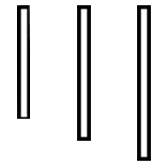
Recommended Posts
Join the conversation
You can post now and register later. If you have an account, sign in now to post with your account.