Search the Community
Searched results for '/tags/forums/windows 10/' or tags 'forums/windows 10/q=/tags/forums/windows 10/&'.
-
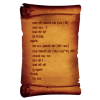
I made a fix for UI display for non-16:9 resolution.
stgatilov replied to OnionKnight's topic in I want to Help
Thank you! I have linked this to 5282. Yes, I think doing this at the lower level of idDeviceContext (where virtual resolution scaling happens) is the better approach than trying to do it on the idWindow level. It seems that you assume current UIs were made for 16:9. I'm afraid the sad truth is that they were partly made for 16:9 (new ones) and partly made for 4:3 (old ones). And the old ones look stretched. I'm not even sure which kind of intended aspect ratio is more popular now. I guess I'll try to make the scaling configurable depending on settings in the root window (aka "Desktop") of the UI. Moreover, we already have some overlay images prepared for several aspect ratios (ultrawide not included). Ideally, I'd like to drop all the duplicates and have only one image with proper scaling/padding. A long story obviously. Yeah, the special handling of full-screen windows feels hacky. I guess I'll need to avoid it somehow. -
Thanks for all your help, but I still don't get it. I'd like to have my workspace set up like Springheel in his mapper's workshop, but it doesn't work. I can't move the windows the way I like. The XY window isn't even scalable and it doesn't have a title bar. Fortunately I have a setup with 3 monitors, so now I have the ortho windows on the middle one, the camera window on the left and the properties window on the right one. But this is cumbersome, it involves turning my head constantly and moving the mouse around for long distances. How can I make the Springheel layout work? Thanks in advance.
-
Creating a new thread for this as it was being discussed in an old beta-testing thread starting here: https://forums.thedarkmod.com/index.php?/topic/21822-beta-testing-high-expectations/&do=findComment&comment=490751 I suppose the main questions are: when should this spawnarg be used, if at all? why was it introduced in the first place? Can we get it documented properly on the Wiki so misuse isn't propagated? @stgatilov @Dragofer
-
Lastest dev build (dev16358-9588): UNABLE TO INITIALIZE OPENGL The same for the Intel AND the Nvidia GPUs. Problem with the ICD?
-
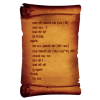
I made a fix for UI display for non-16:9 resolution.
stgatilov replied to OnionKnight's topic in I want to Help
Some time ago we added "forcescreenaspect" flag to GUI windows for this: void idWindow::CalcClientRect(float xofs, float yofs) { drawRect = rect; if ( flags & WIN_INVERTRECT ) { drawRect.x = rect.x() - rect.w(); drawRect.y = rect.y() - rect.h(); } if (flags & WIN_SCREENASPECT) { float renderAspectRatio = float(renderSystem->GetScreenWidth()) / renderSystem->GetScreenHeight(); float widthMultiplier = renderAspectRatio / (640.0f / 480.0f); drawRect.w /= widthMultiplier; } Ideally, it should be combined with "hcenter" of course. The plan was to go and add these flags to where they fit, but I did not return to this. -
Hmm... maybe under "Application Profiles"? That looks very different to the Nvidia Control Panel in Windows.
-
Hello! Tracking down information on software and plug-ins that work with D3 / TDM can be a tough. So I have created a thread here where people can post what software/ plug-ins/ tutorials or other references they've had success or failure with in TDM. 3DS MAX 2013 64bit .ase - Default .ASE model exporter works. However you have to open the .ase file in text edit and manual change the *BITMAP line on each material to read something like: "//base/textures/common/collision" which allows the engine to read the correct material path. md5.mesh / animation - Beserker's md5 exporter/importers for 3dsmax. http://www.katsbits.com/tools, Importing and exporting works. The model must be textured, UV'd, with a skin modifier attached to the bones to export. PM me (Kingsal) for help with this. Imported models using the script will not be weighted appropriately, so this is not recommended if you are simply trying to edit existing tdm content. (Use blender instead) MAYA 2011 32bit md5.mesh - So far I've not had any luck with Maya 2011. I am using Greebo's MayaImportx86 for Maya 2011. I've got the importer working however I get a "Unexpected Internal Failure(kFailure)" and the import fails. This could be due to something finicky in Maya that I am not doing correctly. Will keep trying.. Blender 2.7 about - Blender is commonly used and pretty well supported on the forums/ wiki. Various versions may work as well - https://www.blender.org/download/ md5.mesh / animation Blender MD5 importer/exporter (io_scene_md5.zip): https://sourceforge.net/projects/blenderbitsbobs/files/ Sotha's guide Blender Male/ Female rigs by Arcturus - Here Edit by Dragofer: more links found in this post.
-
I also have an Huawai, no problem to set Vivaldi as default without Root. If you have more than one browser in the system and you open a link, you have the choice to select the default one to open it, at least for me. At least in the EU, manufacturers, also Google, are required by law to allow the user to freely choose their default browser. In Windows , it also intent to make EDGE as default and it's not enough to set in your browser to use it as default, there you must do it also in the Windows Default apps setting, to avoid the use of EDGE in some links. Also no Google search in my mobile, but my default search i use in Vivaldi, also as PWA searchbar on my homescreen, with all the other search engines, which i can sellect, synced with all other data (bookmarks, notes, passwords, etc) from my Vivaldi from the PC, no Google search in between. Vivaldi has inbuild a own mail client, feed reader, calendar and some other usefull thingies. https://yewtu.be/watch?v=y1nZSowjv08 https://www.technipages.com/how-to-change-the-default-browser-on-android/ https://cellularnews.com/mobile-operating-systems/android/how-to-set-default-browser-android/
-
I feel like I've seen spinning fans in vents before on maps I've played in the past, but going through the models/prefabs/etc in DarkRadiant, I can't find anything pre-made for it, and searching the Wiki didn't turn up anything I could find. I know Entities can be moved in DR (hence doors, windows, elevators, etc) but what would I need to do to make a fan blade model spin on its axis inside a fan frame?
-
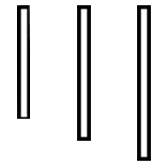
New version of DR crashing on startup
datiswous replied to demagogue's topic in DarkRadiant Feedback and Development
The newest version currently is 3.8.0. You could try previous versions (on Windows): https://www.darkradiant.net/download.html to see at which version you get the crash and to not miss too many features with your prehistorical old version 2.8. You can download a portable version of each, although the settings are shared, so it's not really portable. -
Hello, everyone! In this multi-part, comprehensive tutorial I will introduce you to a new light type that has been available in The Dark Mod since version 2.06, what it does, why you would want to use it and how to implement it in your Fan Missions. This tutorial is aimed at the intermediate mapper. Explanations of how to use DarkRadiant, write material files, etc. are outside of its scope. I will, however, aim to be thorough and explain the relevant concepts comprehensively. Let us begin by delineating the sections of the tutorial: Part 1 will walk you through four, distinct ways to add ambient light to a scene, the last way using irradiance environment maps (or IEMs). Lighting a scene with an IEM is considered image-based lighting. Explaining this concept is not in the scope of this tutorial; rather, we will compare and contrast our currently available methods with this new one. If you already understand the benefits IBL confers, you may consider this introductory section superfluous. Part 2 will review the current state of cubemap lights in TDM, brief you on capturing an environment cubemap inside TDM and note limitations you may run into. Three cubemap filtering applications will be introduced and reviewed. Part 3 will go into further detail of the types of inputs and outputs required by each program and give a walkthrough of the simplest way to get an irradiance map working in-game. Part 4 will guide you through two additional, different workflows of how to convert your cubemap to an irradiance map and unstitch it back to the six separate image files that the engine needs. Part 5 will conclude the tutorial with some considerations as to the scalability of the methods hitherto explained and will enumerate some good practices in creating IEMs. Typical scenes will be considered. Essential links and resources will be posted here and a succinct list of the steps and tools needed for each workflow will be summarized, for quick reference. Without further ado, let us begin. Part 1 Imagine the scene. You’ve just made a great environment for your map, you’ve got your geometry exactly how you want it… but there’s a problem. Nobody can appreciate your efforts if they can’t see anything! [Fig. 1] This will be the test scene for the rest of our tutorial — I would tell you to “get acquainted with it” but it’s rather hard to, at the moment. The Dark Mod is a game where the interplay between light and shadow is of great importance. Placing lights is designing gameplay. In this example scene, a corridor with two windows, I have decided to place 3 lights for the player to stealth his way around. Two lights from the windows streak down across the floor and a third, placeholder light for a fixture later to be added, is shining behind me, at one end of the corridor. Strictly speaking, this is sufficient for gameplay in my case. It is plainly obvious, however, that the scene looks bad, incomplete. “Gameplay” lights aside, the rest of the environment is pitch black. This is undesirable for two reasons. It looks wrong. In real life, lights bounce off surfaces and diffuse in all directions. This diffused, omni-directional lighting is called ambient lighting and its emitment can be termed irradiance. You may contrast this with directional lighting radiating from a point, which is called point lighting and its emitment — radiance. One can argue that ambient lighting sells the realism of a scene. Be that as it may, suppose we disregard scary, real-life optics and set concerns of “realism” aside… It’s bad gameplay. Being in darkness is a positive for the player avatar, but looking at darkness is a negative for the player, themselves. They need to differentiate obstacles and objects in the environment to move their avatar. Our current light level makes the scene illegible. The eye strain involved in reading the environment in these light conditions may well give your player a headache, figurative and literal, and greatly distract them from enjoying your level. This tutorial assumes you use DarkRadiant or are at least aware of idtech4’s light types. From my earlier explanation, you can see the parallels between the real life point/ambient light dichotomy and the aptly named “point” and “ambient” light types that you can use in the editor. For further review, you can consult our wiki. Seeing as how there is a danger in confusing the terms here, I will hereafter refer to real life ambient light as “irradiant light”, to differentiate it from the TDM ambient lights, which are our engine’s practical implementation of the optical phenomenon. A similar distinction between “radiant light” and point lights will be made for the same reason. Back to our problem. Knowing, now, that most all your scenes should have irradiant light in addition to radiant light, let’s try (and fail, instructionally) to fix up our gloomy corridor. [Fig. 2] The easiest and ugliest solution: ambient lights. Atdm:ambient_world is a game entity that is basically an ambient light with no falloff, modifiable by the location system. One of the first things we all do when starting a new map is putting an ambient_world in it. In the above image, the darkness problem is solved by raising the ambient light level using ambient_world (or via an info_location entity). Practically every Dark Mod mission solves its darkness problem1 like this. Entirely relying on the global ambient light, however, is far from ideal and I argue that it solves neither of our two, aforementioned problems. Ambient_world provides irradiant light and you may further modulate its color and brightness per location. However, said color and brightness are constant across the entire scene. This is neither realistic, nor does it reduce eye strain. It only makes the scene marginally more legible. Let’s abandon this uniform lighting approach and try a different solution that’s more scene-specific. [Fig. 3] Non-uniform, but has unintended consequences. Our global ambient now down to a negligible level, the next logical approach would be hand-placed ambient lights with falloff, like ambient_biground. Two are placed here, supplementing our window point lights. Combining ambient and point lights may not be standard TDM practice, but multiple idtech4 tutorials extol the virtues of this method. I, myself, have used it in King of Diamonds. For instance, in the Parkins residence, the red room with the fireplace has ambient lights coupled to both the electric light and the fire flame. They color the shadows and enrich the scene, and they get toggled alongside their parent (point) lights, whenever they change state (extinguished/relit). This is markedly better than before, but to be honest anything is, and you may notice some unintended side-effects. The AI I’ve placed in the middle of the ambient light’s volume gets omnidirectionally illuminated far more than any of the walls, by virtue of how light projection in the engine works. Moving the ambient lights’ centers closer to the windows would alleviate this, but would introduce another issue — the wall would get lit on the other side as well. Ambient lights don’t cast shadows, meaning they go through walls. You could solve this by creating custom ambient light projection textures, but at this point we are three ad hocs in and this is getting needlessly complicated. I concede that this method has limited use cases but illuminating big spaces that AI can move through, like our corridor, isn’t one of them. Let’s move on. [Fig. 4] More directional, but looks off. I have personally been using this method in my WIP maps a lot. For development (vs. release), I even recommend it. A point light instead of an ambient light is used here. The texture is either “biground1” or “defaultpointlight” (the latter here). The light does not cast shadows, and its light origin is set at one side of the corridor, illuminating it at an angle. This solves the problem of omnidirectional illumination for props or AI in the middle of the light volume, you can now see that the AI is lit from the back rather than from all sides. In addition, the point light provides that which the ambient one cannot, namely specular and normal interaction, two very important features that help our players read the environment better. This is about as good as you can get but there are still some niggling problems. The scene still looks too monochromatic and dark. From experience, I can tell you that this method looks good in certain scenes, but this is clearly not one of them. Sure, we can use two, non-shadowcasting point lights instead of one, aligned to our windows like in the previous example, we can even artfully combine local and global ambient lights to furnish the scene further, but by this point we will have multiple light entities placed, which is unwieldy to work with and possibly detrimental to performance. Another problem is that a point light’s movable light origin helps combat ambient omnidirectionality, but its projection texture still illuminates things the strongest in the middle of its volume. I have made multiple experiments with editing the Z-projection falloff texture of these lights and the results have all left me unsatisfied. It just does not look right. A final, more intellectual criticism against this method is that this does not, in a technical sense, supply irradiant light. Nothing here is diffuse, this is just radiant light pretending the best it can. [Fig. 5] The irradiance map method provides the best looking solution to imbuing your scene with an ambient glow. This is the corridor lit with irradiance map lights, a new lighting method introduced in The Dark Mod 2.06. Note the subtle gradients on the left wall and the bounced, orange light on the right column. Note the agreeable light on the AI. Comparing the previous methods and this, it is plainly obvious that an irradiance environment map looks the most realistic and defines the environment far better than any of the other solutions. Why exactly does this image look better than the others? You can inform yourself on image-based lighting and the nature of diffuse irradiance, but images speak louder than words. As you can see, the fact of the matter is that the effect, subtle as it may be, substantially improves the realism of the scene, at least compared to the methods previously available to us. Procuring irradiance environment maps for use in lighting your level will hereafter be the chief subject of this tutorial. The next part will review environment cubemap capture in TDM, the makeIrradiance keyword and three external applications that you can use to convert a TDM cubemap into an irradiance map. 1 “ Note that the color buffer is cleared to black: Doom3 world is naturally pitch black since there is no "ambient" light: In order to be visible a surface/polygon must interact. with a light. This explains why Doom3 was so dark ! “ [source] Part 2 Cubemaps are not new to The Dark Mod. The skybox materials in some of our prefabs are cubemaps, some glass and polished tile materials use cubemaps to fake reflections for cheap. Cubemap lights, however, are comparatively new. The wiki page linked earlier describes these two, new light types that were added in TDM 2.05. cubicLight is a shadow-casting light with true spherical falloff. An example of such a light can be found in the core files, “lights/cubic/tdm_lampshade_cubic”. ambientCubicLight is the light type we will be focusing on. Prior to TDM 2.06, it acted as a movable, on-demand reflection dispenser, making surfaces in its radius reflect a pre-set cubemap, much like glass. After 2.06, the old behavior was discarded and ambientCubicLight was converted to accept industry standard irradiance environment maps. Irradiance environment maps (IEMs) are what we want to make, so perhaps the first thing to make clear is that they aren’t really “handmade”. An IEM is the output of a filtering process (convolution) which requires an input in the form of a regular environment cubemap. In other words, if we want to make an IEM, we need a regular cubemap, ideally one depicting our environment — in this case, the corridor. I say a snapshot of the environment is ideal for lighting it because this emulates how irradiant light in the real world works. All radiating surfaces are recorded in our cubemap, our ambient optic array as it were, then blurred, or convoluted, to approximate light scatter and diffusion, then the in-game light “shines” this approximation of irradiant light back to the surfaces. There is a bit of a “chicken and the egg” situation here, if your scene is dark to begin with, wouldn’t you just get a dark irradiance map and accomplish nothing? In the captured cubemap faces in Fig. 6, you may notice that the environment looks different than what I’ve shown so far. I used two ambient lights to brighten up the windows for a better final irradiance result. I’ve “primed the pump”, so to speak. You can ignore this conundrum for the moment, ways to set up your scenes for better results, or priming the pump correctly, will be discussed at the end of the tutorial. Capturing the Environment The wiki has a tutorial on capturing cubemaps by angua, but it is woefully out of date. Let me run you through the process for 2.07 really briefly. To start with, I fly to approx. the center of the corridor with noclip. I then type “envshot t 256” in the console. This outputs six .tga images in the <root>/env folder, simply named “t”, sized 256x256 px and constituting the six sides of a cube and depicting the entire environment. This is how they look in the folder: [Fig. 6] The six cube faces in the folder. Of note here is that I do not need to switch to a 640x480 resolution, neither do I need to rename these files, they can already be used in an ambientCubicLight. Setting Up the Lights For brevity’s sake, I’ll skip explaining material definitions, if you’ve ever added a custom texture to your map, you know how to do this. Suffice it to say, it is much the same with custom lights. In your <root>/materials/my_cool_cubemaps.mtr file, you should have something like this: lights/ambientcube/my_test_IEM_light { ambientCubicLight { forceHighQuality //cameraCubeMap makeIrradiance(env/t) cameraCubeMap env/t colored zeroClamp } } We’ll play with the commented out line in just a bit. Firstly, let’s place the actual light in DarkRadiant. It’s as simple as creating a new light or two and setting them up in much the same way you would a regular ambient light. I select the appropriate light texture from the list, “my_test_IEM_light” in the “ambientcube” subfolder and I leave the light colored pure white. [Fig. 7] The corridor in DR, top view, with the ambient cubic lights highlighted. I can place one that fills the volume or two that stagger the effect somewhat. Remember that these lights still have a spherical falloff. Preference and experimentation will prove what looks best to you. Please note that what the material we defined does is load a cubemap while we established that ambientCubicLights only work with irradiance maps. Let’s see if this causes any problems in-game. I save the map and run it in game to see the results. If I already have TDM running, I type “reloadDecls” in the console to reload my material files and “reloadImages” to reload the .tga images in the /env folder. [Fig. 8] Well this looks completely wrong, big surprise. Wouldn’t you know it, putting a cubemap in the place of an irradiance map doesn’t quite work. Everything in the scene, especially the AI, looks to be bathed in slick oil. Even if a material doesn’t have a specular map, it won’t matter, the ambientCubicLight will produce specular reflections like this. Let’s compare how our cubemap .tga files compares with the IEM .tgas we’ll have by the end of the tutorial: [Fig. 9] t_back.tga is the back face of the environment cubemap, tIEM_back.tga is the back face of the irradiance map derived from it. As you can see, the IEM image looks very different. If I were to use “env/tIEM” instead of “env/t” in the material definition above, I would get the proper result, as seen in the last screenshot of part 1. So it is that we need a properly filtered IEM for our lights to work correctly. Speaking of that mtr def though, let’s not invoke an irradiance map we haven’t learned to convert yet. Let’s try an automatic, in-engine way to convert cubemaps to IEMs, namely the makeIrradiance material keyword. makeIrradiance and Its Limitations Let’s uncomment the sixth line in that definition and comment out the seventh. cameraCubeMap makeIrradiance(env/t) //cameraCubeMap env/t Here is a picture of how a cubemap ran through the makeIrradiance keyword looks like: [Fig. 10] Say ‘Hi’ to our friend in the back, the normalmap test cylinder. It’s a custom texture I’ve made to demonstrate cubemap interactions in a clean way. Hey now, this looks pretty nice! The scene is a bit greener than before, but you may even argue it looks more pleasing to the eyes. Unfortunately, the devil is in the details. Let’s compare the makeIrradiance keyword’s output with the custom made irradiance map setup seen at the end of part 1. [Fig. 11, 12] A closer look at the brick texture reveals that the undesired specular highlighting is still present. The normal map test cylinder confirms that the reason for this is the noisy output of the makeIrradiance keyword. The in-engine conversion is algorithmic, more specifically, it doesn't allow us to directly compare .tga files like we did above. Were we able to, however, I'm sure the makeIrradiance IEM would look grainy and rough compared to the smooth gradient of the IEM you’ll have by the end of this tutorial. The makeIrradiance keyword is good for quick testing but it won’t allow you fine control over your irradiance map. If we want the light to look proper, we need a dedicated cubemap filtering software. A Review of Cubemap Filtering Software Here I’ll introduce three programs you can produce an irradiance map with. In the coming parts, I will present you with a guide for working with each one of them. I should also note that installing all of these is trivial, so I’ll skip that instructional step when describing their workflows. I will not relay you any ad copy, as you can already read it on these programs’ websites. I’ll just list the advantages and disadvantages that concern us. Lys https://www.knaldtech.com/lys/ Advantages: Good UI, rich image manipulation options, working radiance/specular map filtering with multiple convolution algorithms. Disadvantages: $50 price tag, limited import/export options, only available on Windows 64-bit systems. cmftStudio https://github.com/dariomanesku/cmftStudio Advantages: Available on Windows, OSX and Linux, free, open source software, command line interface available. Disadvantages: Somewhat confusing UI, limited import options, missing features (radiance/specular map filtering is broken, fullscreen doesn’t work), 32-bit binaries need to be built from source (I will provide a 32-bit Windows executable at the end of the tutorial). Modified CubeMapGen https://seblagarde.wordpress.com/2012/06/10/amd-cubemapgen-for-physically-based-rendering/ Advantages: Free software, quickest to work with (clarified later). Disadvantages: Bad UI, only Windows binaries available, subpar IEM export due to bad image adjustment options. Let’s take a break at this point and come back to these programs in part 3. A lot of caveats need to be expounded on as to which of these three is the “best” software for making an irradiance map for our purposes. Neither of these programs has a discreet workflow; rather, the workflow will include or exclude certain additional programs and steps depending on which app you choose to work with. It will dovetail and be similar in all cases. Part 3 The aim of this tutorial is twofold. First, it aims to provide the most hands-free and time-efficient method of converting an envshot, environment cubemap to an IEM and getting it working in-game. The second is using as few applications as possible and keeping them all free software that is available for download, much like TDM itself. The tutorial was originally going to only cover IEM production through Lys, as that was the app I used to test the whole process with. I soon realized that it would be inconsiderate of me to suggest you buy a fifty dollar product for a single step in a process that adds comparatively little to the value of a FM, if we’re being honest (if you asked me, the community would benefit far more from a level design tutorial than a technical one like this, but hey, maybe later, I’m filling a niche right now that nobody else has filled). This led me to seek out open-source alternatives to Lys, such as Cubemapgen, which I knew of and cmftStudio, which I did not. I will preempt my own explanations and tell you right away that, in my opinion, cmftStudio is the program you should use for IEM creation. This comes with one big caveat, however, which I’m about to get into. Six Faces on a Cross and The Photoshop Problem Let’s review. Taking an envshot in-game gives you six separate images that are game-ready. Meaning, you get six, split cubemap faces as an output, you need six, split irradiance map faces as an input. This is a problem, because neither Lys nor cmftStudio accept a sequence of images as such. They need to be stitched together in a cube cross, a single image of the unwrapped cube, like this: [Fig. 13] From Lys. Our cubemap has been stitched into a cross and the “Debug Cube Map Face Position” option has been checked, showing the orientations of each face. In Lys only panoramas, sphere maps and cube maps can be loaded into the program. The first two do not concern us, the third specifically refers to a single image file. Therefore, to import a TDM envshot into Lys you need to stitch your cubemap into a cross. Furthermore, Lys’ export also outputs a cubemap cross, therefore you also need to unstitch the cubemap into its faces afterwards if you want to use it in TDM. In cmftStudio you can import single map faces! Well… no, you can’t. The readme on GitHub boasts “Input and output types: cubemap, cube cross, latlong, face list, horizontal and vertical strip.” but this is false. The UI will not allow you to select multiple files on import, rendering the “face list” input type impossible.2 Therefore, to import a TDM envshot into cmftStudio you need to stitch your cubemap into a cross. Fortunately, the “face list” export type does work! Therefore, you don’t need to unstitch the cubemap manually, cmftStudio will export individual faces for you. In both of these cases, then, you need a cubemap cross. For this tutorial I will use Adobe Photoshop, a commercial piece of software, to stitch our faces into a cubemap in an automated fashion (using Photoshop’s Actions). This is the big caveat to using cmftStudio, even if you do not want to buy Lys, PS is still a prerequisite for working with both programs. There are, of course, open source alternatives to Photoshop, such as GIMP, but it is specifically Photoshop’s Action functionality that will power these workflows. GIMP has its own Actions in the form of Macros, but they are written with python. GIMP is not a software suite that I use, neither is python a language I am proficient with. Out of deference for those who don’t have, or like working with, Photoshop, I will later go through the steps I take inside the image editor in some detail, in order for the studious reader to reconstruct them, if they so desire, in their image editing software of choice. At any rate, and at the risk of sounding a little presumptuous, I take it that, as creative types, most of you already have Photoshop on your computers. 2 An asterisk regarding the “impossibility” of this. cmftStudio is a GUI for cmft, a command line interface that does the same stuff but inside a command prompt. I need to stress that I am certain multiple faces can be inputted in the command line, but messing with unwieldy prompts or writing batch files is neither time-saving nor user-friendly. This tutorial is aimed at the average mapper, but a coder might find the versatility offered in cmft interesting. The Cubemapgen Workflow You will have noticed that I purposefully omitted Cubemapgen from the previous discussion. This is because working with Cubemapgen, wonderfully, does not need Photoshop to be involved! Cubemapgen both accepts individual cubemap faces as input and exports individual irradiance map faces as output. Why, then, did I even waste your time with all the talk of Lys, cmftStudio and Photoshop? Well, woefully, Cubemapgen’s irradiance maps look poor at worst and inconsistent at best. Comparing IEMs exported from Lys and cmftStudio, you will see that both look practically the same, which is good! An IEM exported from Cubemapgen, by default, is far too desaturated and the confusing UI does not help in bringing it to parity with the other two programs. If you work solely with Cubemapgen, you won’t even know what ‘parity’ is, since you won’t have a standard to compare to. [Fig. 14] A comparison between the same irradiance map face, exported with the different apps at their respective, default settings. Brightened and enlarged for legibility. This may not bother you and I concede that it is a small price to pay for those not interested in working with Photoshop. The Cubemapgen workflow is so easy to describe that I will in fact do just that, now. After I do so, however, I will argue that it flies in the face of one of the aims of this tutorial, namely: efficiency. Step 1: Load the cubemap faces into Cubemapgen. Returning to specifics, you will remember that we have, at the moment, six .tga cubemap faces in a folder that we want to convert to six irradiance map faces. With Cubemapgen open, direct your attention to these buttons: [Fig. 15] You can load a cubemap face by pressing the corresponding button or using the hotkey ‘F’. To ensure the image faces the correct way, you must load it in the corresponding “slot”, from the Select Cubemap Face dropdown menu above, or by pressing the 1-6 number keys on your keyboard. Here is a helpful list: X+ Face <1> corresponds to *_right X- Face <2> corresponds to *_left Y+ Face <3> corresponds to *_up Y- Face <4> corresponds to *_down Z+ Face <5> corresponds to *_forward Z- Face <6> corresponds to *_back ...with the asterisk representing the name of your cubemap. With enough practice, you can get quite proficient in loading cubemap faces using keyboard shortcuts. Note that the ‘Skybox’ option in the blue panel is checked, I recommend you use it. Step 2: Generate the Irradiance Map [Fig. 16] The corridor environment cubemap loaded in and filtered to an irradiance map. The options on the right are my attempt to get the IEM to look right, though they are by no means prescriptive. Generating an IEM with Modified CubeMapGen 1.66 is as easy as checking the ‘Irradiance cubemap’ checkbox and hitting ‘Filter Cubemap’ in the red panel. There are numerous other options there, but most will have no effect with the checkbox on. For more information, consult the Sébastien Lagarde blog post that you got the app from. I leave it to you to experiment with the input and output gamma sliders, you really have no set standard on how your irradiance map is supposed to look, so unfortunately you’ll have to eyeball it and rely on trial and error. Two things are important to note. The ‘Output Cube Size’ box in the red panel is the resolution that you want your IEM to export to. In the yellow panel, make sure you set the output as RGB rather than RGBA! We don’t need alpha channels in our images. Step 3: Export Irradiance Map Faces Back in the green panel, click the ‘Save CubeMap to Images’ button. Save the images as .tga with a descriptive name. [Fig. 17] The exported irradiance map faces in the folder. These files still need to be renamed with appropriate suffixes in order to constitute a readable cubemap for the engine. The nomenclature is the same as the table above: “c00” is the X+ Face, to be renamed “right”, “c01” is the X- Face and so on. Right left, up down, forward and back. That’s the order! This is all there is to this workflow. A “cameraCubeMap env/testshot” in the light material will give us a result that will look, at the very least, better than the inbuilt makeIrradiance material keyword. [Fig. 17] The map ended up being a little bright. Feel free to open Fig. 4 and this in seperate tabs and compare the Lys/cmft export with the cubemapgen one. A Review of the Workflow Time for the promised criticism to this workflow. I already stated my distaste for the lack of a standardised set of filtering values with this method. The lack of any kind of preset system for saving the values you like makes working with Cubemapgen even more slipshod. Additionally, in part 2, I said that Cubemapgen is the fastest to work with, but this needs to be qualified. What we just did was convert one cubemap to an irradiance map, but a typical game level ought to use more than a single IEM. Premeditation and capturing fake, “generic” environment cubemaps (e.g. setting up a “blue light on the right, orange on the left” room or a “bright skylight above, brown floor” room, then capturing them with envshot) might allow for some judicious reuse and keep your distinct IEM light definition count down to single digits, but you can only go so far with that. I am not arguing here for an ambient cubic light in every scene either, certainly only those that you deem need the extra attention, or those for which the regular lighting methods enumerated in Part 1 do not quite work. I do tentatively assume, though, that for an average level you would use between one and two dozen distinct IEMs. Keep in mind that commercial games, with their automated probe systems for capturing environment shots, use many, many more than that. With about 20 cubemaps to be converted and 6 faces each to load into Cubemapgen, you’ll be going through the same motions 120 whole times (saving and renaming not included). If you decide to do this in one sitting (and you should, as Cubemapgen, to reiterate, does not keep settings between sessions), you are in for a very tedious process that, while effective, is not very efficient. The simple fact is that loading six things one by one is just slower than loading a single thing once! The “single thing” I’m referring to is, of course, the single, stitched cubemap cross texture. In the next part, I will go into detail regarding how to make a cubemap cross in Photoshop in preparation for cmftStudio and Lys. It will initially seem a far more time-consuming process to you than the Cubemapgen workflow, but through the magic of automation and the Actions feature, you will be able to accomplish the cubemap stitch process in as little as a drag-and-drop into PS and a single click. The best thing is that after we go through the steps, you won’t have to recreate them yourself, as I will provide you with a custom Actions .atn file and save you the effort. I advise you not to skip the explanations, however. The keen-eyed among you may have noticed that you can also load a cube cross in Cubemapgen. If you want to use both Cubemapgen and Photoshop together to automate your Cubemapgen workflow, be aware that Cubemap gen takes crosses that have a different orientation than the ones Lys and cmftStudio use. My macros (actions) are designed for the latter, so if you want to adjust them for Cubemapgen you would do well to study my steps and modify them appropriately. For the moment, you’ve been given the barebones essentials needed to capture an envshot, convert it to an irradiance map and put it in your level at an appropriate location, all without needing a single piece of proprietary software. You can stop here and start cranking out irradiance maps to your heart’s content, but if you’re in the mood for some more serious automation, consider the next section.
-
Hi, I tried playing TDM on a 170 hz monitor but there seems to be a problem with the footstep noise rate and camera sway speed when creeping at very high framerates. I tried a few searches in this forum and couldn't find any posts about it so here goes. With the Max FPS setting at 150, creeping footstep noise and camera sway seem similar to capped 60 fps behavior, possibly a tiny bit faster. With Max FPS at 160 and then 166, the footsteps slow down such that creeping feels noticeably floaty. With Max FPS at 170, I've recorded a whopping 1 minute and 20 seconds between starting to creep and hearing the first footstep noise. The camera sway is slow and smooth enough that it is hard to notice at all. My specs: Windows 10 64 bit, Nvidia RTX 3060 Ti, Intel Core i7-13700KF. I'm playing on TDM 2.11 and have experienced this issue while testing both the Training Mission and Tears of St. Lucia. On a possibly related note, the "Max FPS" setting in found in the game's menu seems highly inaccurate. According to the game's own fps counter as well as my external counter, "Max FPS 180" actually caps the fps to 166, "Max FPS 200" actually caps fps to about 180, and so on. For this post I used the numbers shown in the game's menu, not the ones reported by the counter.
-
Looking at the code, the originals were "pm_mantle_pull 750" and "pm_mantle_pullFast 450". The new "pm_mantle_pull" value is "400". A "pm_mantle_pullFast" value of "450" would be slower than regular pull, not faster. With both being set to "400", they are at least similar. Other than that, it's subjective and the feedback from playtesters was positive. Also, referenced internally here: https://forums.thedarkmod.com/index.php?/topic/22256-movementcontrols-settings-in-main-menu/&do=findComment&comment=489158
-
That sort of tone doesn't fly in our forums.
-
I would use this massive list for any fan missions, it includes campaigns too: https://www.ttlg.com/forums/showthread.php?t=148090 There are a lot of Fan Missions for the picking, I myself go for the lesser known ones and the short variety, because sometimes they hide a gem or two. Just like jaxa, I'm a bit outdated after the temporal retirement, but I do remember some amazing campaigns like "The Black Frog". If you intend to play The Black Frog, you should play the first two of the L'Arsene series missions, it's how I did it myself. Also, yes, L'Arsene are a fantastic series. The first mission of L'Arsene is a "rough draft", author was a bit new to Thief level making, but still great either way, after the 3rd you will see how his skill increased by a massive amount.
-
There's a group of players who have meticulously tested and adjusted ghosting rules for The Dark Mod. Please see: Official Ghosting Rules: https://www.ttlg.com/forums/showthread.php?t=148523 Ghost Rules Discussion: https://www.ttlg.com/forums/showthread.php?t=148487 Why alienate an established group of dedicated players?
-
Unfortunately, TDM forum deletes the separator between the numbers. So I have to guess where one number ends and the next starts Also, user can rename screenshot manually, or push it through something that would rename it automatically. Thenwe won't see coordinates on screenshot address on forums.
-
tdm_show_viewpos cvar and screenshot_viewpos command: https://forums.thedarkmod.com/index.php?/topic/22310-212-viewpos-on-player-hud-and-screenshots/
-
You can try with Wine (some have had success, though there may be visual issues or other imperfections). Oops, I guess you can't use Wine because TDM on Linux will be an actual native version, which AL presumably would not be able to interact with. Other than that, sorry, I'm pretty tied to Windows for AL as a whole. A separate app for TDM only would be much easier to port to Linux, no need for the Windows-only RichTextBox and no need to interact with Wine from the Linux side programmatically either. One could use the Avalonia UI framework for that, I would think. Maybe I'll give it a shot sometime, but for now I'll polish up TDM support on current AL.
-
Ambient atmospheres are in my opinion one of the best parts of the Dark Mod experience, not just for getting a mission to have the right feel but also for inspiration and to have them playing in the background when creating maps. The more the merrier, so here's a thread to collect all the links to ambient music and environmental sounds that could have a spot in TDM's setting. Ambients from the TDM forums Gast's Eerie Lullabies Magnanimous Merry's Miscellanea Orbweaver's Dark Ambients Spadey's Ambients Radioteque's Ambients Kyyrma's Composing Ambient Tracks for Dummies - Kyyrma shows how ambient soundtracks can be made from a set of sounds. Also contains some of his finished ambients. Request for more interior sounds - this thread is a very productive community session where members came up with a large and good selection of new ambients. Uncle Peti's Sound Den Dragofer's Ambients - post #6 in this thread SeriousToni's Ambients - posts #8, 12, 15 and 19 in this thread Ambients from the TTLG forums Custom resources list Gigagooga's Ambients 1 - possibly the largest pack of ambient musics and nature sounds, all of them high quality. Gigagooga's Ambients 2 - this pack puts more weight on shorter swells/hits/pads to be layered on top of a subtle ambient. Gigagooga's Ambients 3 Yandros' ambient loop Sephy's Ambients - a large collection of ambient pieces, including many shorter ones which will be valuable for anyone wanting to try a layered ambience approach like in the Thief OMs and Full Moon Fever. Internet databases www.freesound.org - some of the better composers in my opinion are ERH and BrandonNyte. www.purple-planet.com - a large selection of all kinds of ambient and musical soundtracks to be used freely. www.darkwinter.com - an internet label that publishes a lot of dark ambient music under a Creative Commons license. www.endlessascent.com - sister website of Darkwinter for non-dark ambients. Youtube Asatru Dark - also has very nice reference images for outdoor stone memorials, statue arrangements etc. #4 Void by Raffaele du Marteau & #6 Dreaming of Nowhere by Raffaele du Marteau - possibly the most forlorn pieces I've found on the internet. Alacazam - a prolific Creative Commons ambients composer . Cryo Chamber - for-profit label for dark ambient music with a large selection on offer. Going by their Youtube comments they're fine with people using their soundtracks for games etc., although you'd probably need to buy the soundtracks first. Dark Ambient Mixed Session - as much ambient as something to have in the background while mapping.
-
Relax @Näkki, it's great to hear you enjoyed the game. My personal expectations were just a bit different when I read the Steam page, although the various trailers should have been a warning that stealth maybe wasn't the biggest priority of the devs. From the Steam page: "Weird west legends meet eldritch horror in BLOOD WEST, an immersive stealth FPS." Also "Blood West is a stealth FPS inspired by the genre classics such as the Thief series (whose fans will be happy to hear the voice of Stephen Russell, the actor voicing the master-thief Garrett, returning here as the protagonist), S.T.A.L.K.E.R. games, or - from the contemporary catalog - Hunt: Showdown. The gameplay rewards the careful approach: scouting the area, stalking your enemies, and striking from the shadows. Can you figure out a way to clear a fort full of ghouls and monsters without raising an alarm?" From my personal experience I think the game is predominantly Hunt: Showdown, a bit of S.T.A.L.K.E.R. and a very small portion Thief. Stealth is very unforgiving and makes it almost impossible early game when there are various enemies around, but hey maybe I just suck at it. I don't see Deus Ex in it, unless the skill leveling is the Deus Ex part for you and then I have to disagree with you, as that seems like the trait system in Hunt: Showdown. Edit: What I also understood from the Steam forums is that the original VA was dropped close before the release of the full version and replaced by Russell with no real explanation from the devs why this was done.
-
I use Linux already, but sometimes people want me to look at their Windows computers. Funny story, an old lady that I used to know would come to me when she had computer problems. So, one time she wanted me to fix up her Windows laptop, and I gave her a laptop running Linux. I actually wanted her to get a Chromebook, but she was broke, as by that point I was already fed up with Windows and not interested in dealing with it anymore. Anyway, she used the thing for a year or two, was happy with it, then she passed away. Her daughter took over her things, and at that point, the daughter had a choice of laptops; the old crappy one with Windows, and the slightly less old and slightly less crappy one with Linux. And guess which one she took. ha-ha-ha I think the best way to get revenge against Microsoft isn't to pirate their software, but to instead help transition friends and family to something else. The geeks can make them irrelevant in consumer space, and these sleazy tactics do not fly in the corporate world. Pretty much all of the people I know who can afford to, have already left Windows for Macs.
-
I remember on the old computers for performance issues you always had to use textures as Windows for houses. However with modern computers I wonder if anybody actually made some tests with glass windows that can be seen through. It always bothered me that I can't take a sneak peek into the house I'm going to break into. How do you feel about this? Is it worth the performance loss? Has anyone ever tested this scenario? I'm really curious to hear your thoughts on this.
-
Announcing the release of the second William Steele mission! Summary Home Again takes place in Bridgeport when Steele returns home from the north. He finds that something terrible has happened, and he must begin a quest to find the perpetrator and why he did it. Most of this mission is spent on the rooftops. The William Steele Missions Home Again is the second of several Steele missions. Altogether they'll tell a story of corruption, greed, and revenge. At some point, I'll start packaging them as a campaign, in addition to the single missions. If you haven't played WS1: In the North, I suggest you start with that, then come here. Download Home Again is available through the in-game downloader. Build Time 16 months. I18n Home Again is ready for translation. Thanks Thanks to the TDM team for creating a terrific platform for storytelling and stealth gaming. Thanks to my beta testers: AluminumHaste, Bikerdude, Mr. Tibbs, Xarg, lowenz, Lux, plotzzz, and Deadlove. Thanks to Goldwell for providing voice work for a key part of the story. And thanks to YOU, for playing! Known Issues This is a large mission. To ease the burden on older systems, consider shutting doors and windows behind you as you go. Some players have experienced savegame crashes when playing large missions with TDM 2.01. This problem is under investigation. Until it’s corrected, I suggest you make frequent saves. There are a few spots where long sight lines will cause framerate drops, possibly even pauses. My apologies to anyone who experiences these. If you experience low frame rates, please consult the Performance Tweaks page on the Wiki. Performance Tweaks For very low end PCs I recommend the following settings: V-sync is offAA is offAniso is 4x or lowerAdvanced settings are simple/defaultPost processing is disabledAnyone having performance issues with TDM missions can put the following cvars into their Darkmod.cfg file. This will improve the framerate and stutter/chop when in-game, but may increase loading times a little. image_usePrecompressedTextures "1" image_useNormalCompression "2" image_useAllFormats "1" image_useCompression "1" image_preload "1"Important This mission requires TDM 2.01 or later. I rely heavily on readables to tell Steele's story. Please try to read every readable you find. Most Importantly, Enjoy! Screenshots WS3: Cleighmoor Steele's story continues with Cleighmoor, which you can find here.
- 208 replies
-
- 20
-

-
So, if I understand you, no Thief Gold FM does sound and text notifications of completed objectives? The missions in The Black Parade surely did. I'm completely confused now. I was sure that original Thief Gold had those objective complete notifications (at least the sound). Reading this thread suggests otherwise though: https://www.ttlg.com/forums/showthread.php?t=132977
















