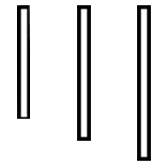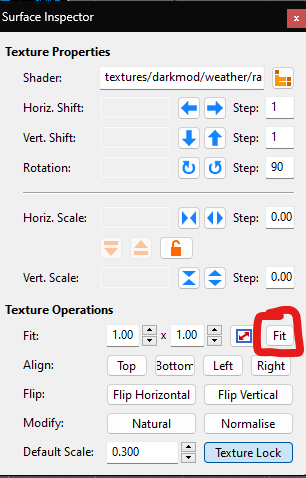Search the Community
Searched results for '/tags/forums/material/' or tags 'forums/material/q=/tags/forums/material/&'.
-
I dom't use it, i found it here with the filter set to OpenSource. the TOS and PP isn't excluding for an OpenSource app, if they use ads mean that they also need to pay an server for this online service. OpenSource is not synonymous with free either, perhaps after the beta phase it is no longer free, so perhaps you can take advantage of the fact that it is still free to create a series of textures that can be used or search another one in Futuretools. AI generated textures and assets, by definition, don't have any copyright, so you can use them as you want. https://www.futuretools.io/?pricing-model=free|open-source&tags-n5zn=gaming
-
I am going to sort-of reveal that this is loosely like the nature of my upcoming mission. I noted it here when JackFarmer asked about things that are coming along in this post: https://forums.thedarkmod.com/index.php?/profile/37993-jackfarmer/&status=3943&type=status It too is a builder church. The player is requested by a hopefully famous character in another mission to handle some business that is affecting the congregation. I am looking to invoke some info and history laid down in other missions as a hook story.
-
I created the page: https://wiki.thedarkmod.com/index.php?title=Lightgem In the source I placed the following text: <!-- Page text made by forum user Fiver: https://forums.thedarkmod.com/index.php?/topic/22327-how-can-i-create-an-account-on-the-tdm-wiki/&do=findComment&comment=491145 --> Personally I think the page isn't really necessary because the info is already present under HUD.
-

Particle Collisions and Cutoff Feature
Goldwell replied to Frost_Salamander's topic in TDM Editors Guild
No warnings during dmap re: the patch, how do I check if a patch has a "[0..1] non-overlapping texcoords"? Is it correct in interpreting that to mean the texture has been fit to the patch? If so then yes. This is the patch copied from DR if that helps: <?xml version="1.0" encoding="utf-8"?> <map version="1" format="portable"> <layers> <layer id="0" name="Default" parentId="-1" active="true" hidden="false"/> </layers> <selectionGroups> <selectionGroup id="415" name=""/> <selectionGroup id="416" name=""/> <selectionGroup id="417" name=""/> <selectionGroup id="418" name=""/> <selectionGroup id="420" name=""/> <selectionGroup id="421" name=""/> <selectionGroup id="423" name=""/> <selectionGroup id="424" name=""/> </selectionGroups> <selectionSets/> <properties> <property key="EditTimeInSeconds" value="20837"/> <property key="LastCameraAngle" value="69 332.186 0"/> <property key="LastCameraPosition" value="20.0088 1653.64 531.677"/> <property key="LastShaderClipboardMaterial" value="textures/darkmod/nature/snow/snow_rough01"/> </properties> <entity number="0"> <primitives> <patch number="0" width="3" height="3" fixedSubdivisions="false"> <material name="textures/darkmod/weather/rain2_heavy2024mtr"/> <controlVertices> <controlVertex row="0" column="0" x="-448.000000" y="1712.000000" z="720.000000" u="0" v="0"/> <controlVertex row="1" column="0" x="-448.000000" y="1568.000000" z="720.000000" u="0" v="0.500000"/> <controlVertex row="2" column="0" x="-448.000000" y="1424.000000" z="720.000000" u="0" v="1.000000"/> <controlVertex row="0" column="1" x="-76.000000" y="1712.000000" z="720.000000" u="0.500000" v="0"/> <controlVertex row="1" column="1" x="-76.000000" y="1568.000000" z="720.000000" u="0.500000" v="0.500000"/> <controlVertex row="2" column="1" x="-76.000000" y="1424.000000" z="720.000000" u="0.500000" v="1.000000"/> <controlVertex row="0" column="2" x="296.000000" y="1712.000000" z="720.000000" u="1.000000" v="0"/> <controlVertex row="1" column="2" x="296.000000" y="1568.000000" z="720.000000" u="1.000000" v="0.500000"/> <controlVertex row="2" column="2" x="296.000000" y="1424.000000" z="720.000000" u="1.000000" v="1.000000"/> </controlVertices> <layers> <layer id="0"/> </layers> <selectionGroups/> <selectionSets/> </patch> </primitives> <keyValues> <keyValue key="classname" value="worldspawn"/> <keyValue key="difficulty0Name" value="easy"/> <keyValue key="difficulty1Name" value="medium"/> <keyValue key="difficulty2Name" value="hard"/> <keyValue key="shop_skip" value="1"/> </keyValues> <layers> <layer id="0"/> </layers> <selectionGroups/> <selectionSets/> </entity> </map> -
Looking at the material file wiki page: Frob Highlight Stage isn't needed anymore since 2.11 right? I thought I understood that there might still be a reason to use it sometime. If not, I'll update that wiki page. Edit: The info is actually already there, but in a confusing way.
-

Particle Collisions and Cutoff Feature
Goldwell replied to Frost_Salamander's topic in TDM Editors Guild
@Frost_SalamanderIt has been a good minute since i've played with particle collisions with rain, however I decided to revisit it after seeing your post and I can't seem to get it working. @stgatilov could you please confirm if this is the right flow as it doesn't seem to be working in my map: 1) Create a .prt file containing: particle rain2_heavy2024 { { count 100 material textures/particles/drop2 time 0.500 cycles 0.000 bunching 1.000 distribution rect 0.000 0.000 0.000 direction cone "0.000" orientation aimed 0.000 0.040 speed "1000.000" size "0.500" aspect "1.000" randomDistribution 0.000 fadeIn 0.200 fadeOut 0.000 color 0.040 0.040 0.040 1.000 fadeColor 0.000 0.000 0.000 1.000 offset 0.000 0.000 0.000 gravity 0.000 collisionStatic mapLayout texture 512 512 } } 2) Create a .mtr file containing: textures/darkmod/weather/rain2_heavy2024mtr { deform particle rain2_heavy2024 qer_editorimage textures/editor/rain nonsolid noshadows { //needed to emit particles blend filter map _white } } 3) Create the appropriate patch in game applying the above texture to it (with the texture fit to it and it facing down) 4) dmap missionname.map 5) runparticle missionname.map But ingame the rain just ignores the brushes and falls right through: Even using "particle_collision_static_blocker" "1" on this water entity, had no impact -
https://www.waferworld.com/post/why-is-germanium-making-a-comeback-in-the-semiconductor-industry germanium was the material used in the first transistor but was harder to work with, so it got waylaid when silicon was discovered. it does have better charge carrying capabilities and is very stable, with the advanced fabrication technology today it made sense. since it also has 3 times the electron movement speed compared to silicon
-
aye lots of experiments going on atm, germanium is also making a comeback as a semiconductor material in cpu's mostly hybrid silicon/germanium though.
-
Mandrasola is a small sized map in which aspiring thief Thomas Porter steals some herbal products from a smuggler. The mission was created by me, Sotha and I wish to thank Bikerdude, BrokenArts and Ocn for playtesting and voice acting. Thanks goes naturally to everyone contributing and making TDM possible. This mission occurs chronologically before the Knighton's Manor, making it the first mission in the Thomas Porter series. Events in chronological order are: Mandrasola, The Knighton's Manor, The Beleaguered Fence, The Glenham Tower and The Transaction. The winter came early and suddenly this year. Weeks of strong blizzards and extremely harsh cold weather hit Bridgeport hard. With the seas completely frozen, a rare occurence indeed, most of the City harbor commerce has stopped completely. Vessels are stuck in the ice and no ship can leave or enter the City, resulting in the availability imported goods declining and their prices skyrocketing. One of these imported items is Mandrasola, a rare herbal product, which is imported overseas from the far southern continents. Mandrasola has its uses in alchemical cures and poisons, but mostly this substance is used for its narcotic qualities by commoners and even the nobility. The problem with Mandrasola is that excessive use is extremely addicting and the withdrawal effects are most grievious. Many are utterly incapable of stopping using Mandrasola and are transformed into quivering human ruins if they do no get their daily dose. And now this expensive and rare substance is running out from the whole City. Me and my fence, Lark Butternose, would love to grab this monopoly to ourselves: selling the last few doses in the City would probably be worth a fortune. According to Lark's sources, there remains only one smuggling lord who still has Mandrasola in stock. The problem is that this individual maintains an exclusive clandestine operation and only supplies a few nobles. Despite our best information gathering efforts we couldn't learn who the smuggler is and where he or she operates. Luckily we have an alternate plan. While searching for Mandrasola related information, we learned that a noblewoman called Lady Ludmilla is addicted to the substance and has paid high prices for small amounts of it. We also know that she has visited frequently someone in the Tanner's Ward waterfront, and since she goes to the area personally we believe she is visiting the smuggler. The plan is simple: I must monitor Ludmilla's most likely entryway to the Waterfront and then follow her to the smugglers hideout. I'd better be very careful around Ludmilla. She must not realise I'm following her or she probably won't lead me to her dealer. Hurting her is also out of the question. After she leads me to the smuggler's hideout, I can take my time to break in carefully and steal all the Mandrasola I can find. While I'm there it wouldn't be a bad idea to grab some loose valuables as well. I've now waited in the blistering cold for a few hours already. Looks like there are a few city watch patrols in the area to complicate matters... I think I heard a womans voice beyond the north gate. That must be lady Ludmilla, I haven't seen many ladies in these parts. I'd better get ready.. Links: Use the ingame downloader to get it. WARNING! Someone always fails to use spoiler tags. I do not recommend reading any further until you've played the mission.
-
No problem btw there's no vertex blend texture, the vertex colors are baked in the mesh itself, meaning they should be exported in the .ase file itself. And yes the first "path" in a material is just a material name, it can be any unique identifier, the real textures are defined inside the material itself. materialname { //global space { // diffuse material stage blend diffusemap map path/to/the/real/texture.tga } } or materialname { //global space diffusemap path/to/the/real/texture.tga }
-
In the first post of the other topic Geep proposed: Then Stgatilov's answer: But I think applying subtitles in different languages shouldn't be too hard I would think, but I don't know how the current translation system works. The engine should apply the correct subtitles based on the applied language setting, this doesn't need a whole new language system I think. Not sure who's going to write those subtitles though. I can only do Dutch and English and nobody needs Dutch I think. I suggest further discussion of this to take place in topic https://forums.thedarkmod.com/index.php?/topic/21741-subtitles-possibilities-beyond-211/
-
Hello, everyone! In this multi-part, comprehensive tutorial I will introduce you to a new light type that has been available in The Dark Mod since version 2.06, what it does, why you would want to use it and how to implement it in your Fan Missions. This tutorial is aimed at the intermediate mapper. Explanations of how to use DarkRadiant, write material files, etc. are outside of its scope. I will, however, aim to be thorough and explain the relevant concepts comprehensively. Let us begin by delineating the sections of the tutorial: Part 1 will walk you through four, distinct ways to add ambient light to a scene, the last way using irradiance environment maps (or IEMs). Lighting a scene with an IEM is considered image-based lighting. Explaining this concept is not in the scope of this tutorial; rather, we will compare and contrast our currently available methods with this new one. If you already understand the benefits IBL confers, you may consider this introductory section superfluous. Part 2 will review the current state of cubemap lights in TDM, brief you on capturing an environment cubemap inside TDM and note limitations you may run into. Three cubemap filtering applications will be introduced and reviewed. Part 3 will go into further detail of the types of inputs and outputs required by each program and give a walkthrough of the simplest way to get an irradiance map working in-game. Part 4 will guide you through two additional, different workflows of how to convert your cubemap to an irradiance map and unstitch it back to the six separate image files that the engine needs. Part 5 will conclude the tutorial with some considerations as to the scalability of the methods hitherto explained and will enumerate some good practices in creating IEMs. Typical scenes will be considered. Essential links and resources will be posted here and a succinct list of the steps and tools needed for each workflow will be summarized, for quick reference. Without further ado, let us begin. Part 1 Imagine the scene. You’ve just made a great environment for your map, you’ve got your geometry exactly how you want it… but there’s a problem. Nobody can appreciate your efforts if they can’t see anything! [Fig. 1] This will be the test scene for the rest of our tutorial — I would tell you to “get acquainted with it” but it’s rather hard to, at the moment. The Dark Mod is a game where the interplay between light and shadow is of great importance. Placing lights is designing gameplay. In this example scene, a corridor with two windows, I have decided to place 3 lights for the player to stealth his way around. Two lights from the windows streak down across the floor and a third, placeholder light for a fixture later to be added, is shining behind me, at one end of the corridor. Strictly speaking, this is sufficient for gameplay in my case. It is plainly obvious, however, that the scene looks bad, incomplete. “Gameplay” lights aside, the rest of the environment is pitch black. This is undesirable for two reasons. It looks wrong. In real life, lights bounce off surfaces and diffuse in all directions. This diffused, omni-directional lighting is called ambient lighting and its emitment can be termed irradiance. You may contrast this with directional lighting radiating from a point, which is called point lighting and its emitment — radiance. One can argue that ambient lighting sells the realism of a scene. Be that as it may, suppose we disregard scary, real-life optics and set concerns of “realism” aside… It’s bad gameplay. Being in darkness is a positive for the player avatar, but looking at darkness is a negative for the player, themselves. They need to differentiate obstacles and objects in the environment to move their avatar. Our current light level makes the scene illegible. The eye strain involved in reading the environment in these light conditions may well give your player a headache, figurative and literal, and greatly distract them from enjoying your level. This tutorial assumes you use DarkRadiant or are at least aware of idtech4’s light types. From my earlier explanation, you can see the parallels between the real life point/ambient light dichotomy and the aptly named “point” and “ambient” light types that you can use in the editor. For further review, you can consult our wiki. Seeing as how there is a danger in confusing the terms here, I will hereafter refer to real life ambient light as “irradiant light”, to differentiate it from the TDM ambient lights, which are our engine’s practical implementation of the optical phenomenon. A similar distinction between “radiant light” and point lights will be made for the same reason. Back to our problem. Knowing, now, that most all your scenes should have irradiant light in addition to radiant light, let’s try (and fail, instructionally) to fix up our gloomy corridor. [Fig. 2] The easiest and ugliest solution: ambient lights. Atdm:ambient_world is a game entity that is basically an ambient light with no falloff, modifiable by the location system. One of the first things we all do when starting a new map is putting an ambient_world in it. In the above image, the darkness problem is solved by raising the ambient light level using ambient_world (or via an info_location entity). Practically every Dark Mod mission solves its darkness problem1 like this. Entirely relying on the global ambient light, however, is far from ideal and I argue that it solves neither of our two, aforementioned problems. Ambient_world provides irradiant light and you may further modulate its color and brightness per location. However, said color and brightness are constant across the entire scene. This is neither realistic, nor does it reduce eye strain. It only makes the scene marginally more legible. Let’s abandon this uniform lighting approach and try a different solution that’s more scene-specific. [Fig. 3] Non-uniform, but has unintended consequences. Our global ambient now down to a negligible level, the next logical approach would be hand-placed ambient lights with falloff, like ambient_biground. Two are placed here, supplementing our window point lights. Combining ambient and point lights may not be standard TDM practice, but multiple idtech4 tutorials extol the virtues of this method. I, myself, have used it in King of Diamonds. For instance, in the Parkins residence, the red room with the fireplace has ambient lights coupled to both the electric light and the fire flame. They color the shadows and enrich the scene, and they get toggled alongside their parent (point) lights, whenever they change state (extinguished/relit). This is markedly better than before, but to be honest anything is, and you may notice some unintended side-effects. The AI I’ve placed in the middle of the ambient light’s volume gets omnidirectionally illuminated far more than any of the walls, by virtue of how light projection in the engine works. Moving the ambient lights’ centers closer to the windows would alleviate this, but would introduce another issue — the wall would get lit on the other side as well. Ambient lights don’t cast shadows, meaning they go through walls. You could solve this by creating custom ambient light projection textures, but at this point we are three ad hocs in and this is getting needlessly complicated. I concede that this method has limited use cases but illuminating big spaces that AI can move through, like our corridor, isn’t one of them. Let’s move on. [Fig. 4] More directional, but looks off. I have personally been using this method in my WIP maps a lot. For development (vs. release), I even recommend it. A point light instead of an ambient light is used here. The texture is either “biground1” or “defaultpointlight” (the latter here). The light does not cast shadows, and its light origin is set at one side of the corridor, illuminating it at an angle. This solves the problem of omnidirectional illumination for props or AI in the middle of the light volume, you can now see that the AI is lit from the back rather than from all sides. In addition, the point light provides that which the ambient one cannot, namely specular and normal interaction, two very important features that help our players read the environment better. This is about as good as you can get but there are still some niggling problems. The scene still looks too monochromatic and dark. From experience, I can tell you that this method looks good in certain scenes, but this is clearly not one of them. Sure, we can use two, non-shadowcasting point lights instead of one, aligned to our windows like in the previous example, we can even artfully combine local and global ambient lights to furnish the scene further, but by this point we will have multiple light entities placed, which is unwieldy to work with and possibly detrimental to performance. Another problem is that a point light’s movable light origin helps combat ambient omnidirectionality, but its projection texture still illuminates things the strongest in the middle of its volume. I have made multiple experiments with editing the Z-projection falloff texture of these lights and the results have all left me unsatisfied. It just does not look right. A final, more intellectual criticism against this method is that this does not, in a technical sense, supply irradiant light. Nothing here is diffuse, this is just radiant light pretending the best it can. [Fig. 5] The irradiance map method provides the best looking solution to imbuing your scene with an ambient glow. This is the corridor lit with irradiance map lights, a new lighting method introduced in The Dark Mod 2.06. Note the subtle gradients on the left wall and the bounced, orange light on the right column. Note the agreeable light on the AI. Comparing the previous methods and this, it is plainly obvious that an irradiance environment map looks the most realistic and defines the environment far better than any of the other solutions. Why exactly does this image look better than the others? You can inform yourself on image-based lighting and the nature of diffuse irradiance, but images speak louder than words. As you can see, the fact of the matter is that the effect, subtle as it may be, substantially improves the realism of the scene, at least compared to the methods previously available to us. Procuring irradiance environment maps for use in lighting your level will hereafter be the chief subject of this tutorial. The next part will review environment cubemap capture in TDM, the makeIrradiance keyword and three external applications that you can use to convert a TDM cubemap into an irradiance map. 1 “ Note that the color buffer is cleared to black: Doom3 world is naturally pitch black since there is no "ambient" light: In order to be visible a surface/polygon must interact. with a light. This explains why Doom3 was so dark ! “ [source] Part 2 Cubemaps are not new to The Dark Mod. The skybox materials in some of our prefabs are cubemaps, some glass and polished tile materials use cubemaps to fake reflections for cheap. Cubemap lights, however, are comparatively new. The wiki page linked earlier describes these two, new light types that were added in TDM 2.05. cubicLight is a shadow-casting light with true spherical falloff. An example of such a light can be found in the core files, “lights/cubic/tdm_lampshade_cubic”. ambientCubicLight is the light type we will be focusing on. Prior to TDM 2.06, it acted as a movable, on-demand reflection dispenser, making surfaces in its radius reflect a pre-set cubemap, much like glass. After 2.06, the old behavior was discarded and ambientCubicLight was converted to accept industry standard irradiance environment maps. Irradiance environment maps (IEMs) are what we want to make, so perhaps the first thing to make clear is that they aren’t really “handmade”. An IEM is the output of a filtering process (convolution) which requires an input in the form of a regular environment cubemap. In other words, if we want to make an IEM, we need a regular cubemap, ideally one depicting our environment — in this case, the corridor. I say a snapshot of the environment is ideal for lighting it because this emulates how irradiant light in the real world works. All radiating surfaces are recorded in our cubemap, our ambient optic array as it were, then blurred, or convoluted, to approximate light scatter and diffusion, then the in-game light “shines” this approximation of irradiant light back to the surfaces. There is a bit of a “chicken and the egg” situation here, if your scene is dark to begin with, wouldn’t you just get a dark irradiance map and accomplish nothing? In the captured cubemap faces in Fig. 6, you may notice that the environment looks different than what I’ve shown so far. I used two ambient lights to brighten up the windows for a better final irradiance result. I’ve “primed the pump”, so to speak. You can ignore this conundrum for the moment, ways to set up your scenes for better results, or priming the pump correctly, will be discussed at the end of the tutorial. Capturing the Environment The wiki has a tutorial on capturing cubemaps by angua, but it is woefully out of date. Let me run you through the process for 2.07 really briefly. To start with, I fly to approx. the center of the corridor with noclip. I then type “envshot t 256” in the console. This outputs six .tga images in the <root>/env folder, simply named “t”, sized 256x256 px and constituting the six sides of a cube and depicting the entire environment. This is how they look in the folder: [Fig. 6] The six cube faces in the folder. Of note here is that I do not need to switch to a 640x480 resolution, neither do I need to rename these files, they can already be used in an ambientCubicLight. Setting Up the Lights For brevity’s sake, I’ll skip explaining material definitions, if you’ve ever added a custom texture to your map, you know how to do this. Suffice it to say, it is much the same with custom lights. In your <root>/materials/my_cool_cubemaps.mtr file, you should have something like this: lights/ambientcube/my_test_IEM_light { ambientCubicLight { forceHighQuality //cameraCubeMap makeIrradiance(env/t) cameraCubeMap env/t colored zeroClamp } } We’ll play with the commented out line in just a bit. Firstly, let’s place the actual light in DarkRadiant. It’s as simple as creating a new light or two and setting them up in much the same way you would a regular ambient light. I select the appropriate light texture from the list, “my_test_IEM_light” in the “ambientcube” subfolder and I leave the light colored pure white. [Fig. 7] The corridor in DR, top view, with the ambient cubic lights highlighted. I can place one that fills the volume or two that stagger the effect somewhat. Remember that these lights still have a spherical falloff. Preference and experimentation will prove what looks best to you. Please note that what the material we defined does is load a cubemap while we established that ambientCubicLights only work with irradiance maps. Let’s see if this causes any problems in-game. I save the map and run it in game to see the results. If I already have TDM running, I type “reloadDecls” in the console to reload my material files and “reloadImages” to reload the .tga images in the /env folder. [Fig. 8] Well this looks completely wrong, big surprise. Wouldn’t you know it, putting a cubemap in the place of an irradiance map doesn’t quite work. Everything in the scene, especially the AI, looks to be bathed in slick oil. Even if a material doesn’t have a specular map, it won’t matter, the ambientCubicLight will produce specular reflections like this. Let’s compare how our cubemap .tga files compares with the IEM .tgas we’ll have by the end of the tutorial: [Fig. 9] t_back.tga is the back face of the environment cubemap, tIEM_back.tga is the back face of the irradiance map derived from it. As you can see, the IEM image looks very different. If I were to use “env/tIEM” instead of “env/t” in the material definition above, I would get the proper result, as seen in the last screenshot of part 1. So it is that we need a properly filtered IEM for our lights to work correctly. Speaking of that mtr def though, let’s not invoke an irradiance map we haven’t learned to convert yet. Let’s try an automatic, in-engine way to convert cubemaps to IEMs, namely the makeIrradiance material keyword. makeIrradiance and Its Limitations Let’s uncomment the sixth line in that definition and comment out the seventh. cameraCubeMap makeIrradiance(env/t) //cameraCubeMap env/t Here is a picture of how a cubemap ran through the makeIrradiance keyword looks like: [Fig. 10] Say ‘Hi’ to our friend in the back, the normalmap test cylinder. It’s a custom texture I’ve made to demonstrate cubemap interactions in a clean way. Hey now, this looks pretty nice! The scene is a bit greener than before, but you may even argue it looks more pleasing to the eyes. Unfortunately, the devil is in the details. Let’s compare the makeIrradiance keyword’s output with the custom made irradiance map setup seen at the end of part 1. [Fig. 11, 12] A closer look at the brick texture reveals that the undesired specular highlighting is still present. The normal map test cylinder confirms that the reason for this is the noisy output of the makeIrradiance keyword. The in-engine conversion is algorithmic, more specifically, it doesn't allow us to directly compare .tga files like we did above. Were we able to, however, I'm sure the makeIrradiance IEM would look grainy and rough compared to the smooth gradient of the IEM you’ll have by the end of this tutorial. The makeIrradiance keyword is good for quick testing but it won’t allow you fine control over your irradiance map. If we want the light to look proper, we need a dedicated cubemap filtering software. A Review of Cubemap Filtering Software Here I’ll introduce three programs you can produce an irradiance map with. In the coming parts, I will present you with a guide for working with each one of them. I should also note that installing all of these is trivial, so I’ll skip that instructional step when describing their workflows. I will not relay you any ad copy, as you can already read it on these programs’ websites. I’ll just list the advantages and disadvantages that concern us. Lys https://www.knaldtech.com/lys/ Advantages: Good UI, rich image manipulation options, working radiance/specular map filtering with multiple convolution algorithms. Disadvantages: $50 price tag, limited import/export options, only available on Windows 64-bit systems. cmftStudio https://github.com/dariomanesku/cmftStudio Advantages: Available on Windows, OSX and Linux, free, open source software, command line interface available. Disadvantages: Somewhat confusing UI, limited import options, missing features (radiance/specular map filtering is broken, fullscreen doesn’t work), 32-bit binaries need to be built from source (I will provide a 32-bit Windows executable at the end of the tutorial). Modified CubeMapGen https://seblagarde.wordpress.com/2012/06/10/amd-cubemapgen-for-physically-based-rendering/ Advantages: Free software, quickest to work with (clarified later). Disadvantages: Bad UI, only Windows binaries available, subpar IEM export due to bad image adjustment options. Let’s take a break at this point and come back to these programs in part 3. A lot of caveats need to be expounded on as to which of these three is the “best” software for making an irradiance map for our purposes. Neither of these programs has a discreet workflow; rather, the workflow will include or exclude certain additional programs and steps depending on which app you choose to work with. It will dovetail and be similar in all cases. Part 3 The aim of this tutorial is twofold. First, it aims to provide the most hands-free and time-efficient method of converting an envshot, environment cubemap to an IEM and getting it working in-game. The second is using as few applications as possible and keeping them all free software that is available for download, much like TDM itself. The tutorial was originally going to only cover IEM production through Lys, as that was the app I used to test the whole process with. I soon realized that it would be inconsiderate of me to suggest you buy a fifty dollar product for a single step in a process that adds comparatively little to the value of a FM, if we’re being honest (if you asked me, the community would benefit far more from a level design tutorial than a technical one like this, but hey, maybe later, I’m filling a niche right now that nobody else has filled). This led me to seek out open-source alternatives to Lys, such as Cubemapgen, which I knew of and cmftStudio, which I did not. I will preempt my own explanations and tell you right away that, in my opinion, cmftStudio is the program you should use for IEM creation. This comes with one big caveat, however, which I’m about to get into. Six Faces on a Cross and The Photoshop Problem Let’s review. Taking an envshot in-game gives you six separate images that are game-ready. Meaning, you get six, split cubemap faces as an output, you need six, split irradiance map faces as an input. This is a problem, because neither Lys nor cmftStudio accept a sequence of images as such. They need to be stitched together in a cube cross, a single image of the unwrapped cube, like this: [Fig. 13] From Lys. Our cubemap has been stitched into a cross and the “Debug Cube Map Face Position” option has been checked, showing the orientations of each face. In Lys only panoramas, sphere maps and cube maps can be loaded into the program. The first two do not concern us, the third specifically refers to a single image file. Therefore, to import a TDM envshot into Lys you need to stitch your cubemap into a cross. Furthermore, Lys’ export also outputs a cubemap cross, therefore you also need to unstitch the cubemap into its faces afterwards if you want to use it in TDM. In cmftStudio you can import single map faces! Well… no, you can’t. The readme on GitHub boasts “Input and output types: cubemap, cube cross, latlong, face list, horizontal and vertical strip.” but this is false. The UI will not allow you to select multiple files on import, rendering the “face list” input type impossible.2 Therefore, to import a TDM envshot into cmftStudio you need to stitch your cubemap into a cross. Fortunately, the “face list” export type does work! Therefore, you don’t need to unstitch the cubemap manually, cmftStudio will export individual faces for you. In both of these cases, then, you need a cubemap cross. For this tutorial I will use Adobe Photoshop, a commercial piece of software, to stitch our faces into a cubemap in an automated fashion (using Photoshop’s Actions). This is the big caveat to using cmftStudio, even if you do not want to buy Lys, PS is still a prerequisite for working with both programs. There are, of course, open source alternatives to Photoshop, such as GIMP, but it is specifically Photoshop’s Action functionality that will power these workflows. GIMP has its own Actions in the form of Macros, but they are written with python. GIMP is not a software suite that I use, neither is python a language I am proficient with. Out of deference for those who don’t have, or like working with, Photoshop, I will later go through the steps I take inside the image editor in some detail, in order for the studious reader to reconstruct them, if they so desire, in their image editing software of choice. At any rate, and at the risk of sounding a little presumptuous, I take it that, as creative types, most of you already have Photoshop on your computers. 2 An asterisk regarding the “impossibility” of this. cmftStudio is a GUI for cmft, a command line interface that does the same stuff but inside a command prompt. I need to stress that I am certain multiple faces can be inputted in the command line, but messing with unwieldy prompts or writing batch files is neither time-saving nor user-friendly. This tutorial is aimed at the average mapper, but a coder might find the versatility offered in cmft interesting. The Cubemapgen Workflow You will have noticed that I purposefully omitted Cubemapgen from the previous discussion. This is because working with Cubemapgen, wonderfully, does not need Photoshop to be involved! Cubemapgen both accepts individual cubemap faces as input and exports individual irradiance map faces as output. Why, then, did I even waste your time with all the talk of Lys, cmftStudio and Photoshop? Well, woefully, Cubemapgen’s irradiance maps look poor at worst and inconsistent at best. Comparing IEMs exported from Lys and cmftStudio, you will see that both look practically the same, which is good! An IEM exported from Cubemapgen, by default, is far too desaturated and the confusing UI does not help in bringing it to parity with the other two programs. If you work solely with Cubemapgen, you won’t even know what ‘parity’ is, since you won’t have a standard to compare to. [Fig. 14] A comparison between the same irradiance map face, exported with the different apps at their respective, default settings. Brightened and enlarged for legibility. This may not bother you and I concede that it is a small price to pay for those not interested in working with Photoshop. The Cubemapgen workflow is so easy to describe that I will in fact do just that, now. After I do so, however, I will argue that it flies in the face of one of the aims of this tutorial, namely: efficiency. Step 1: Load the cubemap faces into Cubemapgen. Returning to specifics, you will remember that we have, at the moment, six .tga cubemap faces in a folder that we want to convert to six irradiance map faces. With Cubemapgen open, direct your attention to these buttons: [Fig. 15] You can load a cubemap face by pressing the corresponding button or using the hotkey ‘F’. To ensure the image faces the correct way, you must load it in the corresponding “slot”, from the Select Cubemap Face dropdown menu above, or by pressing the 1-6 number keys on your keyboard. Here is a helpful list: X+ Face <1> corresponds to *_right X- Face <2> corresponds to *_left Y+ Face <3> corresponds to *_up Y- Face <4> corresponds to *_down Z+ Face <5> corresponds to *_forward Z- Face <6> corresponds to *_back ...with the asterisk representing the name of your cubemap. With enough practice, you can get quite proficient in loading cubemap faces using keyboard shortcuts. Note that the ‘Skybox’ option in the blue panel is checked, I recommend you use it. Step 2: Generate the Irradiance Map [Fig. 16] The corridor environment cubemap loaded in and filtered to an irradiance map. The options on the right are my attempt to get the IEM to look right, though they are by no means prescriptive. Generating an IEM with Modified CubeMapGen 1.66 is as easy as checking the ‘Irradiance cubemap’ checkbox and hitting ‘Filter Cubemap’ in the red panel. There are numerous other options there, but most will have no effect with the checkbox on. For more information, consult the Sébastien Lagarde blog post that you got the app from. I leave it to you to experiment with the input and output gamma sliders, you really have no set standard on how your irradiance map is supposed to look, so unfortunately you’ll have to eyeball it and rely on trial and error. Two things are important to note. The ‘Output Cube Size’ box in the red panel is the resolution that you want your IEM to export to. In the yellow panel, make sure you set the output as RGB rather than RGBA! We don’t need alpha channels in our images. Step 3: Export Irradiance Map Faces Back in the green panel, click the ‘Save CubeMap to Images’ button. Save the images as .tga with a descriptive name. [Fig. 17] The exported irradiance map faces in the folder. These files still need to be renamed with appropriate suffixes in order to constitute a readable cubemap for the engine. The nomenclature is the same as the table above: “c00” is the X+ Face, to be renamed “right”, “c01” is the X- Face and so on. Right left, up down, forward and back. That’s the order! This is all there is to this workflow. A “cameraCubeMap env/testshot” in the light material will give us a result that will look, at the very least, better than the inbuilt makeIrradiance material keyword. [Fig. 17] The map ended up being a little bright. Feel free to open Fig. 4 and this in seperate tabs and compare the Lys/cmft export with the cubemapgen one. A Review of the Workflow Time for the promised criticism to this workflow. I already stated my distaste for the lack of a standardised set of filtering values with this method. The lack of any kind of preset system for saving the values you like makes working with Cubemapgen even more slipshod. Additionally, in part 2, I said that Cubemapgen is the fastest to work with, but this needs to be qualified. What we just did was convert one cubemap to an irradiance map, but a typical game level ought to use more than a single IEM. Premeditation and capturing fake, “generic” environment cubemaps (e.g. setting up a “blue light on the right, orange on the left” room or a “bright skylight above, brown floor” room, then capturing them with envshot) might allow for some judicious reuse and keep your distinct IEM light definition count down to single digits, but you can only go so far with that. I am not arguing here for an ambient cubic light in every scene either, certainly only those that you deem need the extra attention, or those for which the regular lighting methods enumerated in Part 1 do not quite work. I do tentatively assume, though, that for an average level you would use between one and two dozen distinct IEMs. Keep in mind that commercial games, with their automated probe systems for capturing environment shots, use many, many more than that. With about 20 cubemaps to be converted and 6 faces each to load into Cubemapgen, you’ll be going through the same motions 120 whole times (saving and renaming not included). If you decide to do this in one sitting (and you should, as Cubemapgen, to reiterate, does not keep settings between sessions), you are in for a very tedious process that, while effective, is not very efficient. The simple fact is that loading six things one by one is just slower than loading a single thing once! The “single thing” I’m referring to is, of course, the single, stitched cubemap cross texture. In the next part, I will go into detail regarding how to make a cubemap cross in Photoshop in preparation for cmftStudio and Lys. It will initially seem a far more time-consuming process to you than the Cubemapgen workflow, but through the magic of automation and the Actions feature, you will be able to accomplish the cubemap stitch process in as little as a drag-and-drop into PS and a single click. The best thing is that after we go through the steps, you won’t have to recreate them yourself, as I will provide you with a custom Actions .atn file and save you the effort. I advise you not to skip the explanations, however. The keen-eyed among you may have noticed that you can also load a cube cross in Cubemapgen. If you want to use both Cubemapgen and Photoshop together to automate your Cubemapgen workflow, be aware that Cubemap gen takes crosses that have a different orientation than the ones Lys and cmftStudio use. My macros (actions) are designed for the latter, so if you want to adjust them for Cubemapgen you would do well to study my steps and modify them appropriately. For the moment, you’ve been given the barebones essentials needed to capture an envshot, convert it to an irradiance map and put it in your level at an appropriate location, all without needing a single piece of proprietary software. You can stop here and start cranking out irradiance maps to your heart’s content, but if you’re in the mood for some more serious automation, consider the next section.
-
here is the bug report: https://bugs.thedarkmod.com/view.php?id=5387 on Ubuntu 20.10 on last pull from branch 2.9.0 from github. now when creating the brush with a selected material it doesn't segfault any more, it's only when you apply a material the next time it segfaults: when applying a new material on a brush either from an existing brush with already a working material, or when the brush has the default material, the thing is that when you apply the new material it segfaults. that is either in the media tab, when selecting another material for a given selected brush, or, with a selected brush, and clicking on another material image in the textures tab. I've provided the two GDB traces, for the two cases, within the bug report, I hope it's useful.
-
Oh that makes sense! I didn't thought of that, it was just that "ai_see" keyword throwed me off, because to me implied more "object is or not visible to AI", so I wondered why not put that in the object .def file or mark it in the editor with a spawnarg? But, yes now I see why, you may want to mark some individual surfaces as see through for AI, but still imo the keyword could be made more descriptive, for a material, like "aiSeeThrough" for example.
-
IMO that's more like a bug, rather than a feature. This is a property, not material keyword: https://wiki.thedarkmod.com/index.php?title=Light_Properties#Other_light_settings
-
Creating a new thread for this as it was being discussed in an old beta-testing thread starting here: https://forums.thedarkmod.com/index.php?/topic/21822-beta-testing-high-expectations/&do=findComment&comment=490751 I suppose the main questions are: when should this spawnarg be used, if at all? why was it introduced in the first place? Can we get it documented properly on the Wiki so misuse isn't propagated? @stgatilov @Dragofer
-

Particle Collisions and Cutoff Feature
Amadeus replied to Frost_Salamander's topic in TDM Editors Guild
So, I do have some experience using the particle collisions for Written in Stone. At the time of development, I had to make custom weather particle and material defs in order to get it to work properly. Honestly, while the system is nice when it does work, it is complicated, quite a lot of work on part of the mapper, and can be very finicky. A minor change to the map can break the system (to which, the runParticle command needs to be run again after mapping). One thing I don't get is why TDM doesn't have core materials that support particle collision right out of the box. There is a small handful of rain materials that support this, but most of the core weather textures, and particularly snow textures, all use "deform particle2" even though that is not supported by particle collision; "deform particle" is the correct keyword for this (as per the article here. I can't imagine why a mapper would ever want rain and snow to pierce through brushwork, like a ceiling in a house. And even if the mapper did want that, they could simply place a weather patch on the ceiling to make that happen. -
fwiw, I tried cloning the material def for lightbiground1 (materials/lights.mtr) and added ai_see 0, but that gives an unknown token error. lights/biground1 { description "Round point light." { forceHighQuality map lights/biground1.tga colored zeroClamp ai_see 0 } }
-
I have a few questions regarding the license of TDM assets in relation to using 3rd party roalty free models and textures (either as is or for derived works). I understand that TDM assets use the CC-BY-NC-SA license. This trivally means that for creating these assets we can use anything licensed under the same license, CC-BY-NC-SA, or anything under CC0. What about other CC licenses? From this page in the CC FAQ I understand that we can also use CC-BY and CC-BY-NC, as those can be relicensed under CC-BY-NC-SA. So far so good. I have noticed, though, that most asset libraries today (free or paid) use some form of "roalty-free license" or "asset license" which allow any type of usage without attribution, even commercial, except redistributing them in their original form. This includes some of the asset libraries that have been link around this forum as usable. This licensing is most prevalent with models, but for example textures.com also uses a similar license. This is from their terms of use: While textures.com explicitly allow using their textures in games in general, this section seems to be incompatible with CC-BY-NC-SA as CC in my understanding explicitly allows redistribution. But while trying to research this licensing issue I noticed that textures.com was used for assets at least in the past. So how does this work? Are there exceptions where TDM assets can use a different license? Or is textures.com a relic of the past from when licensing wasn't enforced? If it's the first case, there would be other potential sources of assets that could be adapted for TDM. For example I'm a paid subscriber to blenderkit.com, a library with almost 2000 models which can be used under a license that doesn't allow redistribution and some of them probably could be used in TDM's setting. They're mostly hipoly with PBR materials, so retopology and some material work would have to be done, but that's less work than creating models from scratch and I want to try to do it anyway. So what's the situation?
-
While the pre-release testing of the upcoming DR 2.11 is finishing, I'd like to discuss a possible Material Editor feature. Just to get a picture of whether you guys think this is worth the effort, what it should be able to do at a bare minimum, what the UI could look like, etc. I know this request has been brought forward at least twice in the past, so maybe this feature is worth pursuing.
-
Builder Compound Pack will help you create better environments for your Builder-themed map sections! The aim of this experimental package is to provide high-quality models, materials, and other assets that don't put a big strain on the idtech4 engine. This early version is slightly more bare-bones than I wished for, as some modular sets (e.g. the roof) proved to be too complex and unfit for general use. Don't worry though, the set will be updated and expanded in future releases. Tweaks – Arch door and arch with hinges models have been removed. They were just static models, not actual door entities, and they weren't super useful, e.g. hey couldn't act as visportal closing entity due to gaps and transparent parts. – Detail texture stage added to selected materials (mostly those you can get very close to). As you approach a surface, you should see a slightly grainy layer that enhances the details. New content – Door01 and door01_frame have been added to both models and entities. This is a basic door for this corridor section. By default, it's locked (with easy lock) and AI will notice if it's left ajar. You may want to disable the latter (set ShouldBeClosed to 0) if you have a section with many AIs and doors, as it will probably disrupt AI patrolling too much. The frame will work with walls that are 16 units thick. Both door and the frame will work with grid of 8 and smaller. You can use the grid of 4 to change the door position within the frame. Look for grooves in the frame model. First of all, launch the map to see a simple section that was made with these assets. Use the menu or type map bc in the console to start the map. Noclip though the north wall, if you want to get to the staging area and see all pieces used to make this section. General info and tips: Make sure you have Rotate func_* entities around origin (Ctrl+R) enabled (Dark Radiant top icons) to use models efficiently. All models have custom pivot / origin point placement to make them snap to grid and geometry really fast. If you have keyboard shortcuts configured for RotateSelectionX/Y/Z and FloorSelection, placing these models around the map will be a breeze. I also recommend having shortcuts for SelectNudgeUp/Down/Left/Right, so you can move models in ortho views without using a mouse. DR detects models in a weird way, e.g. if your model is one-sided, or has some faces turned back to the camera in ortho view, selecting and moving it around will be difficult. Using keyboard is often more seamless and precise. You can select a model in perspective view, and then move it around in X/Y/Z plane using keyboard. Optimal scale for tileable materials is 0.125. This provides good pixel density vs repetition. Materials are optimized to be used both with and without post-processing, and the default gamma of 1.2. In some cases, specular hotspot might look slightly overblown with post-processing enabled. Correct look without post-processing was the first priority. Same principles apply to using lamp. The main idea behind this set is that you can use simple brushes for walls and floors, and wall panels have proper offset, so you don't need to use special surrounding BSP behind them. You can place panels right where your walls are, and there will be no z-fighting or clipping. Assumed basic measure for a corridor is 192 x 192 (length / width), but you can go lower if you don't plan to use arches and metal doors. The smallest wall panel piece is 24 units long. Use brushes to create basic space, then adjust it to what you can make with wall panels (combinations of 24, 48, 96, 192 etc.). DR's measurement tool is your friend. Default grid for placing most pieces is 8, but it goes down with smaller / more complex models and setups. One special case is matching metal doors to arch with hinges, this needs grid of 2. That's a mistake on my part. I didn't think of better pivot placement until it was too late. The example map contains a "staging area" where you'll find grouped arch, hinges, and doors, so you can use that as a template. As per The Dark Mod license, you may modify this pack's contents, although I'd advise against it. Most textures are compressed in lossy DDS format and compressing them again will result in loss of image quality. If you want to make changes, need alternative versions of a model or material contact me first. I'll see what I can do. Last but not least, I hope you'll find this pack useful and fun to work with, as I had plenty of fun while making it I already have a long list of models and features to include in subsequent releases, but I'm always open to feedback and suggestions. Thanks! Credits: Springheel, Obsttorte, Spooks, nbohr1more, STiFU, Destined and other TDM Forum members: guidance, encouragement, and fruitful discussions Epifire: asset feedback and critique The Black Arrow: inscription texts Plans for upcoming releases: Corridor: - Fixing the wall panel collision model, so strafing along it isn't wobbly Done. - Roof modular set Done. - Making metal door an entity with proper sounds and open/close times. Done, made proper door instead. - Floor switch model/entity for metal doors - Window set Done. Roadmap: All work is on hold for now. I'm working on a small FM that will use some of these assets plus many more. Some of existing assets will get reworked too. All links are taken down, and I have no release date yet, sorry.
- 73 replies
-
- 24
-

-
I have quite a few assets from WIPs I'll probably never use elsewhere, so I thought I could share it here. Some of these are older and not necessarily matching the TDM lore, but I hope someone will find use for them. In terms of package format, I'll be creating 7zip packages with just model and/or texture files, so you can place them wherever you like in your project. I'll also include example material or def setup. I'll leave textures in .tga format, so you can make edits on uncompressed source and save as .dds later. So first up is a door/frame/key combo: Temp upload of all assets: https://we.tl/t-BOdrlNEXWJ See readme_notes for design / placement instructions.
-
Right, I lost access to my dropbox folders. Here's a temporary upload of all these assets: https://we.tl/t-BOdrlNEXWJ I cleaned up the material files a bit, since these were still using TDM ambient stages.
-
Using _black in the water material instead of textures/darkmod/sfx/black_matt fixes it in my WIP, so that will put the problem out of sight for me in the short term, but obviously doesn't address High Expectations. I could release an update for it, but it sounds like you're saying it's not a good long-term fix?