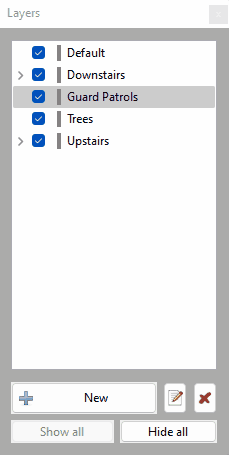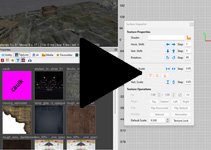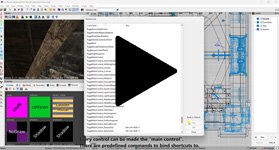Search the Community
Searched results for '/tags/forums/ibl/' or tags 'forums/ibl/q=/tags/forums/ibl/&'.
-
working on a new project: tdmlauncher. for more info http://forums.thedarkmod.com/topic/18310-the-dark-mod-launcher/
-
DarkRadiant 3.6.0 is ready for download. What's new: Feature: Selection Focus (Ctrl-F) Feature: Add Radiant.findEntityByName script method Feature: Media Browser shows a thumbnail preview when selecting folders Feature: Map is remembering layer visibilities between loads Fixed: ModelDefs are shown in T-pose Fixed: Patch vertices are the wrong colour Fixed: Shader Clipboard source gets cleared on 'copy shader' operation Fixed: Nodes of hidden layers are still visible after loading the map Fixed: Can't close properties window Fixed: Merge Action rendering is broken Fixed: After using ToggleMainControl_Camera, the center panel is grey after restart Fixed: When using ToggleMainControl_Camera, arrow keys cannot be used to move the viewer Fixed: Property Panel not remembering undocked/closed tabs Fixed: Texture Tool not updating during manipulation Fixed: Orthoview ignores filters for surfaces in models Fixed: Blue dot when selecting one face removed Tweak: Conversation Editor: double-click opens selected conversation Tweak: Preference option to disable drag select in camera view Tweak: ESC key should clear the resource tree view filter text Tweak: New layers function: tooltip popup getting in the way Feature: Selection Focus (see video) Windows and Mac Downloads are available on Github: https://github.com/codereader/DarkRadiant/releases/tag/3.6.0 and of course linked from the website https://www.darkradiant.net Thanks to all the awesome people who keep using DarkRadiant to create Fan Missions - they are the main reason for me to keep going. Please report any bugs or feature requests here in these forums, following these guidelines: Bugs (including steps for reproduction) can go directly on the tracker. When unsure about a bug/issue, feel free to ask. If you run into a crash, please record a crashdump: Crashdump Instructions Feature requests should be suggested (and possibly discussed) here in these forums before they may be added to the tracker. The list of changes can be found on the our bugtracker changelog. Have fun mapping!
- 12 replies
-
- 14
-

-

-
DarkRadiant 3.4.0 is ready for download. What's new: Feature: Allow Layers to be arranged into a Tree Fixed: Readable Editor displays "shader not found" in view Fixed: Undoing snap to grid with prefabs causes crash Fixed: Include doc in building instructions Fixed: Decal textures causes DR to crash - (textures/darkmod/decals/dirt/long_drip_pattern01) Fixed: Skin chooser: double click on materials list closes window Fixed: Selecting and deselecting a filtered child brush through layers leaves the brush selected Fixed: Material editor re-sorts stages on pasting image map resulting in wrong material stages list and wrong selected stage Fixed: Crash on start if engine path is choosen (Doom 3) Feature: Layers can now be arranged to form a hierarchy Windows and Mac Downloads are available on Github: https://github.com/codereader/DarkRadiant/releases/tag/3.4.0 and of course linked from the website https://www.darkradiant.net Thanks to all the awesome people who keep using DarkRadiant to create Fan Missions - they are the main reason for me to keep going. Please report any bugs or feature requests here in these forums, following these guidelines: Bugs (including steps for reproduction) can go directly on the tracker. When unsure about a bug/issue, feel free to ask. If you run into a crash, please record a crashdump: Crashdump Instructions Feature requests should be suggested (and possibly discussed) here in these forums before they may be added to the tracker. The list of changes can be found on the our bugtracker changelog. Have fun mapping!
-
I'm using the version from kcghost. I just tested and I can't see any difference inside the inventory. On the stats itself it doesn't show the different loot types (still seen in the inventory), but instead gives more info on stealth score. Edit: I see Dragofer made an updated version of his script. I have to check that out. Edit2: That version works: https://forums.thedarkmod.com/applications/core/interface/file/attachment.php?id=21272&key=02755164a3bed10498683771fe9a0453
-
DarkRadiant 3.5.0 is ready for download. What's new: Feature: More customisable layout, all windows and panes can be dragged and arranged Layouts like Embedded, Regular and Splitpane are superseded and have been removed Tweak: The LayerControlPanel's tooltip popup is now less annoying Tweak: Clarify distinction between Shadow render mode and other render modes Fixed: Show/hide Light Volumes for combined entities inconsistent Fixed: Currently applied particleDef not selected in Particle Selector Fixed: Layer visibility checkbox not reacting to double-clicks Fixed: Cannot toggle visibility of layers in Linux Fixed: Drag-and-dropping layers is not working in Linux Feature: Customisable Layout (click to see the videos) Windows and Mac Downloads are available on Github: https://github.com/codereader/DarkRadiant/releases/tag/3.5.0 and of course linked from the website https://www.darkradiant.net Thanks to all the awesome people who keep using DarkRadiant to create Fan Missions - they are the main reason for me to keep going. Please report any bugs or feature requests here in these forums, following these guidelines: Bugs (including steps for reproduction) can go directly on the tracker. When unsure about a bug/issue, feel free to ask. If you run into a crash, please record a crashdump: Crashdump Instructions Feature requests should be suggested (and possibly discussed) here in these forums before they may be added to the tracker. The list of changes can be found on the our bugtracker changelog. Have fun mapping!
- 85 replies
-
- 16
-

-

-
@stgatilov, you said, RE string comparisons: I'm unclear if you are referring just to changes you made in 2.11. I think equality testing of two strings (one of which is "text") was working and is a good and expected capability, and should be supported. Including against an empty string. I noticed in your bug activities that you did remove some comparisons with ... == "". I see you also removed string concatenation with "\". No problem, but does that mean multiline macros are no longer a thing? (If so, I'll need to change some examples) BTW, the series so far hasn't really tried to cover the 2.11 changes, since I figured it's a work in progress. But since you did a great deal of GUI work in July, perhaps it's stable enough to try to consider it. I see the logs listed in bugtracker, but don't have access to the private forum threads mentioned there: https://forums.thedarkmod.com/index.php?/topic/20526-gui-refactoring/&do=findComment&comment=477179 https://forums.thedarkmod.com/index.php?/topic/21535-order-of-evaluation-in-expressions-materials-and-gui/ (Nor do I have SVN currently set up on my newer machine, for changelogs from there.) Any place else I should look?
-
I looked but didn't see this video posted in these forums. It's pretty cool.
-
Announcing the Release of 'Requiem' for The Dark Mod! Download Download the latest version of the Dark Mod here: http://www.thedarkmo...wnload-the-mod/ Download the mission here: Mediafire: http://www.mediafire...u89/requiem.pk4 Southquarter: http://www.southquar...ons/requiem.pk4 Fidcal.com: http://www.fidcal.co...ons/requiem.pk4 Create a folder in your Dark Mod install with the path "darkmod/fms/requiem" and place the downloaded .pk4 file inside. When you load up The Dark Mod, the mission will appear on the "New Mission" page. Requiem can also be found directly using the in-game loader. Gameplay Notes While this mission is playable in TDM 1.8, for an optimal experience please download and play in TDM 2.0 (or higher). Most inventory items in the game can be dropped, so no need to carry them around after they are no longer of any use. Note that If you use noclip or other console commands while playing, there is a good chance that you will break the intended flow of gameplay. Credits Mapping and Readables: Gelo R. Fleisher Voice Acting: Goldwell Additional scripting: Obsttorte Additional textures and assets: Flanders, Sotha, Grayman, Springheel, Bikerdude, Obsttorte Additional map optimizations: Bikerdude Testers: Bikerdude, Obsttorte, Gnartsch, AluminumHaste, Baal, nbohr1more, PPoe Custom Soundtrack: Leonardo Badinella - http://leonardobadinella.com/ Additional Music: Lee Rosevere - http://freemusicarch...c/Lee_Rosevere/ Marianne Lihannah - http://www.funeralsinger.net/ Vox Vulgaris - http://www.last.fm/music/Vox+Vulgaris/ A note from the author Hi all. While I've been involved in indie game development for a while now, I'm first and foremost a writer. My most recent project has been a novella that tries to capture the visual feel and tone of the Thief series (you can find the link below). As I was writing, I found myself playing a lot of Thief and Dark Mod fan missions, and got to thinking that maybe I wanted to make one myself, as a companion piece to the book. When I finished up writing, I had a bit of down time and decided to take the plunge. Having never done any serious mapping before, my plan was to make a small mission that I could bang out in a month or two and call it a day. Well, as sometimes happens, the project got a little bit bigger than I had planned. Ten months, and lots of elbow grease later, Requiem is finally ready for you to play. I'd like to thank everyone who helped pitch in to help make Requiem come alive, from those who took the time to answer my many questions on the forums to those who actively contributed to the FM. I especially want to thank Bikerdude who served as my mapping mentor, and Obsttorte whose clever scripts really turned what was in my head into the game that you are playing. Above all, I want to thank you for downloading and playing Requiem; I hope you enjoy it. Links of Interest Author's Blog: http://gfleisher.blogspot.com/ Companion Novella (Amazon): http://www.amazon.co...k/dp/B00BYEW02M Companion Novella (Smashwords): http://www.smashword...oks/view/298956
- 389 replies
-
- 14
-

-
It wasn't a "sacrifice", it was a deliberate decision. People wanted the game to be as close as possible to the original, including pixelated graphics. If you ask me, the former version based on the Unity engine looked and felt better. But, hey... I guess I'm not the right person to judge that, as I never played the original, and always found that the art style of System Shock 2 is much better anyway. This also illustrates the issue with community funded games: Too many cooks spoil the broth. In game design, you need freedom, not thousands of people who want you to do this and this and that. Just take a look at the Steam forums and see how all those wimps complain again about everything. Hopeless.
-
https://www.ttlg.com/forums/showthread.php?t=152224 There is a new mapping contest over on TTLG for the Thief: Deadly Shadows 20th Anniversary and the organizers were kind enough to include The Dark Mod along with all of the Thief games as an options for making a mission to submit as an entry. The deadline is a year from yesterday and the rules are pretty open. I recommend going to the original thread for the details but I will summarize here: Rules: - The mission(s) can be for Thief 1, Thief 2, Deadly Shadows or The Dark Mod. - Collaborations are allowed. - Contestants can use any custom resource they want, though TDM cannot use the Deadly Shadows resource pack. - Contestants can submit more than one mission. - Contestants can enter anonymously. - The mission(s) can be of any size. Using prefabs is allowed but the idea is this is a new mission and starting from an abandoned map or importing large areas from other maps is not allowed. Naturally this is on the honor system as we have no way of validating. Mission themes and contents: There is no requirement from a theme or story viewpoint, however contestants might consider that many players may expect or prefer missions to be celebratory of Thief: Deadly Shadows in this respect: castles, manors, museums, ruins inhabited by Pagans and the like, with a balance of magic versus technology. This is entirely up to the authors, though, to follow or not - it is just mentioned here as an FYI and, while individual voters may of course choose to vote higher or lower based on this on their own, it will not be a criteria used explicitly in voting or scoring. Deadline: May 25th, 2024 at 23:59 Pacific Time. See the TTLG thread for details on submissions and the voting process. Provided I can make the deadline I hope to participate. It would be nice to see the entire community do something together, and expressing our complicated relationship with this divisive game seems as good a pretext as any.
- 29 replies
-
- 15
-

-

-
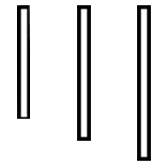
Thief: Deadly Shadows 20th Anniversary Contest
datiswous replied to Wellingtoncrab's topic in Fan Missions
What I understood is that the idea of TDM was born from that it was unclear if T3 would get a level editor at the time. Source: https://web.archive.org/web/20050218173856/http://evilavatar.com/forums/showthread.php?t=268 -

Thief: Deadly Shadows 20th Anniversary Contest
chakkman replied to Wellingtoncrab's topic in Fan Missions
This one is really essential: https://www.ttlg.com/forums/showthread.php?t=138607 Should work fine with the GOG version. -

Tutorial: Image-Based Lighting Workflows for TDM
nbohr1more replied to Spooks's topic in TDM Editors Guild
Sorta a tangent but... No, not really. The shader system could be enhanced with more precision without needing to change the material handling. The big "debate" about this is around "hacked \ hybrid" PBR vs full IBL\PBR workflows. We could add image map support for metal and roughness (PBR) but because our current texture assets aren't tuned to match that look and we have so many other visual hacks that are not compatible with the workflow it might be a lot of effort for an end result that looks "wrong". Of course, it may be a better quality wrong than our current state of "wrong" akin to going from HL2 to Bioshock Infinite. Both fall short of true PBR but the latter is a little closer. Most of the shader developers seem to be pessimistic about such a change and are even more pessimistic about a full asset conversion process. So TLDR; Improving lighting precision to HDR = Possible and plausible, no asset changes required Hybrid "pseudo PBR" support = Possible but "unpopular" and devs are pessimistic about the results Full PBR\IBL workflow and asset support = Very Very Unlikely without a miracle tool or contributor. -

Tutorial: Image-Based Lighting Workflows for TDM
peter_spy replied to Spooks's topic in TDM Editors Guild
That's a huge help, thanks. AFAIK, irradiance maps were never super popular in games or rendering, it's either HDRI panoramas or cubemap sampling entities that capture the env shots automatically. But this could be useful as a IBL solution, at least in selected places. Btw. does current implementation affect diffuse only? (as in here: https://learnopengl.com/PBR/IBL/Diffuse-irradiance ) Second thing, instead of using external software, wouldn't it be easier to just stitch all cubemap sides to a cross, blur them, and separate them into images again? -

Tutorial: Image-Based Lighting Workflows for TDM
Spooks replied to Spooks's topic in TDM Editors Guild
Part 4 Let’s go back to what was said at the beginning of part 3. A workflow with cmftStudio only requires you to stitch a cube cross, a workflow with Lys also requires you to unstitch it. Both of those actions are to be performed in Photoshop. Therefore, I will structure this part thusly: First, I’ll describe how to stitch the cubemap in PS. This is required for both Lys and cmftStudio. Second, I’ll run through the cmftStudio process. At the end of it, you’ll have a game-ready IEM. Third, I will consider Lys and its cube cross export. Fourth, I’ll describe how to unstitch said cross in PS. At the end of this process, rather than the Lys export one, you’ll have a game-ready IEM. Fifth, I will introduce a method to automate renaming the output faces, something you have to do for all three workflows, including the Cubemapgen one explained above. Stitching the Cube Cross in Photoshop Refer back to Fig. 13 at the beginning of the previous part. The cross that Lys accepts is in this format, a horizontal cross unwrapped to the left. Happily, that is also the format cmftStudio takes, so we don’t need to worry about orienting our cross differently. For Cubemapgen, the cross needs to be vertical, unwrapped at top. These steps will yield the first orientation. Step 1: Load the cubemap faces into Photoshop. Refer to [Fig. 6]. These are the input images, and they are ordered in alphabetical order. Alphabetical order is very important for the automated script to work. Select all six files, then drag and drop them into Photoshop. You should have six tabs, ordered alphabetically, like this. [Fig. 19] The six cubemap faces are in separate tabs. t_forward.tga is selected. The image is zoomed in only for illustrative purposes. Select the middle file, t_forward. Step 2: Stitching Like I said, you won’t need to do any of the following sub-steps manually. Photoshop has a macro system, a way to record and playback the actions you take in the app. The Action panel is accessed through the Window menu, or by pressing Alt+F9. [Fig. 20] The Action panel. Your list of Actions may or may not be empty, but you definitely won’t have the ones displayed here. At the end of this part, I will give you this “Cubemap Operations” folder in the form of an .atn file. All you need to do is open the file and the Actions I’ve prepared will get loaded in the panel. Supposing, now, that you have these at the ready, simply run the ‘Stitch Cubemap’ Action. Provided that you did Step 1 correctly, your files are ordered alphabetically and you currently have t_forward open, you’ll get a proper cube cross in a few seconds. Be careful not to overwrite the t_forward tga, save this cross under another, descriptive name, again as a .tga. This completes stitching. The following sub-steps will go into more detail of what the ‘Stitch Cubemap’ Action actually does, in order to better understand the workflow. I’ve gone to great lengths to ensure multiple resolution cubemaps can be transformed through this method, form 16^2 to 4096^2 pixels and any power of two in between. The cubemap for this tutorial has 256^2 px faces. Your cubemap cross should not look misshapen by the end of the Action, but if something does look off, peruse these sub-steps and execute them one by one to troubleshoot your problem. If you have no problems, or don’t plan on working with cubemap faces over 256^2 pixels in size (a size which, for irradiance map conversion purposes, I recommend sticking with), feel free to skip these sub-steps. Step 2.1: Loading the images into a single document In the t_forward document, which you should still be in, double-click the Background layer and turn it to Layer 0. Tab over to t_left. Select All, Copy, tab to t_forward, Paste. t_left will now be Layer 1. Repeat the process with t_down, t_left, t_right and t_up, in that order. At the end, t_up should be at Layer 5. You have six layers with all the faces in one document. Step 2.2.: Align inside canvas Ctrl+Alt+A to Select All Layers. With the move tool active, Align Vertical and Horizontal Centers. The layers must all align and be inside the bounds of the canvas. The Action script aligns centers, if this doesn’t work, try aligning to Top and Left Edges. Step 2.3: Resize canvas Ctrl+Alt+C to open the Canvas Size dialog. With ‘Relative’ checked, resize 200 percent Height. Anchor middle (no change from the default). Ctrl+Alt+C. With ‘Relative’ checked, resize 100% Width. Anchor middle right. Ctrl+Alt+C. With ‘Relative’ checked, resize 100% Width. Anchor middle left. This is the safest way to resize the canvas into a 4:3 ratio (which gives us an 1024x768 px image in this case) without using decimal points and worrying about floating point precision. Step 2.4: Distribute Layers into proper positions Remember that Layer 0 is the t_forward image. It does not need to move. Select Layer 1 (back face) from the layer list. With the move tool shift-click and move it to the far right. Make sure snapping is on so it neatly aligns to the right border of the document, it should be moved +50% to the right, relative to its original position. Repeat the process with the other layers. They should all snap around your middle face. Remember the order you imported the layers by looking at the list of open files up top. Next is t_down, Layer 2, it goes 33.3% down, relatively. Layers 3 and 4 are left and right, respectively, the last layer goes up. Step 2.5: Combine and save The layers should be ordered correctly now. From the Layer menu, either Merge Visible (Ctrl+Shift+E) or Flatten Image. The difference is the former will keep the background of the cube cross transparent. It does not particularly matter if you save the .tga with transparency or not as we’ll be splitting it into faces later anyway. Neither program cares much for the alpha, but I recommend you Flatten Image just in case. --- This concludes the sub-steps for manually stitching a cubemap in Photoshop. You may reproduce these steps in, say, GIMP, but I cannot help you automate the process. There are further external programs, like AutoHotkey, that you can use to automate this workflow, but you can automate anything with AHK by that mindset, so I would better stop before the tutorial gets too off the rails. Whether you use the Actions I’ll provide later or do this by hand, the end result should be a cube cross .tga. This is now ready for import in either cmftStudio or Lys. Let’s go over cmftStudio first. The cmftStudio Workflow [Fig. 21] A screenshot of the cmftStudio UI, from the GitHub readme. cmftStudio’s UI is somewhat non-standard, as I said before, but is not unintuitive. Take a minute or two to familiarise yourself, click around and get acquainted. When you feel a bit more comfortable, direct your attention to the right part of the UI. That is where all the cubemap filtering options are, the only thing of interest on the left side is that “Spheres” button at the very top. Make sure it is pressed, the default, single sphere model, will not preview your IEM. Step 1: Load the cube cross into ctmfStudio On the right-hand side, either click the ‘Edit’ button under the ‘Environment’ tab at the very top, or click on the three thumbnail images under the ‘Preview’ heading. This will open the environment sub-tab [Fig. 21], with Skybox, Radiance, and Irradiance options available to you. Under the Skybox heading, click ‘Browse’ and load your cube cross .tga file into the program. If you have saved it in the /env folder with the other cubemap faces, in order to avoid browsing to it every time you want to reach it you may want to just place the cmftStudio.exe in the folder, as the browse path defaults to “Runtime”, where the .exe is. If you’re working inside an FM folder, remember to remove the .exe before your mission releases, lest you end up distributing the software by mistake. Alternatively, just dump all your stuff on your desktop! It’s cool. Step 2: Filter the cube cross to an IEM The skybox will now appear in the background of the preview window, but the spheres will still preview the default cmftStudio materials. Do not attempt to filter the skybox with the Radiance filter. In my experiences, this either crashes the program or my display driver. Under the Irradiance heading, click ‘Filter skybox with cmft’. Note the resize options available to you. The default gamma processing options provide output comparable to Lys’, which means they are a good standard. Don’t touch them unless you know what you’re doing. Click ‘Process’. The filtering shouldn’t take too long. You can disable “IBL Specular” in the right-hand panel and lower the number of preview spheres from the left to see your irradiance map in motion. You can click the ‘Info’ button to magnify the 2D cross texture. Step 3: Exporting the cube faces Under the Irradiance heading, click ‘Save’. Choose a directory and a descriptive name, save as a .tga, make sure the ‘Output type’ is “FaceList” and ensure you’re saving without an alpha channel. Click save. Note that you may also export the irradiance map how you imported it, as a horizontal cross, but we don’t need to do this. [Fig. 22] The exported irradiance faces in the folder. The files once again need to be renamed, the schema is much the same as with Cubemapgen. After rename, your IEM is ready to be used in-game! There is not much to be criticized with this workflow, cmftStudio allows you to save/load “projects” in order to keep your settings and has better, more user-friendly controls for image adjustments. If I had to spitball, I’d say it has less or an equal number of button-presses-per-IEM-made than Cubemapgen, and provides a better result. The Lys Workflow Here’s a big section title for nothing. I will not describe the process of navigating Lys’ UI and exporting an IEM here, for the sake of brevity. I maintain that you ought not buy the product for just one step, so if you are intent on using Lys for this, I suspect you already own it. Therefore, I need not explain an app you are already familiar with. The result of a Lys export is an irradiance map inside a cube cross. In order to split the cross into its constituent parts, we need to go back to Photoshop. Unstitching the Cube Cross in Photoshop Unstitching requires several extra tools in addition to base PS. The first is Nvidia’s Texture Tools for Photoshop, namely the NVIDIA_CubeMapShuffler script. The second is an improved script for Export Layers to Files. This script, by default in older PS versions, has non-optional enumeration suffixes. The improved version removes them and allows for easier final rename. Download and install both of these, per the instructions provided in the links. Load the irradiance cube cross. Make sure you don’t have any other files open. Recall [Fig. 20], the Action panel. Naturally, to unwrap the cube, run the “Unstitch Cubemap” Action. After the action runs its course, you will have a square image with all the cubemap faces in layers, stacked neatly and named properly. [Fig. 23] The Export Layers to Files dialogue. If yours lacks some of these options, you’ve not installed the improved version properly, or have not removed the old version from its folder. In order to output these to separate files, go to File > Scripts > Export Layers to Files... Export with the settings depicted above, replacing “tIEM” with the name of your irradiance map. You know how .tgas in a folder look by now, so I’ll save you the illustrative image. Suffice it to say that the names on these aren’t quite perfect either. No matter what you do, the Export Layers to Files script will place a hyphen between your “File Name Prefix” string and the name of the layer. At the very least, you don’t need to remember z faces or the like, simply replace the hyphen with an underscore and the IEM is game-ready! This is the extent of the Lys workflow, as you can see it is not very complicated, although the unstitching takes an intermediate amount of time due to the Nvidia scripts. Following, I will explain what the “Unstitch Cubemap”Action does for those who want to know, but be aware that I am far more skeptical to its repurposement in another application. The Nvidia Cubemap Shuffler script is what drives the process and that is a Photoshop-specific utility. Step 1: Rotate the cube cross, use the Shuffler twice First, rotate the image 90° counter-clockwise. The Cubemap Shuffler requires that the cross point downwards. From File > Scripts, run “NVIDIA_CubeMapShuffler”. What it will do is create a new document, cut all six cubemap faces and place them in a horizontal strip format and in seperate layers, named X+, Z-, etc. This isn’t particularly useful. Run the Shuffler again. It will create a third document, “InverseT”, that will reverse the process and “stitch” the cubemap faces back into a cross. Notice, however, that each face will be on its own layer. The net effect here, then, is that by running the Shuffler twice, we’ve separated the faces into layers without having to do any manual selection of our own. The new cube cross is still pointing down. Let’s reset it to original position, rotate the image 90° clockwise. You’ll work in the “InveseT” document now, as far as the other two, the horizontal strip and the original cubemap cross, you can close them without saving. Step 2: Rename layers For easier export, the layers may be renamed to their game-compatible suffixes: forward, back, etc. The list from Cubemapgen will come in handy here again, so refer to that. Step 3: Align and trim With the layers renamed, we need a neat way to stack them and delete all the transparent pixels, returning this 4:3 ratio canvas to a 1:1. Ctrl+Alt+A to Select All Layers. With the move tool selected, Align Top and Left Edges. Deselect the layers. From the ‘Image’ menu, select ‘Trim…’. A surefire solution that does not invoke the Canvas Size dialogue, Trim can crop all transparent pixels out of the picture. Since all the layers now overlay each other in the top left corner, Trimming will crop the image down to contain just them, in a square. You may check off the Top and Left checkboxes in the Trim Away section of the dialogue but it ought not be necessary. This encapsulates the “Unstitch Cubemap” Action. Export through the aforementioned layers to files script. Automating Renaming A final bump in the road that you may noticed here is that we have to manually rename all six, output files, no matter the workflow we use. Luckily, there are many batch renaming applications on the internet. Here I’ll review the one I’ve chosen to use. ReNamer http://www.den4b.com/products/renamer Den4b’s ReNamer is a lightweight, but very flexible tool for non-commercial use under the CC BY-NC-ND 3.0 License. I recommend you download the portable version and I shall provide a mirror, redistribution link, in case the website ever goes down. It is so very easy to learn that I will skip relaying you information you can learn in its tutorial .pdf. Instead, I’ll just provide the three different rules for renaming each workflow’s output for your convenience. I will put them in a “Preset” which can be put in the app through the Presets > Import… option. [Fig. 24] ReNamer’s main window. The output from a workflow, cmftStudio in this case, has been drag-and-dropped, to be renamed. The three rules, above, ensure any one of the three workflows described in this tutorial will get converted properly. You may drag more than one cubemap (i.e. more than six images) in at a time and expedite your work further. Important Tools Cubemap Operations.atn IEM Renaming Rules.rnp As promised, here are the coveted automation files you’ll need. With Photoshop open, double-clicking the .ATN file will add a “Cubemap Operations” folder to your list of Actions. Four actions are provided, the useful stitch/unstitch cubemap ones, and the not so useful “Set Up Guides” ones. These automate placements of preparatory Guides that I had to use while figuring out the process of stitching and unstitching, you may however find them interesting to play with. As for the .RNP, that is the ReNamer Preset file. This concludes the main part of this tutorial. Phew! That was a lot of text now, wasn’t it? Come back to Part 5, where I will give a much needed summarization of all the methods previously explained, clear up some ambiguities I had purposefully left out, and provide yet more resources and mirror links. Part 5 A Summary of Available Workflows I understand that, although you’ve read all of the tutorial so far, you may still feel lost in the wealth of information here provided. As previously stated, I wish to engender a spirit of productivity and efficiency, so allow me to tighten up the instructions I have given you and succinctly relay the discrete steps you need to go through in order to use IEMs in the Dark Mod. Step One: Take an envshot in game. With the six resulting .tga files in your <root>/env folder as your input, you Step Two: Use a cubemap filtering program to get an irradiance environment map. You can use three distinct apps. With CubeMapGen, --- load the inputs one by one --- perform the filtering --- export the output into six .tgas --- use ReNamer to get them game-ready. Skip to step three. Working with cmftStudio/Lys involves making a cube cross in PS first. With Photoshop, --- drag and drop the 6 inputs at once. They should be alphabetically ordered and you should tab to the “forward” face. --- run the “Stitch Cubemap” Action --- save the cube cross as a different image than the “front” face With cmftStudio, --- load the cube cross from the right-hand side --- perform the filtering --- export the irradiance output into a face list of six .tgas, analogous to Cubemapgen --- use ReNamer to get them game-ready. Skip to step three. With Lys, drag the cubemap cross in, Ctrl+E to export the irradiance cross out. Then, back in Photoshop, --- load the irradiance cross, make sure you don’t have any other document tabs open --- run the “Unstitch Cubemap” Action --- File > Scripts > Export Layers to File, use .tga --- use ReNamer to get the files game-ready Step Three: Write a light material. In your materials folder, create a new .mtr file. Write a new light material for an ambientCubicLight and supply the “CameraCubemap” keyword with the name of your irradiance map. For reference, you may wish to copy one of the pre-existing materials that TDM already ships with. Step Four: Place the light in DR and test in-game. Give your light the proper texture from the previous step. Place it roughly in the middle of the recipient scene, or near where you took the envshot. Use “reloadDecls” and “reloadImages” in TDM’s console if need be. Presto! Done. You’ve got an irradiance map illuminating your environment. Practical Concerns Following, I will note a few extra facts and good practices you should employ when using IEMs. The cut and dry part of the tutorial is done, so now we can focus a bit more on the peculiar specifics. The Question of Size For the purposes of this tutorial, all cubemaps, imports and exports, have remained the same size — 256 by 256 pixels. Irradiance maps, however, can get away with much lower. IEMs are by and large just color gradations, so lowering their resolution results in minimal quality loss. In my tests I employed a 16x16 pixel IEM with success! I think this may be too much of an overkill though. Generally, I would recommend you export and use 32x32, 64x64, or 128x128 sized IEMs. As far as the initial envshot, I’d advise to keep it at 512^2 tops. During my tests, I tried to take an envshot that was a 1024^2 but the faces came out glitched… whatever you choose, make sure to look over your envshots first for any graphical artifacts. Another point towards smaller IEMs is that, given that we’re still working with .tga files, the file size stacks up fast. I leave it to you to weigh file size against visual fidelity via experimentations. Speaking of .tga though… The Question of Type and Bit Depth TGA files have a “Type” and bit/color depth. Cubemapgen and cmft save Type 2s while Photoshop exports Type 10s and compresses them with PackBits to boot. I profess to not really knowing what difference these types make, but sure enough, they all seem to work just fine so you shouldn’t worry about it too much. Bit depth though… [Fig. 25, 26] I love Web 1.0 colors. A 16 bit vs. a 24 bit irradiance map. Screen brightened for illustrative purposes. Do not use 16 bit depth! I have made it clear that you don’t need alpha channels in these .tgas, but please be aware of the depth you’re saving with, otherwise you will be greeted with this ugly banding effect. The envshots that the game spits out are 24 bits and that’s what I recommend sticking with, a quick glance at the tooltip or the properties of the file will tell you if your images are in the correct depth. Light Considerations I left the problem of “priming the pump” open in the beginning of Part 2. You may frown at the idea of providing extra set-up in order to take good basemaps for irradiance. Thinking through it logically, however, one must admit that for irradiant light to even exist in a scene, radiant light must be shining from somewhere. In other words, to say that the surfaces of an environment provide diffuse light is to say that they diffuse the point light incident on them. Point light has to exist first, ambient light follows. Of course, it’s not that cut and dry in game. The IEM is just a color gradation so it doesn’t matter how the environment, captured by the envshot cubemap, is lit, or rather what it’s lit with, as long as the colors and brightness resemble incident point light somewhat. As mentioned, for my example cubemap I just artificially brightened the windows with ambient lights, because windows ought to be “bright” and emit a light stong enough to diffuse onto the opposite wall of the corridor. My point here is that you can use whatever types of lights or props you want to capture an envshot cubemap, so long as the final luminance across the scene varies in the way you think irradiant light should spread across the ambient cubic light’s boundaries. This example scene, too, is a bit of a bottom-to-top scenario, as it’s clearly a work in progress. I actually advise you to do your “irradiance map light pass” after your level’s been already built, with big, principal lights and small details set, with brightly textured props and wallpapers chosen. This way, you’ll be capturing the most accurate and “up to date” version of your environment, hopefully minimizing the need for extra set-up. There is a caveat here, however, that we must not gloss over. Recall the cube map tutorial I linked earlier. While outdated, a very pertinent point is made at the end of it. “You have to take into consideration that in contrast to a true reflection, the cube map texture will not react to changes in the environment. So if you for example put the torch out, it will still be lit in the cube map. So it would be more practical to have non-extinguishable lights and no large moveables near the water.” I mentioned that I intended to replace the orange, placeholder light at the end of the corridor with a light fixture, some sort of electrical lamp perhaps. Here is the problem: is this light going to be extinguishable? If so, the IEM will not magically update to turn its orange color off! You must consider the gameplay of your level first and its appearance only later. Every light in the level that the player can extinguish, from candles, to lanterns to fireplaces, should be off when taking an envshot for an IEM. The IEM represents irradiant light from a static environment, so every dynamic, or moving, element that can somehow change the illumination in a scene drastically should be hidden or turned off. Yes, that means that you should be especially wary of brightly-robed Builder priests, like our friend for this tutorial, getting in the way of your envshot captures. IEM Prep Considerations To cut a long explanation short, I recommend you export your IEMs a bit brighter than what you expect to use in game! Remember that the irradiance map from your files is shone through an ambient cubic light placed in the editor, and that is still very much a light, like any other. By default its color is white, which means it can only go down in brightness. What I’m getting at here is that if you have a bright IEM that’s not to your liking, you can simply lower the brightness of the ambient cubic light in DarkRadiant. If the IEM is too dark, however, there is nothing you can do short of either setting the “rgb” keyword in the material file above 1 (which clashes with the “colored” keyword and disables the light from being toggled on and off in-game) or just exporting the irradiance map again (which can get fiddly). To export a brighter IEM, play a little with the image manipulation sliders in your program of choice. Recall, for instance, the gamma parameter sliders in cmftStudio. This is all more of a personal preference than a rule of thumb, but adjusting the color keyvar in DR not only allows you to dim the brightness but also to tint your IEMs on the fly, in the case that you want to “tone map” your scene more consistently. Gameplay vs Looks It’s not controversial to say that it’s important to see where you’re going in a video game. Light, however, carries a distinct connotation for Dark Mod players. In furnishing your levels with ambient cubic lights, you may make it appear too bright for a player to consider it “stealthable”. In fact, it may end being un-stealthable in earnest, with the ambient cubic light contributing far too much brightness to the lightgem. The “ai_see” keyvar is an invaluable help in dividing “gameplay” lights and those that are “just for show”. With ai_see set to 0, a light will not contribute to the lightgem level. Setting ambient cubic lights to “invisible” to the light gem should be done on a case-by-case basis, but we can all agree that an IEM that raises the ambiance of the scene to daylight levels should not leave the lightgem pitch black. Certainly, much deliberation on the part of the individual level designer is needed to ensure that the player doesn’t feel at odds with what they are seeing and what their lightgem is telling them. Scalability Concerns This tutorial has dealt with the problem of providing Dark Mod environments with more gradient, realistic looking ambient lighting through a reasonable workflow that can be undertaken by the intermediate mapper. Lighting one corridor for the purposes of show may have been easy, lighting an entire map is a different issue. The question of the scalability of IBL lighting in TDM is one that is currently beyond the scope of this tutorial. Plainly put, nobody’s put it to the test! How could they? I only informed you about the possibility of this approach just now, didn’t I? I invite you to give this approach a try and share your results here. Since I am so obviously invested in this topic, be assured that I will personally investigate how well this method pans out in building the full level that our dear corridor is but a part of. In a future post, I hope to give you a detailed account of any problems I run in when scaling IEMs to a full level and how I troubleshoot them. I’m aware that you may still be unimpressed with the time-vs-value proposition of the screenshots here provided. Maybe an IEM doesn’t look like it’s worth the effort. Be that as it may, it is just another tool in the toolbox of the industrious level builder. I have omitted several other lighting tricks I supplement my scenes with, purely for the sake of clarity. Keep in mind that in no way has this been a “showcase” of how good an IEM lit scene can look. That, too, I hope to provide once this level’s finished. Speaking of, I should probably stop typing and get back to actually making it. All that builder whistling in the background is getting on my nerves… Important Links and Resources Thank you so much for taking the time to read my tutorial. Below, you will find a list of important links, some repeated from above, some new and some mirror links, just in case. The programs involved: Lys, cmftStudio, Cubemapgen, ReNamer. For Photoshop, you need: Cubemap Operations and additionally, if you plan on using Lys, Nvidia Texture Tools and Improved Export Layers to Files Additional links, including mirrors: ModifiedCubeMapGen.exe A mirror of V1.66 from the Google Code Archive. cmftStudio 32bit Windows binary The GitHub page for cmftStudio does not provide x86 binaries. I had a friend compile the source code for me (and you), here it is. Being compiled from the latest code, this version has some differences to the installations offered on the main page. Fullscreen, for instance, works. Radiance map filtering, however, still seems to be broken. You can go in the .conf file with Notepad and adjust the settings in it, such as RAM allocation &c. cmft.exe cmftStudio is the “GUI counterpart for cmft”. This is the command line tool I previously mentioned. Curiously, downloads in the GitHub page for this project are available for both OSX and Linux, but not Windows. I’ve filled this gap; this is the Windows 64bit binary, again compiled by my friend for the sake of convenience. Note, you do not need this file in order to use cmftStudio! ReNamer 6.9 Mirror link. A zip containing a portable version of ReNamer. Note that I have bundled in the Renaming Rules, so this is a two-in-one download. Nvidia Photoshop Plugins, 32bit and 64bit versions. Mirrors of the downloads available on Nvidia’s website. Export Layers to Files.jsx Mirror of the Gist file above. [Fig. 27] May The Builder bless you with slick and efficient work. -
The Black Parade is coming! http://www.ttlg.com/forums/showthread.php?t=146501 Woo-hoo!
-
I have returned to TheDarkMod after a few years (I played it a lot around 2015-16, even tried making a map, it did not go anywhere so I donated those few assets). The missions are great. In this one in particular, the navigation is awesome. The city is very good. I have noticed a trend though: the puzzles are more complicated; a lever may open something *somewhere*. Do you think that large TDM missions are suffering from "puzzle creep", that the veteran and in-community players do not notice? [/spoiler] So you have to go *all the way back* to use the crystal key on the teleporter thingy? And I don't know how to deal with the burning crystals either. I ended up killing nearly all enemies in the mages' place, with sword and holy water, because, yeah, I need to figure things out and I can't be bothered to stealth from one place to another anymore, lol. I will try checking the readables and environment with a bit more patience and see. [spoiler] The old format for spoiler tags does not work, not does changing the '/'. Wow, what a way to advertise "I am dumb" XD IMO the best way is to place gradual spoilers in the forum thread. I know it's a bit of a burden on the authors but answering 20 questions disjointly from different users is one as well.
-
Personally I think Moonbo's Requiem FM is about as good as one could wish for in terms of a spiritual successor to the Thief trilogy. The story hits all the important notes, and the level design is uniformly top notch across all the expected axes of stealth gameplay. And there is even a sequel that trailblazes entirely new territory from its predecessor in gameplay, story, and tone. That's just icing on the cake. Indeed there several FMs for TDM that I believe equal or even surpass the quality of the original games' levels. The trouble is how do you discover them in that giant downloader list? Are there other great missions in there that I have yet to find? That is undoubtedly the greatest current weakness of this project. The ability to sort FMs in the game client (i.e. both the downloader and the mission launcher) by date, size, and author would be a great help. Search by keywords or tags and support for grouping missions into collections would also be very useful.
-

Problem with first-time build of TDM 2.11 dev in VS 2022
Geep replied to Geep's topic in TDM Tech Support
OK, I'll try to rearrange to that directory layout. I'll have to lookup how to do that without screwing up Tortoise. I'm not on that machine at the moment, so I can't check your BTW. I don't remember about "branches", but I do remember a local "tags" directory... don't know if it was populated. -
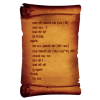
Problem with first-time build of TDM 2.11 dev in VS 2022
stgatilov replied to Geep's topic in TDM Tech Support
Ideally, you should have checked out "trunk" directory only, so that its contents get into "tdm11dev/darkmod_src" instead of "tdm11dev/darkmod_src/trunk". Do you BTW have all the "branches" and "tags" directories near "trunk" ? Maybe not, because they are still closed for public for some weird reason... -
Hot T2 update: http://www.ttlg.com/forums/showthread.php?t=146446
-
Let me elaborate on this tactic: 1) Postulate some crazy concepts about historical events until one gains a little traction either by morons or people who find it to be an amusing meme 2) Test the waters in different forums and social media spaces to see how folks react to this 3) If the forum crowd is determined to be largely left-wing and rationale, overamplify how "idiotic" people are for believing XYZ and then slowly begin associating these "idiots" with anyone they consider their social or political adversaries until you get large numbers of forum members to rant about right-wing "Trump-tards" (etc) and foam at the mouth about all their political grievances 4) Pretend to be a right leaning person, act like a jerk, and get your posts censored 5) Go to right leaning forums and show them that this "theory" is being censored and see if you can get them to integrate it into the larger narrative of "true things that the left is censoring". ( Eg, add it to the pile of Qanon nonsense ). 6) Return to the left leaning forums to mock the right leaning folks for doing step 5. Mission accomplished, you've entrenched more poorly educated people into an absurd belief system and you've ignited a bunch of left-wing derision against them. This type of agitated polarization works well whether you are Putin, the Republican Party, Democrats, etc. Divide and conquer. Here's a tip: Nobody needs to grouse around about what "idiotic" things people believe. If you don't like people believing dumb things, then create a blog, youtube video, or podcast explaining the topic in easy ( and friendly ) terms to those you wish to evangelize into the world of being "not idiotic". The language of referring to people as "those idiots who believe" is a cancer that we suffer too much of these days with political propaganda organizations such as "Media Matters for America" (MMFA) who basically write a single set of political jokes about a daily topic and feed them to all the Late Night television hosts so that if you don't hear them say "republican person X did \ said this dumb thing" from one late night personality, you surely will hear it from another one and the version of what is told omits any nuance or rational counterpoint. In some cases, the words are out-right fabricated from out-of-context statements or things that MMFA thinks people will believe. Here's a perfect example: To this day, late night comedians treat the incriminating emails on Hunter Biden's laptop as "fake Russian slander" even though the New York Times has corroborated their authenticity and they are DKIM signed. They use the laptop story as a talking point about how Republican's are "pro Russian idiots" even though nobody of either political party would be happy to have the son of a vice president using his father's position to arrange financial scams and deals with geopolitical enemies ( China ). Because the latter information is largely invisible to over 50% of the US populace, it serves as a perfect place for political divide and conquer. If the entirety of mainstream entertainment and news are gonna bury or distort legitimate news stories about their allies, what are the chances that anyone will vote for a moderate "middle" candidate? The left will see right-leaning voters who discuss the laptop story as Russian traitors and the Right will see the left as "idiots" who get all their news from television comedians and insane "woke" SJW blue hairs. Perfectly divisive. People need to stop looking at the proles on the ground and start thinking about all the groups that are trying to pull the strings. So I state again, this is no place for astro-turfers, propagandists, and non-linear warfare. Nobody here really cares about what dumb things are floating through the brains of a small group of internet denizens. If these "idiots" grow in numbers, calling them idiots "louder" will not "cure" them or shrink their numbers. The only thing you will achieve is more entrenchment and polarization.
-
DarkRadiant 3.3.0 is ready for download. What's new: Feature: Remove menu options which are not applicable to current game Feature: Grey-out menu entries that are not applicable Feature: FX Declaration Parsing Support Feature: FX Chooser Feature: Renderer now takes "translucent" keyword into account Fixed: Lighting Mode Renderer draws hidden lights Fixed: Loading map results in "Real Hard DarkRadiant Failure" exception Fixed: Crash when trying to set default mouse or keyboard bindings Fixed: Unit Tests intermittently get stuck on Github runner Fixed: xmlutil thread safety problems Fixed: Some materials aren't displayed correctly Windows and Mac Downloads are available on Github: https://github.com/codereader/DarkRadiant/releases/tag/3.3.0 and of course linked from the website https://www.darkradiant.net Thanks to all the awesome people who keep using DarkRadiant to create Fan Missions - they are the main reason for me to keep going. Please report any bugs or feature requests here in these forums, following these guidelines: Bugs (including steps for reproduction) can go directly on the tracker. When unsure about a bug/issue, feel free to ask. If you run into a crash, please record a crashdump: Crashdump Instructions Feature requests should be suggested (and possibly discussed) here in these forums before they may be added to the tracker. The list of changes can be found on the our bugtracker changelog. Have fun mapping!
- 17 replies
-
- 14
-

-

-
I'm wondering if anyone ever checks new posts in the Fan Missions Forums? I've posted 4 questions asking for help for 4 different missions that I can't finish because I"m stuck, and I don't get any help. I posted a question this morning so I don't expect an answer right away for that one. Its frustrating because I would like to finish them. I've read through the posts for each mission and I'm not getting anything from them. If there's someone who could help me I'd really appreciate it. Thanks I guess I'm spoiled from the TTLG forums.