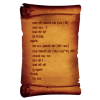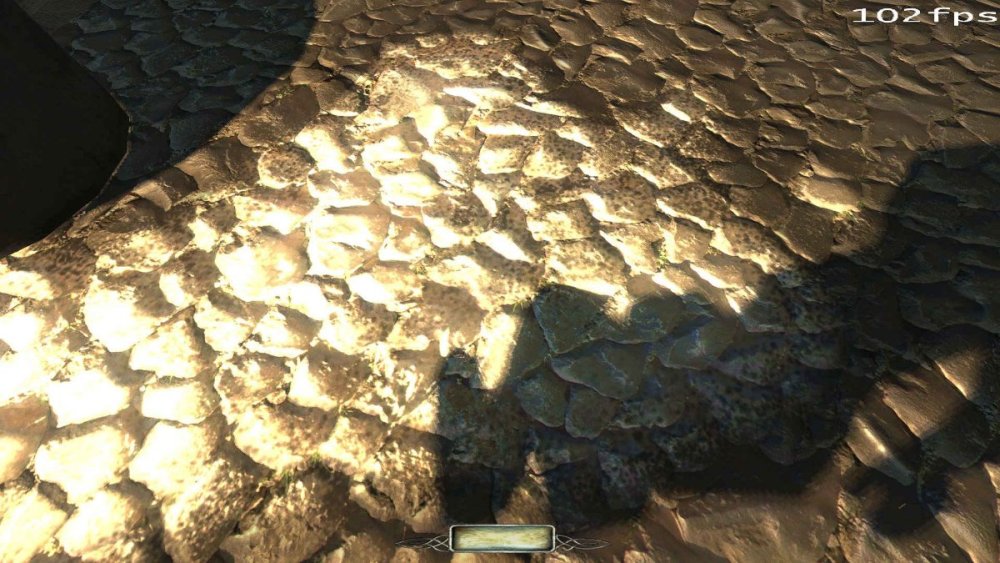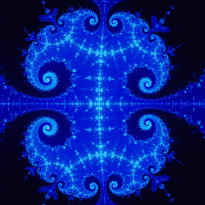Search the Community
Searched results for '/tags/forums/reflections/' or tags 'forums/reflections/q=/tags/forums/reflections/&'.
-
Unfortunately, TDM forum deletes the separator between the numbers. So I have to guess where one number ends and the next starts Also, user can rename screenshot manually, or push it through something that would rename it automatically. Thenwe won't see coordinates on screenshot address on forums.
-
tdm_show_viewpos cvar and screenshot_viewpos command: https://forums.thedarkmod.com/index.php?/topic/22310-212-viewpos-on-player-hud-and-screenshots/
-
DarkRadiant 3.8.0 is ready for download. What's new: Feature: Support new frob-related material keywords Improvement: Mission selection list in Game setup is not alphabetically sorted Improvement: Better distinction between inherited and regular spawnargs Improvement: Silence sound shader button Improvement: Add Reload Definitions button to Model Chooser Fixed: Model Selector widgets are cut off and flicker constantly on Linux Fixed: DarkRadiant will not start without Dark Mod plugins Fixed: GenericEntityNode not calculating the direction correctly with "editor_rotatable" Fixed: RenderableArrow not drawing the tip correctly for arbitrary rotations Fixed: Light Inspector crashes on Linux Fixed: Models glitch out when filtering then showing them Fixed: Skin Editor: models not centered well in preview Fixed: "Copy Resource Path" includes top level folders Fixed: Skin Editor: internal test skins are shown if Material Editor was open previously Fixed: Changing Game/Project doesn't update loaded assets correctly Fixed: Model Chooser: initially hidden materials aren't revealed when enabling them Fixed: Choosing AI entity class 'atdm:townsfolk_commoner_update' causes crash Fixed: Sporadic assertion failure on shutdown due to LocalBitmapArtProvider destruction Fixed: Prefab Selector spams infinite error dialogs on Linux Windows and Mac Downloads are available on Github: https://github.com/codereader/DarkRadiant/releases/tag/3.8.0 and of course linked from the website https://www.darkradiant.net Thanks to all the awesome people who keep using DarkRadiant to create Fan Missions - they are the main reason for me to keep going. Please report any bugs or feature requests here in these forums, following these guidelines: Bugs (including steps for reproduction) can go directly on the tracker. When unsure about a bug/issue, feel free to ask. If you run into a crash, please record a crashdump: Crashdump Instructions Feature requests should be suggested (and possibly discussed) here in these forums before they may be added to the tracker. The list of changes can be found on the our bugtracker changelog. Keep on mapping!
- 8 replies
-
- 14
-

-

-
Relax @Näkki, it's great to hear you enjoyed the game. My personal expectations were just a bit different when I read the Steam page, although the various trailers should have been a warning that stealth maybe wasn't the biggest priority of the devs. From the Steam page: "Weird west legends meet eldritch horror in BLOOD WEST, an immersive stealth FPS." Also "Blood West is a stealth FPS inspired by the genre classics such as the Thief series (whose fans will be happy to hear the voice of Stephen Russell, the actor voicing the master-thief Garrett, returning here as the protagonist), S.T.A.L.K.E.R. games, or - from the contemporary catalog - Hunt: Showdown. The gameplay rewards the careful approach: scouting the area, stalking your enemies, and striking from the shadows. Can you figure out a way to clear a fort full of ghouls and monsters without raising an alarm?" From my personal experience I think the game is predominantly Hunt: Showdown, a bit of S.T.A.L.K.E.R. and a very small portion Thief. Stealth is very unforgiving and makes it almost impossible early game when there are various enemies around, but hey maybe I just suck at it. I don't see Deus Ex in it, unless the skill leveling is the Deus Ex part for you and then I have to disagree with you, as that seems like the trait system in Hunt: Showdown. Edit: What I also understood from the Steam forums is that the original VA was dropped close before the release of the full version and replaced by Russell with no real explanation from the devs why this was done.
-
Still very relevant since a solution to our lack of reflections hasn't been found, this is the type of thread revival I find most welcome. We've been talking about PBR (whether in general or for TDM) and I've been intrigued on whether we can get proper reflections using the specular maps of textures as (reverse) roughness. With the release of 2.11 not far away I've been wanting to hope some sort of solution might make it in time even if that seems unlikely. https://bugs.thedarkmod.com/view.php?id=5239 There's currently an open ticket on implementing light probes that can automatically capture a cubemap from a given position. The technique used here would definitely come in handy for such a thing! An issue with those is mappers would need to add them manually: I'd really prefer an universal solution like SSR so it can work on all FM's without requiring the mapper to enable it, same way SSAO came as an universal improvement. Thus my first idea was rendering a realtime cubemap from the player's POV each frame or every X frames... that would brutalize performance however, especially as it would open all portals around the player to capture a 360* panorama (goodbye view culling). Also it's worth remembering we're dealing with two independent yet interconnected issues here: Ambient lighting and reflection. Ideally a single solution can tackle both, lighting walls with the ambiance of the room as well as showing the reflected view that moves around with the camera. If we were to do it right maybe we could use a smart cubemap to achieve bounce lighting / realtime irradiance... I'm probably going so far off there, still who knows
-

Supporting bulb scale (minimum radius) for lights
HMart replied to MirceaKitsune's topic in The Dark Mod
That indeed sounds useful, but those Eevee renders do seem to be more advanced than what TDM can do, like those reflections and shadows, seem to be way ahead, is that really simple OpenGL lighting? Seems more like some kind of modern PBR system. -
So, if I understand you, no Thief Gold FM does sound and text notifications of completed objectives? The missions in The Black Parade surely did. I'm completely confused now. I was sure that original Thief Gold had those objective complete notifications (at least the sound). Reading this thread suggests otherwise though: https://www.ttlg.com/forums/showthread.php?t=132977
-
Greetings everyone! I recently got into TDM and am already having a lot of fun playing through and ghosting missions. However, coming from Thief, I am mostly relying on the rules and my experience with that game, while there are clearly differences in how TDM works. Right now, there is talk in the ghosting discussion thread on TTLG to amend the ruleset and include clarifications pertaining to TDM. So I wanted to drop by and ask: is there an active TDM ghosting community already and have any rules for this playstyle been developed? I would also like to ask someone to take a look at the draft of this addendum to see whether everything looks correct: https://www.ttlg.com/forums/showthread.php?t=148487&page=16&p=2473352&viewfull=1#post2473352 Thanks!
-
A Problem Arises I've paused subtitling of the Lady02 vocal set, because of a problem with the voice clips described here: https://forums.thedarkmod.com/index.php?/topic/21741-subtitles-possibilities-beyond-211/&do=findComment&comment=490151 While a way forward is being determined, I'll work on a different vocal set. Maybe manbeast, for which Kingsal just provided me the voice script.
-
Of course, it is one of the reasons for the decline of online forums, since the advent of mobile phones. Forums on a mobile are a pain in the ass, but on the other hand, for certain things there are no real alternatives to forums, social networks cannot be with their sequential threads, where it is almost impossible to retrieve answers to a question that is asked. has done days ago. For devs for internal communication, the only thing offered is a collaborative app, such as System D (not to be confused with systemd). FOSS, free and anonymous registration, access further members only by invitation, full encrypted and private. https://www.system-d.org
-
**Update** As of 2.11 beta 3 these are available in the core mod *** ======================= Older Info: Currency Pack Gets Polished Even More: REVISION 3 HERE -Shader adjustments to the diffuse and specular - still does better with some light to play with -Fallback reflections provided by material specific cubemaps -Non-cubemap options available via packed in skin variant (or just stick with the original pack) -Color corrected inventory icons -Added moveable ingots -includes the sequel to "Iris" titled "currency_test.map" Example of cubemap reflections doing heavy lifting at lower light levels: REVISION 2 REVISION 1 Currencies of the Empire CC0 Loot Pack - Initial Release -Includes 13 new item definitions representing all kinds of loose change for packing couch cushions throughout The Empire -"Loot Lore" in the editor description field, but hey it's TDM and these are basically public domain so do what you like! -Lowest of low tri counts with the highest of high resolution materials. 4 mats for 13 assets !!!
- 9 replies
-
- 16
-

-

-
Speaking of reflection bugs and flickering: In the FM I'm working on (not public yet) I placed the puddle decal on some floors. I noticed that from certain positions and angles the puddle turns white, other decals seem to be working fine so it's likely specific to reflections. Should be possible to replicate using the button to create a decal on the selected face, moving the resulting patch 1 grid unit above the brush surface, then texturing it with "textures/darkmod/decals/dirt/puddle". Between the screenshots below, all I did was look a little to the right to trigger the new appearance, which can be seen becoming whiter and losing its reflection. There's also a difference of 20 FPS between the two, likely meaning the puddle shut reflections off... just now realized how great the performance impact of having puddles can be
-
Black Parade is released ! https://www.ttlg.com/forums/showthread.php?t=152429
-
Hello, everyone! In this multi-part, comprehensive tutorial I will introduce you to a new light type that has been available in The Dark Mod since version 2.06, what it does, why you would want to use it and how to implement it in your Fan Missions. This tutorial is aimed at the intermediate mapper. Explanations of how to use DarkRadiant, write material files, etc. are outside of its scope. I will, however, aim to be thorough and explain the relevant concepts comprehensively. Let us begin by delineating the sections of the tutorial: Part 1 will walk you through four, distinct ways to add ambient light to a scene, the last way using irradiance environment maps (or IEMs). Lighting a scene with an IEM is considered image-based lighting. Explaining this concept is not in the scope of this tutorial; rather, we will compare and contrast our currently available methods with this new one. If you already understand the benefits IBL confers, you may consider this introductory section superfluous. Part 2 will review the current state of cubemap lights in TDM, brief you on capturing an environment cubemap inside TDM and note limitations you may run into. Three cubemap filtering applications will be introduced and reviewed. Part 3 will go into further detail of the types of inputs and outputs required by each program and give a walkthrough of the simplest way to get an irradiance map working in-game. Part 4 will guide you through two additional, different workflows of how to convert your cubemap to an irradiance map and unstitch it back to the six separate image files that the engine needs. Part 5 will conclude the tutorial with some considerations as to the scalability of the methods hitherto explained and will enumerate some good practices in creating IEMs. Typical scenes will be considered. Essential links and resources will be posted here and a succinct list of the steps and tools needed for each workflow will be summarized, for quick reference. Without further ado, let us begin. Part 1 Imagine the scene. You’ve just made a great environment for your map, you’ve got your geometry exactly how you want it… but there’s a problem. Nobody can appreciate your efforts if they can’t see anything! [Fig. 1] This will be the test scene for the rest of our tutorial — I would tell you to “get acquainted with it” but it’s rather hard to, at the moment. The Dark Mod is a game where the interplay between light and shadow is of great importance. Placing lights is designing gameplay. In this example scene, a corridor with two windows, I have decided to place 3 lights for the player to stealth his way around. Two lights from the windows streak down across the floor and a third, placeholder light for a fixture later to be added, is shining behind me, at one end of the corridor. Strictly speaking, this is sufficient for gameplay in my case. It is plainly obvious, however, that the scene looks bad, incomplete. “Gameplay” lights aside, the rest of the environment is pitch black. This is undesirable for two reasons. It looks wrong. In real life, lights bounce off surfaces and diffuse in all directions. This diffused, omni-directional lighting is called ambient lighting and its emitment can be termed irradiance. You may contrast this with directional lighting radiating from a point, which is called point lighting and its emitment — radiance. One can argue that ambient lighting sells the realism of a scene. Be that as it may, suppose we disregard scary, real-life optics and set concerns of “realism” aside… It’s bad gameplay. Being in darkness is a positive for the player avatar, but looking at darkness is a negative for the player, themselves. They need to differentiate obstacles and objects in the environment to move their avatar. Our current light level makes the scene illegible. The eye strain involved in reading the environment in these light conditions may well give your player a headache, figurative and literal, and greatly distract them from enjoying your level. This tutorial assumes you use DarkRadiant or are at least aware of idtech4’s light types. From my earlier explanation, you can see the parallels between the real life point/ambient light dichotomy and the aptly named “point” and “ambient” light types that you can use in the editor. For further review, you can consult our wiki. Seeing as how there is a danger in confusing the terms here, I will hereafter refer to real life ambient light as “irradiant light”, to differentiate it from the TDM ambient lights, which are our engine’s practical implementation of the optical phenomenon. A similar distinction between “radiant light” and point lights will be made for the same reason. Back to our problem. Knowing, now, that most all your scenes should have irradiant light in addition to radiant light, let’s try (and fail, instructionally) to fix up our gloomy corridor. [Fig. 2] The easiest and ugliest solution: ambient lights. Atdm:ambient_world is a game entity that is basically an ambient light with no falloff, modifiable by the location system. One of the first things we all do when starting a new map is putting an ambient_world in it. In the above image, the darkness problem is solved by raising the ambient light level using ambient_world (or via an info_location entity). Practically every Dark Mod mission solves its darkness problem1 like this. Entirely relying on the global ambient light, however, is far from ideal and I argue that it solves neither of our two, aforementioned problems. Ambient_world provides irradiant light and you may further modulate its color and brightness per location. However, said color and brightness are constant across the entire scene. This is neither realistic, nor does it reduce eye strain. It only makes the scene marginally more legible. Let’s abandon this uniform lighting approach and try a different solution that’s more scene-specific. [Fig. 3] Non-uniform, but has unintended consequences. Our global ambient now down to a negligible level, the next logical approach would be hand-placed ambient lights with falloff, like ambient_biground. Two are placed here, supplementing our window point lights. Combining ambient and point lights may not be standard TDM practice, but multiple idtech4 tutorials extol the virtues of this method. I, myself, have used it in King of Diamonds. For instance, in the Parkins residence, the red room with the fireplace has ambient lights coupled to both the electric light and the fire flame. They color the shadows and enrich the scene, and they get toggled alongside their parent (point) lights, whenever they change state (extinguished/relit). This is markedly better than before, but to be honest anything is, and you may notice some unintended side-effects. The AI I’ve placed in the middle of the ambient light’s volume gets omnidirectionally illuminated far more than any of the walls, by virtue of how light projection in the engine works. Moving the ambient lights’ centers closer to the windows would alleviate this, but would introduce another issue — the wall would get lit on the other side as well. Ambient lights don’t cast shadows, meaning they go through walls. You could solve this by creating custom ambient light projection textures, but at this point we are three ad hocs in and this is getting needlessly complicated. I concede that this method has limited use cases but illuminating big spaces that AI can move through, like our corridor, isn’t one of them. Let’s move on. [Fig. 4] More directional, but looks off. I have personally been using this method in my WIP maps a lot. For development (vs. release), I even recommend it. A point light instead of an ambient light is used here. The texture is either “biground1” or “defaultpointlight” (the latter here). The light does not cast shadows, and its light origin is set at one side of the corridor, illuminating it at an angle. This solves the problem of omnidirectional illumination for props or AI in the middle of the light volume, you can now see that the AI is lit from the back rather than from all sides. In addition, the point light provides that which the ambient one cannot, namely specular and normal interaction, two very important features that help our players read the environment better. This is about as good as you can get but there are still some niggling problems. The scene still looks too monochromatic and dark. From experience, I can tell you that this method looks good in certain scenes, but this is clearly not one of them. Sure, we can use two, non-shadowcasting point lights instead of one, aligned to our windows like in the previous example, we can even artfully combine local and global ambient lights to furnish the scene further, but by this point we will have multiple light entities placed, which is unwieldy to work with and possibly detrimental to performance. Another problem is that a point light’s movable light origin helps combat ambient omnidirectionality, but its projection texture still illuminates things the strongest in the middle of its volume. I have made multiple experiments with editing the Z-projection falloff texture of these lights and the results have all left me unsatisfied. It just does not look right. A final, more intellectual criticism against this method is that this does not, in a technical sense, supply irradiant light. Nothing here is diffuse, this is just radiant light pretending the best it can. [Fig. 5] The irradiance map method provides the best looking solution to imbuing your scene with an ambient glow. This is the corridor lit with irradiance map lights, a new lighting method introduced in The Dark Mod 2.06. Note the subtle gradients on the left wall and the bounced, orange light on the right column. Note the agreeable light on the AI. Comparing the previous methods and this, it is plainly obvious that an irradiance environment map looks the most realistic and defines the environment far better than any of the other solutions. Why exactly does this image look better than the others? You can inform yourself on image-based lighting and the nature of diffuse irradiance, but images speak louder than words. As you can see, the fact of the matter is that the effect, subtle as it may be, substantially improves the realism of the scene, at least compared to the methods previously available to us. Procuring irradiance environment maps for use in lighting your level will hereafter be the chief subject of this tutorial. The next part will review environment cubemap capture in TDM, the makeIrradiance keyword and three external applications that you can use to convert a TDM cubemap into an irradiance map. 1 “ Note that the color buffer is cleared to black: Doom3 world is naturally pitch black since there is no "ambient" light: In order to be visible a surface/polygon must interact. with a light. This explains why Doom3 was so dark ! “ [source] Part 2 Cubemaps are not new to The Dark Mod. The skybox materials in some of our prefabs are cubemaps, some glass and polished tile materials use cubemaps to fake reflections for cheap. Cubemap lights, however, are comparatively new. The wiki page linked earlier describes these two, new light types that were added in TDM 2.05. cubicLight is a shadow-casting light with true spherical falloff. An example of such a light can be found in the core files, “lights/cubic/tdm_lampshade_cubic”. ambientCubicLight is the light type we will be focusing on. Prior to TDM 2.06, it acted as a movable, on-demand reflection dispenser, making surfaces in its radius reflect a pre-set cubemap, much like glass. After 2.06, the old behavior was discarded and ambientCubicLight was converted to accept industry standard irradiance environment maps. Irradiance environment maps (IEMs) are what we want to make, so perhaps the first thing to make clear is that they aren’t really “handmade”. An IEM is the output of a filtering process (convolution) which requires an input in the form of a regular environment cubemap. In other words, if we want to make an IEM, we need a regular cubemap, ideally one depicting our environment — in this case, the corridor. I say a snapshot of the environment is ideal for lighting it because this emulates how irradiant light in the real world works. All radiating surfaces are recorded in our cubemap, our ambient optic array as it were, then blurred, or convoluted, to approximate light scatter and diffusion, then the in-game light “shines” this approximation of irradiant light back to the surfaces. There is a bit of a “chicken and the egg” situation here, if your scene is dark to begin with, wouldn’t you just get a dark irradiance map and accomplish nothing? In the captured cubemap faces in Fig. 6, you may notice that the environment looks different than what I’ve shown so far. I used two ambient lights to brighten up the windows for a better final irradiance result. I’ve “primed the pump”, so to speak. You can ignore this conundrum for the moment, ways to set up your scenes for better results, or priming the pump correctly, will be discussed at the end of the tutorial. Capturing the Environment The wiki has a tutorial on capturing cubemaps by angua, but it is woefully out of date. Let me run you through the process for 2.07 really briefly. To start with, I fly to approx. the center of the corridor with noclip. I then type “envshot t 256” in the console. This outputs six .tga images in the <root>/env folder, simply named “t”, sized 256x256 px and constituting the six sides of a cube and depicting the entire environment. This is how they look in the folder: [Fig. 6] The six cube faces in the folder. Of note here is that I do not need to switch to a 640x480 resolution, neither do I need to rename these files, they can already be used in an ambientCubicLight. Setting Up the Lights For brevity’s sake, I’ll skip explaining material definitions, if you’ve ever added a custom texture to your map, you know how to do this. Suffice it to say, it is much the same with custom lights. In your <root>/materials/my_cool_cubemaps.mtr file, you should have something like this: lights/ambientcube/my_test_IEM_light { ambientCubicLight { forceHighQuality //cameraCubeMap makeIrradiance(env/t) cameraCubeMap env/t colored zeroClamp } } We’ll play with the commented out line in just a bit. Firstly, let’s place the actual light in DarkRadiant. It’s as simple as creating a new light or two and setting them up in much the same way you would a regular ambient light. I select the appropriate light texture from the list, “my_test_IEM_light” in the “ambientcube” subfolder and I leave the light colored pure white. [Fig. 7] The corridor in DR, top view, with the ambient cubic lights highlighted. I can place one that fills the volume or two that stagger the effect somewhat. Remember that these lights still have a spherical falloff. Preference and experimentation will prove what looks best to you. Please note that what the material we defined does is load a cubemap while we established that ambientCubicLights only work with irradiance maps. Let’s see if this causes any problems in-game. I save the map and run it in game to see the results. If I already have TDM running, I type “reloadDecls” in the console to reload my material files and “reloadImages” to reload the .tga images in the /env folder. [Fig. 8] Well this looks completely wrong, big surprise. Wouldn’t you know it, putting a cubemap in the place of an irradiance map doesn’t quite work. Everything in the scene, especially the AI, looks to be bathed in slick oil. Even if a material doesn’t have a specular map, it won’t matter, the ambientCubicLight will produce specular reflections like this. Let’s compare how our cubemap .tga files compares with the IEM .tgas we’ll have by the end of the tutorial: [Fig. 9] t_back.tga is the back face of the environment cubemap, tIEM_back.tga is the back face of the irradiance map derived from it. As you can see, the IEM image looks very different. If I were to use “env/tIEM” instead of “env/t” in the material definition above, I would get the proper result, as seen in the last screenshot of part 1. So it is that we need a properly filtered IEM for our lights to work correctly. Speaking of that mtr def though, let’s not invoke an irradiance map we haven’t learned to convert yet. Let’s try an automatic, in-engine way to convert cubemaps to IEMs, namely the makeIrradiance material keyword. makeIrradiance and Its Limitations Let’s uncomment the sixth line in that definition and comment out the seventh. cameraCubeMap makeIrradiance(env/t) //cameraCubeMap env/t Here is a picture of how a cubemap ran through the makeIrradiance keyword looks like: [Fig. 10] Say ‘Hi’ to our friend in the back, the normalmap test cylinder. It’s a custom texture I’ve made to demonstrate cubemap interactions in a clean way. Hey now, this looks pretty nice! The scene is a bit greener than before, but you may even argue it looks more pleasing to the eyes. Unfortunately, the devil is in the details. Let’s compare the makeIrradiance keyword’s output with the custom made irradiance map setup seen at the end of part 1. [Fig. 11, 12] A closer look at the brick texture reveals that the undesired specular highlighting is still present. The normal map test cylinder confirms that the reason for this is the noisy output of the makeIrradiance keyword. The in-engine conversion is algorithmic, more specifically, it doesn't allow us to directly compare .tga files like we did above. Were we able to, however, I'm sure the makeIrradiance IEM would look grainy and rough compared to the smooth gradient of the IEM you’ll have by the end of this tutorial. The makeIrradiance keyword is good for quick testing but it won’t allow you fine control over your irradiance map. If we want the light to look proper, we need a dedicated cubemap filtering software. A Review of Cubemap Filtering Software Here I’ll introduce three programs you can produce an irradiance map with. In the coming parts, I will present you with a guide for working with each one of them. I should also note that installing all of these is trivial, so I’ll skip that instructional step when describing their workflows. I will not relay you any ad copy, as you can already read it on these programs’ websites. I’ll just list the advantages and disadvantages that concern us. Lys https://www.knaldtech.com/lys/ Advantages: Good UI, rich image manipulation options, working radiance/specular map filtering with multiple convolution algorithms. Disadvantages: $50 price tag, limited import/export options, only available on Windows 64-bit systems. cmftStudio https://github.com/dariomanesku/cmftStudio Advantages: Available on Windows, OSX and Linux, free, open source software, command line interface available. Disadvantages: Somewhat confusing UI, limited import options, missing features (radiance/specular map filtering is broken, fullscreen doesn’t work), 32-bit binaries need to be built from source (I will provide a 32-bit Windows executable at the end of the tutorial). Modified CubeMapGen https://seblagarde.wordpress.com/2012/06/10/amd-cubemapgen-for-physically-based-rendering/ Advantages: Free software, quickest to work with (clarified later). Disadvantages: Bad UI, only Windows binaries available, subpar IEM export due to bad image adjustment options. Let’s take a break at this point and come back to these programs in part 3. A lot of caveats need to be expounded on as to which of these three is the “best” software for making an irradiance map for our purposes. Neither of these programs has a discreet workflow; rather, the workflow will include or exclude certain additional programs and steps depending on which app you choose to work with. It will dovetail and be similar in all cases. Part 3 The aim of this tutorial is twofold. First, it aims to provide the most hands-free and time-efficient method of converting an envshot, environment cubemap to an IEM and getting it working in-game. The second is using as few applications as possible and keeping them all free software that is available for download, much like TDM itself. The tutorial was originally going to only cover IEM production through Lys, as that was the app I used to test the whole process with. I soon realized that it would be inconsiderate of me to suggest you buy a fifty dollar product for a single step in a process that adds comparatively little to the value of a FM, if we’re being honest (if you asked me, the community would benefit far more from a level design tutorial than a technical one like this, but hey, maybe later, I’m filling a niche right now that nobody else has filled). This led me to seek out open-source alternatives to Lys, such as Cubemapgen, which I knew of and cmftStudio, which I did not. I will preempt my own explanations and tell you right away that, in my opinion, cmftStudio is the program you should use for IEM creation. This comes with one big caveat, however, which I’m about to get into. Six Faces on a Cross and The Photoshop Problem Let’s review. Taking an envshot in-game gives you six separate images that are game-ready. Meaning, you get six, split cubemap faces as an output, you need six, split irradiance map faces as an input. This is a problem, because neither Lys nor cmftStudio accept a sequence of images as such. They need to be stitched together in a cube cross, a single image of the unwrapped cube, like this: [Fig. 13] From Lys. Our cubemap has been stitched into a cross and the “Debug Cube Map Face Position” option has been checked, showing the orientations of each face. In Lys only panoramas, sphere maps and cube maps can be loaded into the program. The first two do not concern us, the third specifically refers to a single image file. Therefore, to import a TDM envshot into Lys you need to stitch your cubemap into a cross. Furthermore, Lys’ export also outputs a cubemap cross, therefore you also need to unstitch the cubemap into its faces afterwards if you want to use it in TDM. In cmftStudio you can import single map faces! Well… no, you can’t. The readme on GitHub boasts “Input and output types: cubemap, cube cross, latlong, face list, horizontal and vertical strip.” but this is false. The UI will not allow you to select multiple files on import, rendering the “face list” input type impossible.2 Therefore, to import a TDM envshot into cmftStudio you need to stitch your cubemap into a cross. Fortunately, the “face list” export type does work! Therefore, you don’t need to unstitch the cubemap manually, cmftStudio will export individual faces for you. In both of these cases, then, you need a cubemap cross. For this tutorial I will use Adobe Photoshop, a commercial piece of software, to stitch our faces into a cubemap in an automated fashion (using Photoshop’s Actions). This is the big caveat to using cmftStudio, even if you do not want to buy Lys, PS is still a prerequisite for working with both programs. There are, of course, open source alternatives to Photoshop, such as GIMP, but it is specifically Photoshop’s Action functionality that will power these workflows. GIMP has its own Actions in the form of Macros, but they are written with python. GIMP is not a software suite that I use, neither is python a language I am proficient with. Out of deference for those who don’t have, or like working with, Photoshop, I will later go through the steps I take inside the image editor in some detail, in order for the studious reader to reconstruct them, if they so desire, in their image editing software of choice. At any rate, and at the risk of sounding a little presumptuous, I take it that, as creative types, most of you already have Photoshop on your computers. 2 An asterisk regarding the “impossibility” of this. cmftStudio is a GUI for cmft, a command line interface that does the same stuff but inside a command prompt. I need to stress that I am certain multiple faces can be inputted in the command line, but messing with unwieldy prompts or writing batch files is neither time-saving nor user-friendly. This tutorial is aimed at the average mapper, but a coder might find the versatility offered in cmft interesting. The Cubemapgen Workflow You will have noticed that I purposefully omitted Cubemapgen from the previous discussion. This is because working with Cubemapgen, wonderfully, does not need Photoshop to be involved! Cubemapgen both accepts individual cubemap faces as input and exports individual irradiance map faces as output. Why, then, did I even waste your time with all the talk of Lys, cmftStudio and Photoshop? Well, woefully, Cubemapgen’s irradiance maps look poor at worst and inconsistent at best. Comparing IEMs exported from Lys and cmftStudio, you will see that both look practically the same, which is good! An IEM exported from Cubemapgen, by default, is far too desaturated and the confusing UI does not help in bringing it to parity with the other two programs. If you work solely with Cubemapgen, you won’t even know what ‘parity’ is, since you won’t have a standard to compare to. [Fig. 14] A comparison between the same irradiance map face, exported with the different apps at their respective, default settings. Brightened and enlarged for legibility. This may not bother you and I concede that it is a small price to pay for those not interested in working with Photoshop. The Cubemapgen workflow is so easy to describe that I will in fact do just that, now. After I do so, however, I will argue that it flies in the face of one of the aims of this tutorial, namely: efficiency. Step 1: Load the cubemap faces into Cubemapgen. Returning to specifics, you will remember that we have, at the moment, six .tga cubemap faces in a folder that we want to convert to six irradiance map faces. With Cubemapgen open, direct your attention to these buttons: [Fig. 15] You can load a cubemap face by pressing the corresponding button or using the hotkey ‘F’. To ensure the image faces the correct way, you must load it in the corresponding “slot”, from the Select Cubemap Face dropdown menu above, or by pressing the 1-6 number keys on your keyboard. Here is a helpful list: X+ Face <1> corresponds to *_right X- Face <2> corresponds to *_left Y+ Face <3> corresponds to *_up Y- Face <4> corresponds to *_down Z+ Face <5> corresponds to *_forward Z- Face <6> corresponds to *_back ...with the asterisk representing the name of your cubemap. With enough practice, you can get quite proficient in loading cubemap faces using keyboard shortcuts. Note that the ‘Skybox’ option in the blue panel is checked, I recommend you use it. Step 2: Generate the Irradiance Map [Fig. 16] The corridor environment cubemap loaded in and filtered to an irradiance map. The options on the right are my attempt to get the IEM to look right, though they are by no means prescriptive. Generating an IEM with Modified CubeMapGen 1.66 is as easy as checking the ‘Irradiance cubemap’ checkbox and hitting ‘Filter Cubemap’ in the red panel. There are numerous other options there, but most will have no effect with the checkbox on. For more information, consult the Sébastien Lagarde blog post that you got the app from. I leave it to you to experiment with the input and output gamma sliders, you really have no set standard on how your irradiance map is supposed to look, so unfortunately you’ll have to eyeball it and rely on trial and error. Two things are important to note. The ‘Output Cube Size’ box in the red panel is the resolution that you want your IEM to export to. In the yellow panel, make sure you set the output as RGB rather than RGBA! We don’t need alpha channels in our images. Step 3: Export Irradiance Map Faces Back in the green panel, click the ‘Save CubeMap to Images’ button. Save the images as .tga with a descriptive name. [Fig. 17] The exported irradiance map faces in the folder. These files still need to be renamed with appropriate suffixes in order to constitute a readable cubemap for the engine. The nomenclature is the same as the table above: “c00” is the X+ Face, to be renamed “right”, “c01” is the X- Face and so on. Right left, up down, forward and back. That’s the order! This is all there is to this workflow. A “cameraCubeMap env/testshot” in the light material will give us a result that will look, at the very least, better than the inbuilt makeIrradiance material keyword. [Fig. 17] The map ended up being a little bright. Feel free to open Fig. 4 and this in seperate tabs and compare the Lys/cmft export with the cubemapgen one. A Review of the Workflow Time for the promised criticism to this workflow. I already stated my distaste for the lack of a standardised set of filtering values with this method. The lack of any kind of preset system for saving the values you like makes working with Cubemapgen even more slipshod. Additionally, in part 2, I said that Cubemapgen is the fastest to work with, but this needs to be qualified. What we just did was convert one cubemap to an irradiance map, but a typical game level ought to use more than a single IEM. Premeditation and capturing fake, “generic” environment cubemaps (e.g. setting up a “blue light on the right, orange on the left” room or a “bright skylight above, brown floor” room, then capturing them with envshot) might allow for some judicious reuse and keep your distinct IEM light definition count down to single digits, but you can only go so far with that. I am not arguing here for an ambient cubic light in every scene either, certainly only those that you deem need the extra attention, or those for which the regular lighting methods enumerated in Part 1 do not quite work. I do tentatively assume, though, that for an average level you would use between one and two dozen distinct IEMs. Keep in mind that commercial games, with their automated probe systems for capturing environment shots, use many, many more than that. With about 20 cubemaps to be converted and 6 faces each to load into Cubemapgen, you’ll be going through the same motions 120 whole times (saving and renaming not included). If you decide to do this in one sitting (and you should, as Cubemapgen, to reiterate, does not keep settings between sessions), you are in for a very tedious process that, while effective, is not very efficient. The simple fact is that loading six things one by one is just slower than loading a single thing once! The “single thing” I’m referring to is, of course, the single, stitched cubemap cross texture. In the next part, I will go into detail regarding how to make a cubemap cross in Photoshop in preparation for cmftStudio and Lys. It will initially seem a far more time-consuming process to you than the Cubemapgen workflow, but through the magic of automation and the Actions feature, you will be able to accomplish the cubemap stitch process in as little as a drag-and-drop into PS and a single click. The best thing is that after we go through the steps, you won’t have to recreate them yourself, as I will provide you with a custom Actions .atn file and save you the effort. I advise you not to skip the explanations, however. The keen-eyed among you may have noticed that you can also load a cube cross in Cubemapgen. If you want to use both Cubemapgen and Photoshop together to automate your Cubemapgen workflow, be aware that Cubemap gen takes crosses that have a different orientation than the ones Lys and cmftStudio use. My macros (actions) are designed for the latter, so if you want to adjust them for Cubemapgen you would do well to study my steps and modify them appropriately. For the moment, you’ve been given the barebones essentials needed to capture an envshot, convert it to an irradiance map and put it in your level at an appropriate location, all without needing a single piece of proprietary software. You can stop here and start cranking out irradiance maps to your heart’s content, but if you’re in the mood for some more serious automation, consider the next section.
-
Body awareness please. https://forums.thedarkmod.com/index.php?/topic/20013-are-you-gonna-add-this/
-
I recently saw a video of a GTA V graphics mod, that featured screen-space reflections (SSR). It was a night-scene, and it was raining, so the street was reflective. The car reflected all sorts of lights and surroundings, and the street reflected the car including those reflections on the car itself. I am pretty sure the reflections on the car were created by a cube map and the rest is SSR. But I kept wondering if multi-bounce reflections would be possible with SSR. Anybody ever heard of something like that? At first I thought, a fairly cheap approach (that would yield similarily incorrect results to the cubemap reflection + SSR approach above) could be: Trace only a single reflective bounce (because these traces are expensive), but sample the framebuffer at that position in multiple sample-passes. In the above example, after the first pass, the street would reflect the car as if it was non-reflective, and the car would reflect its surroundings. The second pass would use the previously computed image as input, so that the street could now also reflect the reflections on the car. However, as I wrote this post, I realized that the double reflections generated by this might look ok-ish, but are not actually correct. The problem is that all reflections would be calculated based on incident vectors from the camera to the current pixel, rather than from the 1st bounce reflected pixel to the 2nd bounce reflected pixel. So, in order to achieve correct multi-bounce reflections, one would definitely have to trace these multiple reflective bounces.
-
I loved it. Awesome game. I faceplanted at the people who asked for quest markers in the Steam forums there... Herr, lass Hirn regnen. The game is so great, and so true to the original, because it doesn't hold your hand. When is the new breed of gamers gonna learn.
-
So giving it none of those tags, but making the AI invisible, silent, non-solid, and on a team neutral to everyone would not work? Oh well, it was a horrible inelegant idea anyway.
-
Perhaps we just have to replace this material with something less fancy. textures/darkmod/glass/dirty_yellow_warp // milky yellow transparent glass { // Written by Tels, mainly based on // http://www.iddevnet.com/doom3/materials.php noSelfShadow noshadows twoSided translucent forceoverlays sort decal glass qer_editorimage textures/darkmod/glass/dirty_yellow_warp_ed description "A dirty, yellow, reflecting, translucent material suited for glass panes" // this block makes the glass distort what you see through it // one unwanted side-effect is that this effect does not stack // and distorbs objects in front of the glass, too { vertexProgram heatHazeWithDepth.vfp vertexParm 0 0 , 0 // texture scrolling vertexParm 1 .8 // magnitude of the distortion fragmentProgram heatHazeWithDepth.vfp fragmentMap 0 _currentRender fragmentMap 1 textures/sfx/vp1 // the normal map for distortion fragmentMap 2 _currentDepth } // this stage sets up the alpha mask (it doesnt render anything) { maskcolor map makealpha(textures/glass/glass1) } // now use the alpha mask to add some fake reflections { blend gl_dst_alpha, gl_one maskalpha cubeMap env/gen2 // tone down the reflection a bit and make it yellow red Parm0 * 0.2 green Parm1 * 0.2 blue Parm2 * 0.05 texgen reflect } // add our texture on top { blend gl_dst_alpha, gl_one map textures/darkmod/glass/crystal_milky red Parm0 * 0.5 green Parm1 * 0.5 blue Parm2 * 0.2 } // This is the code required for frob highlighting this texture frobstage_texture textures/darkmod/glass/crystal_milky 0.15 0.40 } I could try with different materials myself if the model was in ASE (or any other open) format.
-
Horror themed fan mission - exploration of seemingly deserted keep in the middle of swamps. Spiders, undead, darkness. ----------------------------------------------------------------------------------------------------------------------------- This is the story about the fate of my family. My uncle, Ralph Mac Roberts, is the baron of a keep nestled deep within the Rahenaen marshes. It was once an important outpost tasked with guarding one of the few Builder roads that cross the marsh, but after the Inventor`s Guild built a system of nearby dams that flooded the whole land, the road closed and there was no longer anything to watch over anymore. The keep itself needed reinforcement against the raising water level and the trade routes become almost impassable, not only for the carriages but for lone couriers as well. There hadn`t been any messages coming from the keep for over a year and my father was about to assemble a caravan so he could go on an expedition to the keep himself. However, in the middle of the night before he was set to leave, a carrier pigeon landed on his windowsill. My father received the letter and read the apologies from my uncle and his family, excusing their long absence. As a way to make reparations for their extended silence, my uncle invited me to the keep to stay there for a fortnight or so. My uncle had instructed me to leave my horse three leagues away from the keep by the nearest charcoal burning hut and hike the remainder of the road on foot, as the trek through the marsh is treacherous for horses. The weather will be awful this time of year, but my father insists that I should go anyways to ensure that our relatives are okay. These plains become dreadfully deserted - to the point where you more expect to meet the dead than the living. And by the way - I think I`m lost. ----------------------------------------------------------------------------------------------------------------------------- Download link: https://1drv.ms/u/s!Aj1DVS465udZgVkXteBbr6cUxdPH Thanks: to the TDM team for great tools, and all the contributors for their assets, to betatesters: Amadeus, Bienie, Boiler's_hiss, Dragofer, Filizitas, Judith, nbohr1more, s.urfer, again to Amadeus for proofreading and text tweaks, and to all the players for their time! Few screenshots: http://forums.thedarkmod.com/topic/10003-so-what-are-you-working-on-right-now/?p=434716 http://forums.thedarkmod.com/topic/10003-so-what-are-you-working-on-right-now/?p=429558 http://forums.thedarkmod.com/topic/19886-fm-marsh-of-rahena-beta-testing/?p=434507 Enjoy! Walk-through !major spoilers! Finding a way across the marsh area: Getting inside: Bed objective: Light sources: Maps: Enemies: Room objective: Hut objective: Sealed objective: Gold: Key: Bodies:
-
Public release v1.7.6 (with Dark Mod support) is out. Improvements since the final beta 14 are: Fixed a few remaining bugs with zip/pk4 support. Game Versions window now properly displays TDM version. Import window no longer has a vestigial off-screen TDM field (because TDM doesn't need or support importing). Web search option is now disabled if an unknown/unsupported FM is selected. If an FM with an unknown or unsupported game type is selected, the messages in the tab area now no longer refer to Thief 3 ("Mod management is not supported for Thief: Deadly Shadows"). The full changelog can be viewed at the release link. The de facto official AngelLoader thread is here: https://www.ttlg.com/forums/showthread.php?t=149706 Bug reports, feature requests etc. are usually posted there. I'll continue following this thread though. Thanks everyone and enjoy!
- 40 replies
-
- 10
-

-

-
Not so long ago I found what could make a pretty good profile picture and decided to try it out on these new forums. But I couldn't find a button anywhere that would let me change it. I asked on Discord and it seems Spooks also couldn't find anything anywhere. So I logged into an old alternative account and, lo and behold, that account has a button. This is on the first screen I get when I: 1) click on my account name in the top-right of the browser -> 2) click on 'profile'. Compared to my actual account: Are you also missing this button on your account? It'd be very much appreciated if that functionality could be restored to any of the affected accounts.
-

Fan Mission: Seeking Lady Leicester, by Grayman (3/21/2023)
SeriousToni replied to Amadeus's topic in Fan Missions
Thanks for the replies, gonna try those spoiler Tags again now for my short review (oh well it inserted one above my text now and I can't seem to delete it on mobile - this text editor is strange) -

Fan Mission: Seeking Lady Leicester, by Grayman (3/21/2023)
SeriousToni replied to Amadeus's topic in Fan Missions
Just finished this mission and wow I gotta say in great honor to Grayman and of course the rest of the team picking it up, this was something I've never seen before in any other TDM mission, especially visually wise. I am so happy that grayson gave green light for other experienced mappers to finish his last mission. And what came out of this is really something special. I'll put my review in spoiler tags since I'm now referring to critical mission details. Edit - How do I put spoiler text here on mobile?? [spoiler] test [/spoiler][SPOILER] test [/SPOILER] [spoiler[spoiler [sfah -
Good work! I enjoy short missions because things are nice and focused - you get in, you get out. Also I tend to do better with the loot amounts and I was able to get all the loot without too much trouble, which is rare for me. If I were to make a suggestion though - I found the intro briefing sequence a bit distracting because it was so obvious the narration was pitch-shifted to make a deeper voice. If you felt the original voice wasn't deep enough for your needs, I would either get someone on the forums to record it for you or just leave as is. That's my only real complaint and it's not even about the mission itself, so pretty good first start!